Hulu is a top-notch streaming service, but it’s well-known for being limited to the US and Japan. Outside these countries, access is restricted. Fortunately, there are a few devices that allow access, and one of them is a Samsung Smart TV. However, downloading the app on the TV can be tricky. This guide will help you learn how to download Hulu on your Samsung Smart TV from anywhere in the world.
7 Steps on how to watch Hulu on Samsung Smart TV
- Turn on the Samsung Smart TV.
- Connect it to the internet.
- Access the Smart Hub, by clicking on the home button on your remote.
- Click on the search option on the top-right corner of the screen.
- Go to “Apps” and look for Hulu.
- Install the Hulu app on your Samsung Smart TV.
- Activate it.
Got an older Samsung Smart TV model? Need to learn how to get the Hulu app on it? Take a look below to get started.
Watch Hulu on old Samsung Smart TVs
- Click on “Internet @TV” on your remote.
- Now, select the option that says “content view.”
- There will be a list of apps, click on the “Search” icon and look for the Hulu App.
- Click on the Hulu app.
- Now click on “Download Now.”
- Open Hulu when installed.
- Sign in to your Hulu account on your older Samsung Smart TV version and enjoy streaming.
Now, both the methods above are simple if you already live in the US, but you won’t be able to access the Hulu app on Samsung TV while living abroad. However, it does not mean it’s entirely not possible. We’ve mentioned a guide below, but first, learn how to activate Hulu on your Samsung Smart TV.
How to activate Hulu on a Samsung Smart TV
There are numerous shows and movies available on Hulu, and the experience jumps a notch when you watch it on your Samsung Smart TV. Once you get the app and install it on your TV device by following the tutorial above, you can now activate it. Here’s how:
- On your Samsung Smart TV, launch the Hulu app.
- Click on the “Sign-in” button and wait for the activation code to display.
- Click on “Activate on a computer.”
- Next, go to the Hulu activation page on your computer and sign in to retrieve the activation code.
- Enter the activation code on your Samsung Smart TV to activate the Hulu account on your Samsung Smart TV.
- That’s all! You’re done!
Just in case you already have the Hulu app on Samsung Smart TV, take a look below on how to update it.
4 steps to update Hulu on Samsung Smart TV
- Get your remote and click on the “Home” button to launch the “Smart Hub.”
- Now, on your TV, select “Apps,” and then look for the Hulu app.
- To update it, simply follow through with the onscreen instructions.
- That’s all! Once updated, open the Hulu app and start streaming!
How to watch Hulu on Samsung Smart TV outside the US
Since Hulu is only available in the US or Japan, you won’t be able to access it outside these regions. To access them worldwide, you will need to change your IP address and the best way to do that is with the help of a VPN. Currently, there are only a few VPNs that are reliable to use, but for the best experience, I would go with ExpressVPN.
To get started, you need to sign up with ExpressVPN by creating your account. Once you’ve downloaded and installed the VPN on your Samsung TV via the Google Play Store, launch it. Sign in to your account and connect to a US server.
Now, you should be able to follow through with the rest of the steps mentioned above. If, however, you’re using ExpressVPN, you can add it to your smart TV via the MediaStreamer option. Here’s how:
- Subscribe and create your ExpressVPN account.
- Go to the ExpressVPN DNS settings page and enter your login details.
- You should now see the IP address registration page. Select “Register my IP address.”
- Go to the ExpressVPN setup page, locate and note down the MediaStreamer DNS server IP address.
- Now, on your remote, click on the “Menu” button.
- Now click on “Network” > “Network Status.”
- Give it a few seconds and click on “IP Settings.”
- Click on “DNS settings” and then on “Enter manually.”
- You noted a MediaStreamer IP address previously, enter it in.
- Click on “Enter” and launch the “Smart Hub.”
- Look for the Hulu app and download it.
- Sign in to Hulu, and start streaming!
Hulu is not working on Samsung Smart TV? Try these fixes
There are a number of things you can do to get the Hulu app working on your Samsung Smart TV. Here’s what:
- Redownload or reset the Hulu app on your TV
- Factory reset your Smart TV
- Reinstall the Hulu app.
- Maybe look for updates on the Hulu app, or update the entire thing.
- Clear all cookies and cache on Hulu.
- Update your Samsung TV.
VPNs to download Hulu on Samsung Smart TV from abroad
We mentioned that not every VPN is reliable to use on your Samsung Smart TV nor are they able to unblock Hulu from outside the US. It’s why we’ve listed only 5 working VPNs that are currently the best for unblocking Hulu from anywhere in the world, and that are also compatible with VPNs. They are:
1. ExpressVPN – Best for Hulu on Samsung TV
If you’re looking for fast speeds and access to Hulu from anywhere in the world, ExpressVPN makes a great fit. It has around 3000+ servers in 94 countries all of which are optimized to unblock the best streaming services. We even got access to Hulu using its US servers and unblocked it on Samsung Smart TV. Online protection is a sure sign with its AES 256-bit encryption, matched with other security features. This is only a portion of why ExpressVPN is the best to download Hulu on your Samsung Smart TV. You can even test the VPN during its free trial and 30-day money-back guarantee. If you’re not happy with the service, ask for a refund.
2. Surfshark – Secure VPN for Samsung Smart TV
It’s currently the best and most affordable VPN that unblocks Hulu from anywhere in the world. Plus, Surfshark works with Samsung Smart TVs, and you can easily get the app from the Play Store. Other than that, Surfshark allows unlimited device connections, a free trial and a 30-day money-back guarantee. These are many reasons why users love Surfshark. The service also protects your connection and privacy with its industry-leading features like AES 256-bit encryption and more.
3. NordVPN – Peerless Network Coverage for Hulu
NordVPN usually gets the best reviews. With over 5700+ servers in 59 countries, NordVPN is one of the best VPNs to safely download Hulu on your Smart TV. You can connect to any of its US servers and gain access to it. Using NordVPN on your smart TV adds an extra layer of security like leak protection, a Kill Switch, access to the best streaming services and many more. If there is a need to test the VPN, NordVPN offers a free trial and a 30-day money-back guarantee.
4. CyberGhost – Guaranteed Anonymity While You Stream Hulu
Users prefer CyberGhost mostly because it’s a user-friendly app, which you can also download on Samsung Smart TV. Other than that, CyberGhost is best for streaming US services like Hulu. You can connect to any one of the CyberGhost US servers and download Hulu on Samsung Smart TV. Plus, the VPN is also the best for privacy-centric users. It operates using the best AES 256-bit encryption, matched with other features like a Kill Switch, Split-Tunneling, Leak protection and more. Feel free to test the VPN using its free trial or hack one over the 45-day money-back guarantee.
5. VyprVPN – No Logging While You Use Hulu on Smart TV
If you live in a country where censorship and surveillance laws are high, VyprVPN can fix that with its Chameleon protocol. It has around 700+ servers out of which you can connect to its US server location to download the Hulu app on your Samsung Smart TV. Other than Hulu, you can also attempt to get other streaming services on your device. We tested a few of its servers on our Smart TV and got access to BBC iPlayer, DAZN, Popcorn Time, Netflix and a couple others. VyprVPN makes a great choice if you’re only looking for limited access to some of the most popular streaming services, but is also prefered by users for its secure and privacy-focused features.
Frequently Asked Questions
How do you uninstall Hulu on Samsung Smart TV?
It’s pretty simple to uninstall Hulu on your Samsung Smart TV. On your TV, go to “Apps” and select the “Settings” icon. You will find it on the top-right corner of the screen. Click on the Hulu app and then select “Delete” followed by “Delete” one more time just to confirm.
Can I use the same VPN to download Hulu Live on Samsung smart TV?
Yes, you can use the same VPN to download the Hulu Live app on your Samsung smart TV. Simply connect to the VPN’s US server, head to this link and download the Hulu Live TV app from the App Store. Click on “Add to Home” and proceed to download the app. Once done, sign in and use Hulu Live TV on your Samsung Smart TV.
Is it illegal to use a VPN to download Hulu on your Samsung Smart TV?
Even though Hulu prevents access to its service from outside the US and Japan, and blocks access to it with the help of a VPN, does not mean it’s illegal to use one. Users moving in and out of the US require VPN access to sign in to their Hulu accounts and use it on a Samsung Smart TV or any other streaming device. However, make sure you check the laws within the country you’re in before proceeding.
Can I use a free VPN to watch Hulu content on my Samsung Smart TV?
No, you can’t. Using a free VPN is not something to consider if you’re planning on downloading or unblocking a service like Hulu on your Smart TV. This is because services like Hulu often block and blacklist certain VPN IP addresses from entering into their service. With that said, you will need a premium VPN to unblock Hulu on your Samsung Smart TV.
How do you get Hulu on Samsung Smart TV?
It’s very easy. First get a VPN and connect to the US server if you live anywhere outside the US. Next, click on the Home button on your remote and access the Smart Hub option. Click on the search bar on the top-right corner of the screen. Then, click on Apps and look for the Hulu app. Click on Download Now and start installing it.
Can I download Hulu on an older Samsung Smart TV model?
Yes, you can. We’ve highlighted a tutorial above showing you how to download and watch Hulu on an older Samsung TV. You just need to press the Internet @TV button on your remote, and then on the content view option. There will be a list of apps available, look for Hulu and download it.
How do you know when to update Hulu on a Samsung Smart TV?
You should receive automatic Hulu updates on your Samsung TV. When you are prompted by it, click on the latest version of the Hulu app and download it. If you’re planning on doing it manually, click on the menu button on your remote and then on Support > Software Update > Update Now.
To conclude
And that’s about it! You now know how to download Hulu on Samsung Smart TV. The tutorials above work both on a new and an older Samsung Smart TV model. However, to access Hulu on it, you will need to be in the US or Japan. Other than that, you can use the best VPN for Hulu listed above, change your IP address by connecting to a US server and then download the Hulu app.


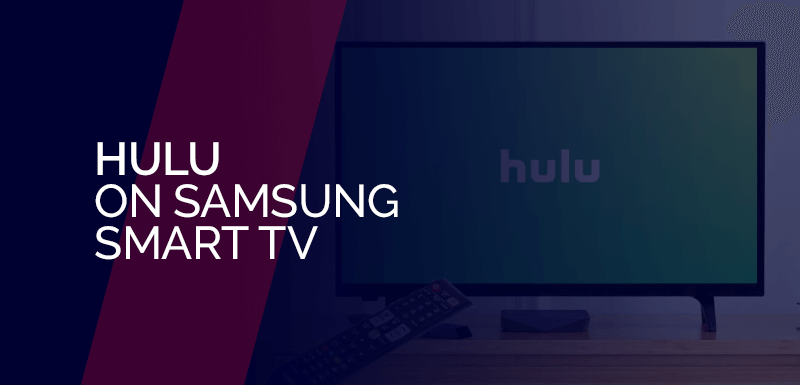
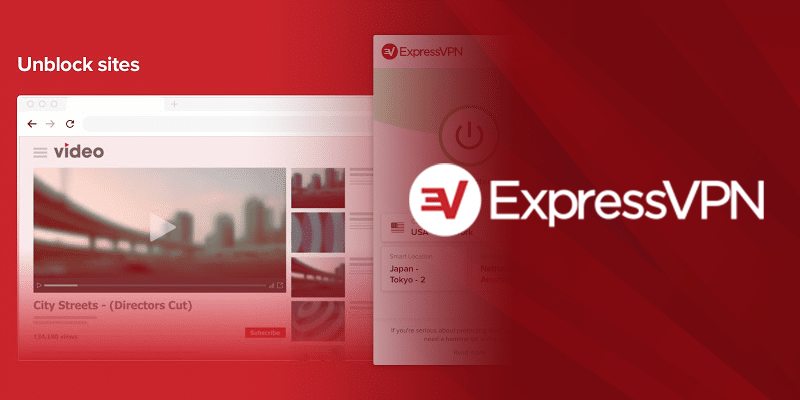
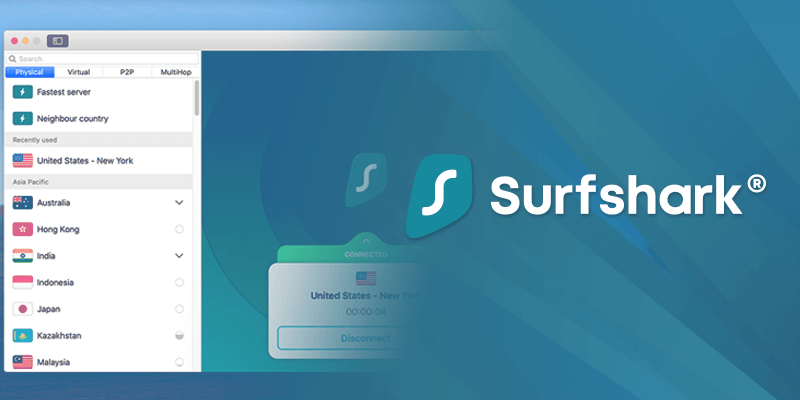
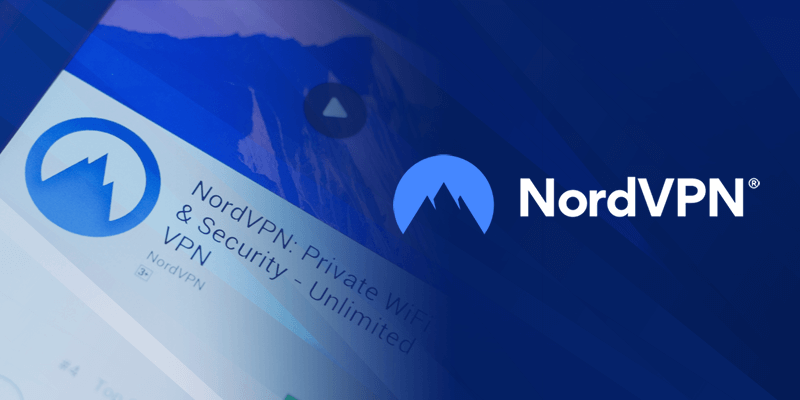
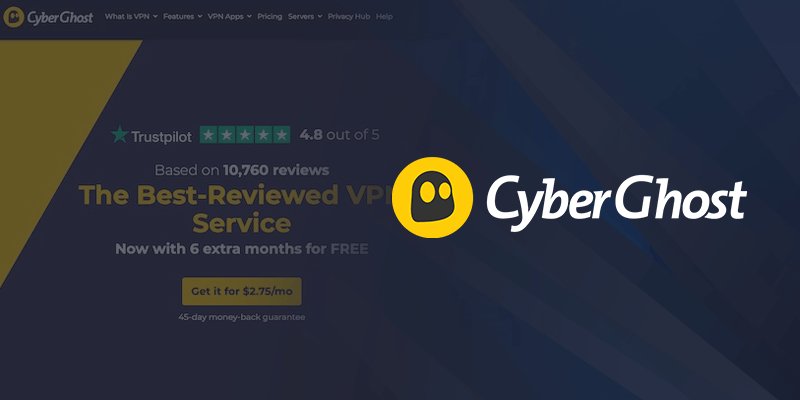
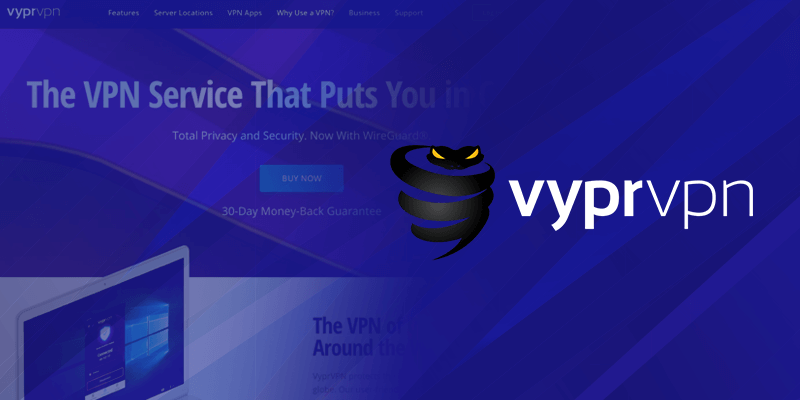

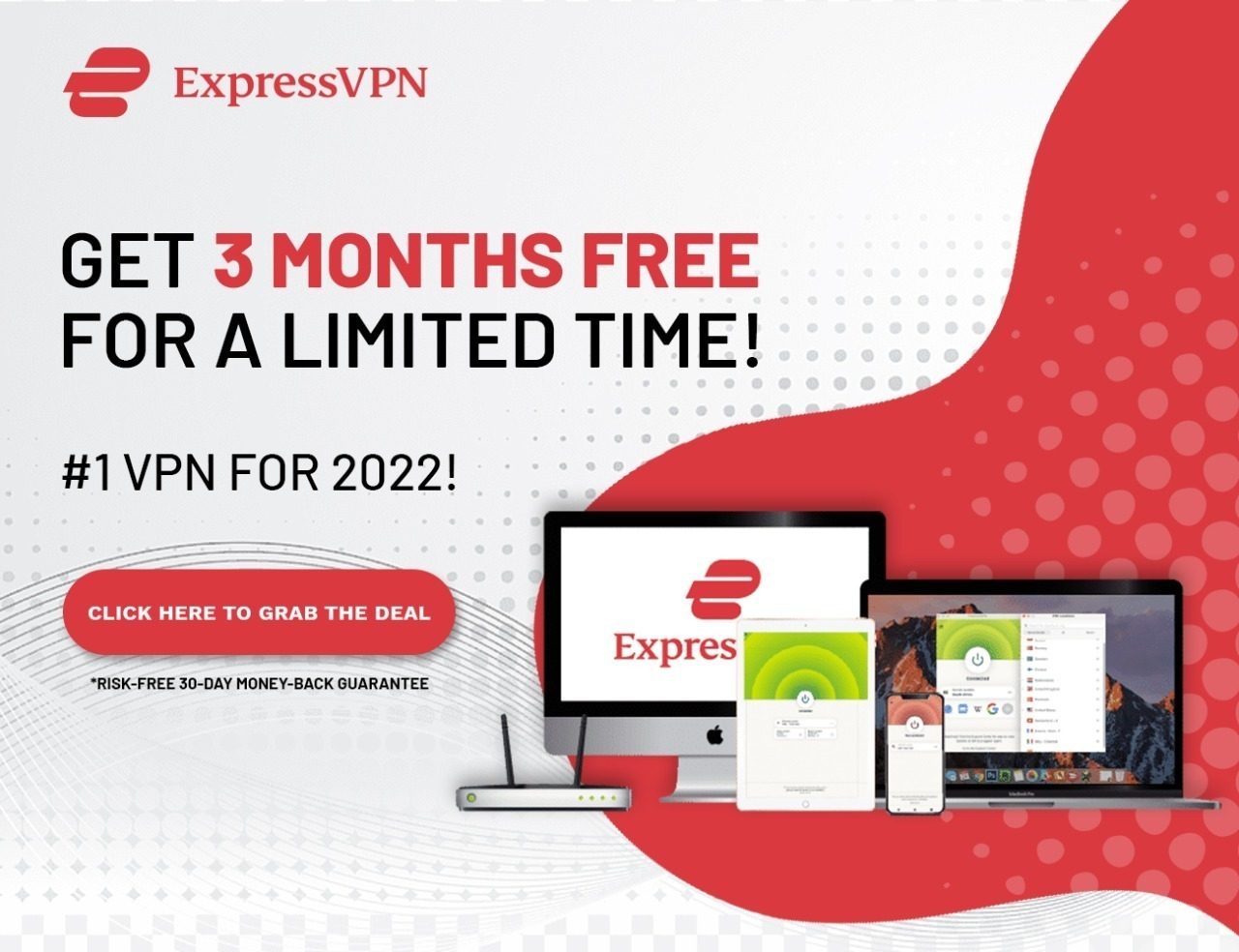

Leave a Reply