Is there a Disney Plus Windows app available? No! However, this guide has everything you need to know about how to install a Disney+ app on Windows 10 as a PWA. Disney+ has joined a tally of major streaming services recently and has bagged a good number of users already, but streamers are still confused about the Windows app installation. We’ll help you out.
Thanks to an extensive content library of Disney Plus, this service has earned its name in the industry in quite a short time. Be it the Marvel TV shows, Pixar movies, or original Disney content, you will find all of them filled with top-edge quality. However, it is geo-restricted in many countries such as Mexico, Philippines, Thailand, etc. You can still watch Disney Plus using a VPN; we recommend ExpressVPN because of its ultra-fast speeds and access to maximum geo-locked streaming apps.
There are many reasons to love Disney Plus, but there is quite a buzz when it comes to its app compatibility on Windows 10 operating system. It is not a surprise that the most used operating system all around the world is Windows and people often ask, is Disney Plus available on Windows? Even though you can access the Disney+ website on Windows, there is still no app for it. We’ll help you with how to get the Disney Plus app for Windows 10.
The most straightforward way to get a Disney+ Windows app is through PWA. Don’t know was PWA (progressive web app) is? We’ll talk about that too.
What is Progressive Web App (PWA)?
We are not going to make it complicated. All you need to understand about what a PWA is that it is a regular website that appears and functions as it is a mobile app. This helps users take advantage when they access Disney+ on Windows as an app without downloading it separately.
You can find many examples of PWA used by giants in the industry because of how user-friendly they are. Some of the popular names are Starbucks, Flipboard, Uber, Soundslice, etc.
Similarly, the Disney Plus app for Windows can be downloaded as a PWA, offering its functionality like a Disney+ mobile app. Simple right? Let’s get started with the tutorial.
How to Install the Disney Plus on Windows 10 as a PWA
We’ve got two ways for you to get started, depending on the browser you’re using. Our tutorials will show you how to get the Disney Plus Windows app via PWA on both Google Chrome and Microsoft Edge. Let’s start with:
Install Disney Plus App as a PWA on Google Chrome:
Here is a step-by-step guide on how to get Disney Plus on Windows 10 as a PWA;
- Open Google Chrome on your Windows PC and access the official website of Disney Plus.
- On the top right corner of your screen, click on login if you already have an account.
- Once you log in, click the menu button available in the top-right corner of Google Chrome’s toolbar.
- Now navigate and find More tools > Create shortcut.
- Now you will be able to name the shortcut and tick the “Open as window” box so that it opens its app experience.
- Click Create, and your shortcut will be created on the desktop as well as in the Start menu.
- You’ve now installed Disney Plus on Windows as a PWA. You can also pin it in the taskbar to access it easily.
Install Disney Plus App as a PWA on Microsoft Edge (Chromium-based)
The steps mentioned below will help you download a Disney Plus app on a laptop or PC as PWA;
- Launch the Microsoft Edge browser and open the official Disney+ website.
- Log into your account using the Disney Plus credentials.
- Now click the Menu button from the top-right corner of your screen and then click Apps > Install this site as an app.
- Name the app’s shortcut, such as Disney Plus app for Windows, and click Install.
- This will create a Disney+ app shortcut on your Desktop and in the Start menu as well.
- You can also pin it into the taskbar for easy access.
How to Sign-up for Disney+
If you do not have a Disney Plus account, you can follow these simple steps below to make one;
- Visit the official website of Disney Plus.
- If you are interested in getting a Disney Plus Bundle, click on ‘Get All Three,’ or else click on ‘Sign up for Disney+ only.’
- Simply enter the required details and proceed.
- You will receive a confirmation message on your email address once you enter all the details.
- In order to confirm, click the enclosed link in your email address.
- You are now all set to watch all the movies and TV shows on Disney Plus.
Note: If you reside in a country where the services of Disney Plus are unavailable, you would need to get the best Disney Plus VPN; we recommend ExpressVPN because of its fast connection and stable speeds. Follow the steps mentioned below before making your Disney+ account if you live in a country where it is unavailable.
- Get a subscription to the best Disney Plus VPN; we recommend ExpressVPN.
- Download and install its app on your Windows PC.
- Launch the VPN and log in using your credentials.
- Connect to the ExpressVPN US server, as Disney+ is available there.
Quick List – Best Disney Plus VPN to Install Disney+ on Windows
Installing the Disney Plus app on Windows as a PWA is simple if you’re in the US or within a country where the streaming service is accessible. However, if you’re in a country where there is no Disney+, you need the best VPN to change your IP address. We recommend getting ExpressVPN to get Disney+ on Windows, but have also highlighted 4 other providers on the list below:
1 ExpressVPN is the best Disney Plus Windows VPN with more than 3000+ servers in 94 countries. It has its servers in the US at more than 22 locations, which you can use to unblock and install Disney Plus on Windows 10 from wherever you are. It offers break-neck speeds with stable connections to help you stream your favorite shows. Besides Disney Plus, you can unblock other popular streaming services with ExpressVPN, such as Netflix, BBC iPlayer, Hulu, etc. You can get ExpressVPN for $6.67/month on its 12-month deal. You can install ExpressVPN on up to 5 platforms, since it offres multiple device connections.
2 Surfshark is a budgeted VPN to watch Disney Plus from anywhere in the world. It has 3200+ servers in 95+ countries, with 600 servers in the US alone. You can subscribe to Surfshark at $2.49.month on its 2-year deal. Moreover, it offers UNLIMITED simultaneous connections on any of its subscription plans. Other than Disney Plus, it can unblock other streaming services such as Netflix, HBO Max, etc. It comes with a 30-day money-back guarantee, which you can utilize to test the service.
3 NordVPN is one of the most secure VPNs available in the market. Its unblocking abilities are what you need to unblock and install the Disney Plus app on windows 10 from anywhere in the world. It has a vast server network of 5450+ servers in 59 countries, with 1970+ servers in the US. It provides top-notch security to help you stay safe on the internet. You can subscribe to NordVPN at $3.09/month on its 2-year standard plan. NordVPN also comes with a 30-day money-back guarantee.
4 CyberGhost has quite extensive server coverage with more than 8000+ servers in 91 countries. It has more than 1250+ servers in the US, which can enable you to bypass geo-restrictions on Disney Plus. It is the only provider on the list that offers a 45-day money-back guarantee. If you are unsatisfied with its services, you can cancel the subscription and get a full refund. Downloading Disney Plus on Windows 10 as a PWA is quite easy with CyberGhost. Subscribe to the VPN at just $2.29/month on its 3-year plan and unblock Disney+.
5 PureVPN is one of the most trusted VPNs to install Disney+ on Windows 10 as a PWA. If you live in a country where Disney Plus is geo-restrcited, PureVPN can help you unblock it with great ease. It has more than 6500 servers in 78+ countries, with 1800+ servers in America and allows upto 10 multiple logins. Connect to any of its servers and access Disney Plus with ease. It comes with a 31-day money-back guarantee to help you get your refund if it does not satisfy you.
How Much Does Disney Plus Cost?
Below you can find all subscription plans Disney Plus offers on its official website;
- Get Disney Plus on a monthly basis – $7.99/month
- Get Disney Plus on a yearly basis – $79.99/month
- Get Disney Plus Bundle – $13.99/month
The prices mentioned above are what is available in the US. If you live anywhere outside the US where Disney Plus is available, you may find the prices varied. However, if you use the VPN and connect to its US server, Disney+ will show you these prices.
Final Verdict
There you go! We hope now you know how to install Disney Plus on Windows 10 as a PWA. It does not matter if you live in a country where Disney Plus is unavailable because, with the best Disney Plus Windows VPNs mentioned above, you can unblock it within no time.
We recommend ExpressVPN as we tested it ourselves, and it provided fast speeds with quick connections, which made the streaming experience flawless. It comes with a 30-day money-back guarantee using which you can even cancel your subscription to get a full refund if it doesn’t work according to your expectations.
FAQs – How to Install Disney Plus on Windows 10 as a PWA
Is there a Disney Plus app for Windows 10?
There is no official Disney Plus app available for Windows 10. However, you can install Disney Plus on Windows 10 as a PWA by following the steps mentioned above. However, if you live in a country where Disney+ is not available, you will have to use the best VPN, such as ExpressVPN and connect to a US server.
Is Disney Plus available for PC?
You can get Disney Plus for PC by accessing it on any browser. You should know that Disney Plus is supported by many browsers, which are available on Windows PCs and Macs. However, to install the app on your PC, you need to do so as a PWA.
Why is Disney Plus not available on Windows?
You will find a Disney Plus app available for every platform other than Windows. However, you can still install a Disney+ app on your Windows 10 as a PWA. A PWA is a website that acts and behaves like a mobile app. You can watch movies and TV shows on Disney Plus PWA app on your Windows 10.
Can I download Disney Plus movies on my Windows 10?
Yes, you can easily download Disney Plus movies on Windows. By clicking the download button on the screen while streaming, the movie will be downloaded.
How can I Watch Disney Plus offline on my laptop?
When you are connected to the internet, you can download any movie or TV show on Disney Plus by clicking the download button. Once the movie or a TV show you want to download finishes downloading, you will be able to watch it offline on your laptop.


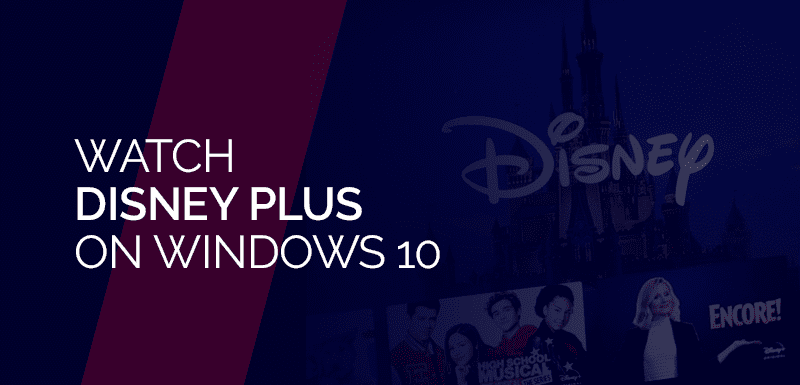

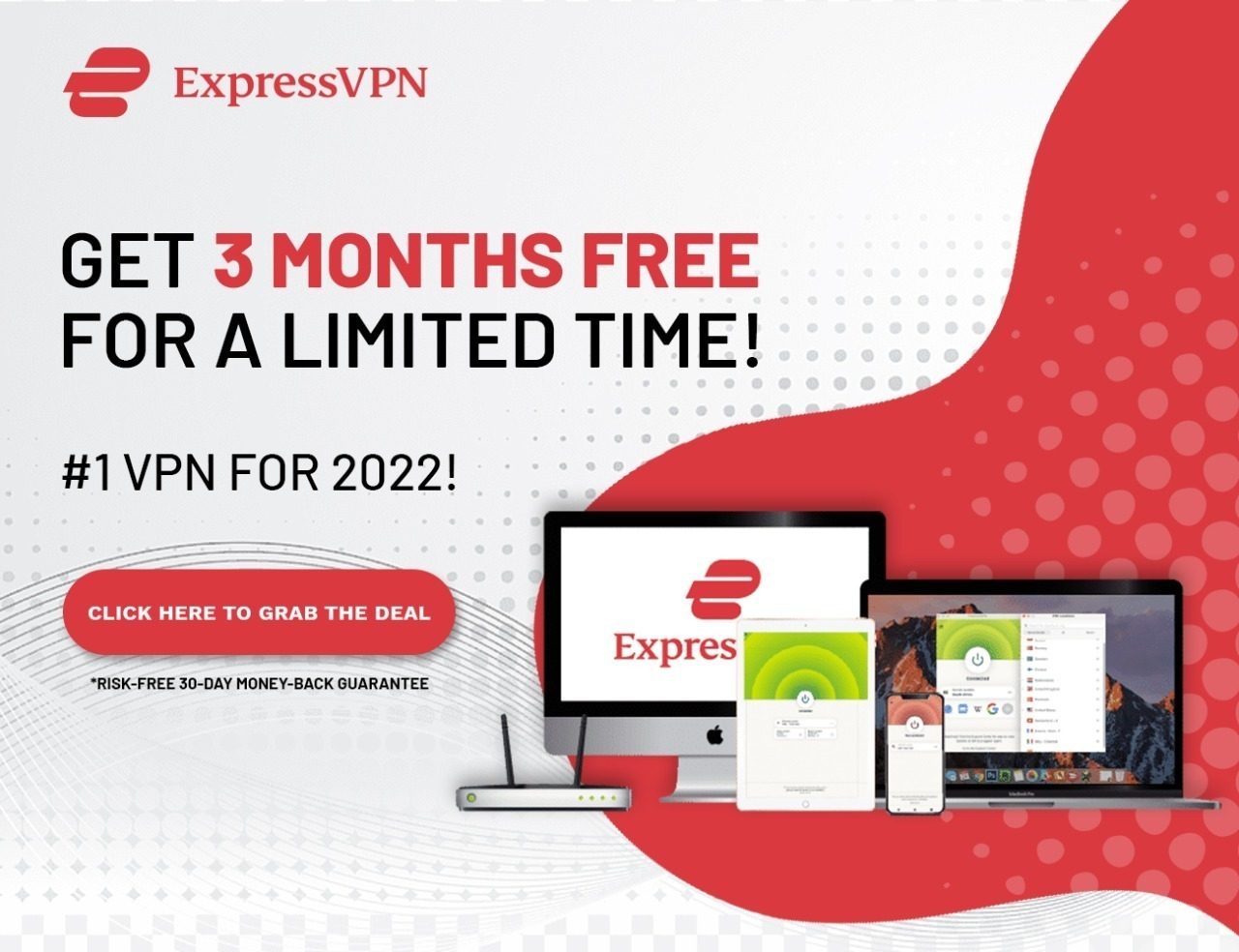

Leave a Reply