Wondering why every site is inaccessible despite using a VPN that almost broke your bank? It’s time to test your VPN to see if it’s working! In this article, we’ll walk you through the 5 common methods of conducting a VPN leak test. Following that, we’ll wrap up the article with frequently asked questions to ensure we’ve got all answers covered under one roof.
Falling victim to cyber threats can be a pain. And that’s where a VPN promises to be your knight in shining armor. However, not every VPN can meet your hoped-for expectations. That’s where you must only go for the best VPNs in the market.
After thorough testing, we recommend SurfShark, NordVPN, and ExpressVPN only for their top-notch features. With various VPN options flooding the market, finding the best out of all can be quite a hassle. That’s where we pick out the most reliable VPN options to ensure that you get your hands only on the best out of all.
That said, if you’re still using a VPN that buries you into doubts about a leaking IP address, then this article covers it all for you. Let’s dive in!
Short on Time? Here Are 5 Ways to Test Your VPN
Here’s a quick rundown:
- Check if the IP address is leaking
- Check if the DNS is leaking
- Conduct an Internet speed test
- Look for WebRTC leaks
- Re-check the VPN connection status
How Do I Check if I Am Connected to a VPN?
According to Forbes, despite using a VPN, 57% of respondents still encountered a cyberattack. Considering the stats, too, checking if you’re connected to a VPN becomes essential. Speaking of that, there are 5 standard ways to tell if you’re connected to a VPN. Following this section, we’ll separately delve into each VPN leak test method and how to fix it.
Here’s a list of the common ways to conduct a standard VPN detection test:
1. Leaking IP Address
Connecting to the VPN, your IP address changes. However, before connecting to a VPN server, check your IP address online by searching “What is my IP.” Note down the results, and following that, connect to the VPN. After connecting, repeat the same previous search and the new IP address should be different. If not, there’s an IP address leak.
2. Leaking DNS
New to DNS? Here’s a quick explanation. Think of a DNS as a phonebook for the web, yes those old school ones. These DNS serve as the names for websites you access, corresponding to their actual IP addresses. Meanwhile, VPNs aim to secure your internet activity by encrypting it in a tunnel. And, if a VPN fails to encrypt the data, that’s a leaking DNS.
3. VPN Speed
VPNs are notoriously known for decreasing the Internet speed, but what if we told you that’s only an old wives’ tale? For example, using SurfShark will be a totally table-turning experience for you. However, as a VPN detection test, you should check for fluctuations in the Internet speed.
4. WebRTC Leaks
WebRTC enables web browsers to communicate directly. This enhances activities like video streaming and chatting with less bandwidth for higher speeds. However, it necessitates browsers to share private IP addresses, posing a privacy risk if a VPN fails to conceal your IP address.
5. VPN Connection Status
After connecting to a VPN server, the software interface should change to indicate a server is connecting. Once connected, you should always check if the connection bar displays “Connected.”
We’ll now separately discuss all the above-mentioned topics in separate headings. All following headings will contain a brief tutorial on their specific VPN detection test, along with steps to fix the error.
Is My VPN Leaking My IP Address?
A leaking IP address should ring the alarm for a possible cyber attack, and that, too, is a serious one. Despite the IP address seeming to be a basic number, it can actually reveal quite a lot about you. Following this, you can become a victim of the prying eyes who aim to steal sensitive information for their monetary gains.
The 3 common consequences of an IP address leak are:
- A DDoS attack
- Personal ID tracking
- Cybercrimes on your behalf
The best way to evade these attacks is to use a reliable VPN, such as SurfShark, NordVPN, or ExpressVPN, which we have already mentioned as the trusted option. However, using a random free VPN makes you prone to an IP address leak. It also means that you cannot access geo-blocked websites or bypass ISP throttling.
How to Check if a VPN Is Leaking an IP Address
After connecting to a VPN, your IP address changes according to where the server is placed. But, not all VPNs ensure complete IP address masking, and that’s where you must check if the VPN is changing the IP address. Here’s how you can check that:
- Ensure the VPN is turned off.
- You can either do a basic Google search for “What is my IP address?” or use SurfShark’s IP address detection tool.
- Note down the IP address you see.
- Now connect to the VPN and repeat the IP address detection steps.
- Note down the new IP address.
- Compare both results, and both should be different.
- If the website still shows your original IP despite the VPN being active, it indicates a potential VPN leak.
How to Fix IP Address Leaks
The only way to fix IP address leaks is to use a trusted VPN, and here’s the drill when you’re in the middle of picking one. Review the features the VPN offers. To cut down the efforts, we already went through an aggressive VPN testing process to ensure that you get your hands on the best, such as:
- SurfShark VPN
- NordVPN
- Express VPN
Looking into the features, here’s what the above-mentioned VPNs offer:
1. SurfShark VPN
- Unlimited simultaneous connections
- CleanWeb feature for ad blocking and malware protection
- MultiHop feature for extra security and privacy
- Camouflage Mode to hide VPN usage from your ISP
- Whitelister feature for split tunneling
- Strict no-logs policy
- 24/7 customer support
- AES-256 encryption
- DNS leak protection
2. NordVPN
- CyberSec feature for ad blocking and malware protection
- Double VPN for extra encryption
- Onion over VPN for added anonymity
- No-logs policy audited by PricewaterhouseCoopers AG
- 24/7 customer support
- AES-256 encryption
- DNS leak protection
- Automatic kill switch
- Dedicated IP addresses available
3. ExpressVPN
- TrustedServer technology for enhanced security and privacy
- Split tunneling feature
- MediaStreamer for easy streaming on devices that don’t support VPNs
- No-logs policy audited by PricewaterhouseCoopers AG
- 24/7 customer support
- AES-256 encryption
- DNS leak protection
- Network Lock kill switch
- Support for up to 5 simultaneous connections
Is My VPN Leaking DNS?
A masked IP address isn’t all that a VPN is responsible for; there can still be a possible DNS leak in the background. If your VPN assigns you a DNS through the ISP, then the DNS is possibly leaking.
Meanwhile, users who regularly switch between networks are more prone to falling victim to DNS leaks. Since network switching requires the VPN to connect to the ISP before establishing a secure connection. And here’s what to expect after a DNS leak:
- Private information exposure
- Cyber attacks
- Device performance issues
How to Check DNS Leaks
In case you’re still unsure if your DNS is leaking, then here’s how to check if your DNS is leaking:
Go to SurfShark’s DNS Leak Checker. If you’re connected to a VPN, the IP addresses should show as per where the server is placed. However, if you notice your original IP address and location showing, despite connecting to the VPN, then that’s a clear sign of the DNS leaks.
You can also https://www.dnsleaktest.com/; it shows your current DNS. If the current IP and DNS show your original location, your VPN isn’t working. Along with that, the common signs of a DNS leak are:
- Unusual IP addresses or connections to different DNS servers
- Slow internet speed
- Comparatively slower browsing experience
- Unexpected pop-up ads leading to unintended redirections
- Easy access to restricted sites
How to Fix DNS Leaks
A leaking DNS brings cyberattacks only a hair’s breadth away, leading to your private information getting into the hands of the black hats. But fret not! If you’re noticing the signs of a DNS leak, here’s how to fix that:
- Go for the best VPN to avoid DNS leaks, for example, SurfShark offers a Smart DNS. Meanwhile, conduct periodic scans using VPN verification tools to ensure your VPN connection is safeguarded against potential security risks.
- Disabling IPv6 on your device manually is also an option, although it may necessitate some technical expertise. For this, it’s best to contact the VPNs customer support and they will walk you through the process without making it look as if you’re crushing mountains.
Does VPN Decrease Internet Speed?
VPNs are known for decreasing internet speeds, but that’s only when you use a free VPN. Meanwhile, if you believe the VPN is lowering the Internet speed, then it’s best to test your VPN. Running a VPN speed test online is no hassle, and here’s how you can do that:
Ensure that the VPN is disconnected.
- Launch the preferred browser on your device.
- Go to an online internet speed tester.
- Conduct the speed test and note down the results.
- Connect to the VPN and repeat steps 2 and 3.
- Compare the results, and you shouldn’t expect a drastic fluctuation.
- If you see a steep drop in the results, then it’s the VPN causing it.
Is My WebRTC Leaking?
WebRTC leaks primarily occur when you’re communicating with another person, either via audio or video. Here’s a little background to why they might happen. If your computer uses the WebRTC technology and if you’re trying to make a video call on the same computer, the IP address leaks out. And that’s a WebRTC leak.
Checking WebRTC Leaks
Here’s how to check the WebRTC leaks:
- Connect to the VPN.
- Go to https://browserleaks.com/webrtc.
- Go to the WebRTC leak test.
- Conduct the test.
- You should see the server location and its IP address
- If the results show according to the VPN’s server location, there are no leaks.
However, if the results show a different IP and location than the VPN’s, then there’s a WebRTC leak.
How Do I Stop WebRTC From Leaking?
You can only stop the WebRTC from leaking by manually disabling it from the browser. While the process slightly differs as per the browser you’re using, however, the gist remains the same. You always need to go to the advanced browser settings to disable them. Here’s how to disable WebRTC on Chrome:
- Go to chrome://flags/#disable-webrtc
- Scroll down or press Ctrl+F to find “WebRTC STUN Origin Header.”
- Disable it.
This way, you can stop the WebRTC from leaking.
What to Do if a VPN Is Not Working?
Most free VPNs can be okay to use for basic purposes but you can’t expect them to always work for you. The best way out is to use a reliable VPN, like SurfShark, that makes surfing the web the safest experience – that too, without ever leaving your back!
However, if you’ve another premium VPN that’s not working either, here are 7 tips to try:
- Update the VPN app
- Reinstall the VPN on your device
- Switch the VPN protocols
- Check the Internet connection
- Run an Internet speed test
- Switch the VPN server
- Contact the VPN’s customer support
Wrapping Up
The market is flooded with VPNs, but not every VPN helps you achieve an elevated digital protection. That’s where we mention our top picks, i.e, SurfShark, NordVPN and ExpressVPN. Meanwhile, heading to their features page will give you a general overview all these VPNs have to offer.
However, if you’re using a random VPN, we recommend you to always test them to ensure that the software offers you advanced protection while black hats always stay on the hunt for your personal data.
FAQs – Test your VPN
How do I check if I am connected to a VPN?
You can check if you’re connected to a VPN by checking your IP address. Here’s a quick tutorial on checking if you’re connected to the VPN:
- Ensure that the VPN is disconnected.
- Search for “What is my IP” online.
- Jot down the result.
- Connect to the VPN.
- Recheck the IP address by refreshing the results page.
- Jot down the new result.
- Expect both results to be different and they confirm a VPN connection.
How do I know if my VPN is changing my location?
The quickest way is to go to https://browserleaks.com/ip and check the IP address when you’re connected to the VPN. Following this, the results will also display the location, which you should expect to be as per the VPN’s server location.
How to tell if traffic is going through VPN?
You can tell if the traffic is going through a VPN by checking your IP address. First, make sure to disconnect the VPN. Then, conduct an online search for “What is my IP” and note down the IP address displayed on the results page.
Next, connect to the VPN and refresh the results page to check the IP address again. Take note of the new IP address displayed. You should expect both results to be different, confirming that the VPN connection is active.
How do we test VPNs?
We can test VPNs by running the following VPN detection methods:
- IP address test online
- DNS test online
- WebRTC test
What is the website to check VPN strength?
You can check the VPN strength by testing the Internet speed when connected to the VPN. You can head to any online speed testing tool to ensure the VPN doesn’t affect the Internet speed.




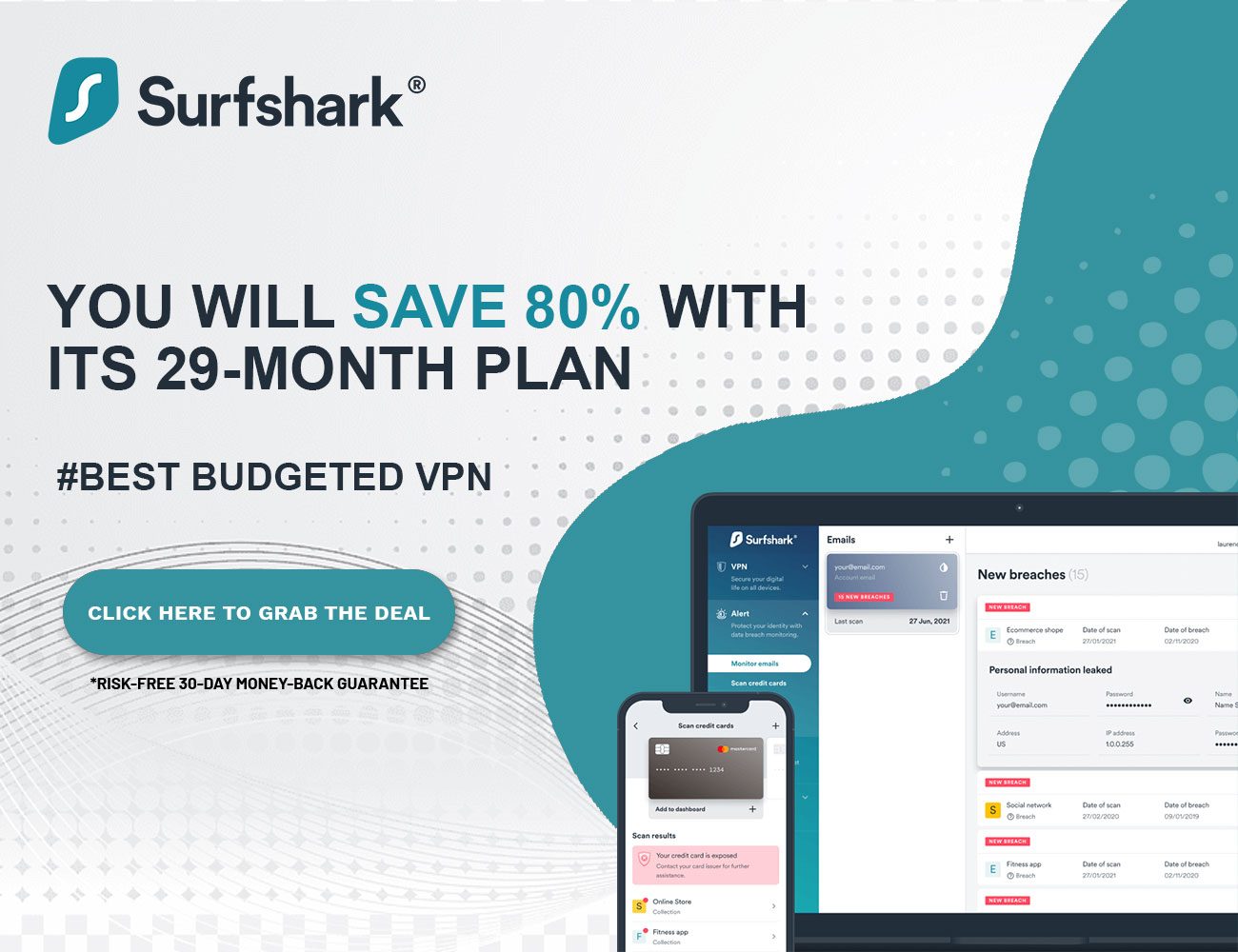

Leave a Reply