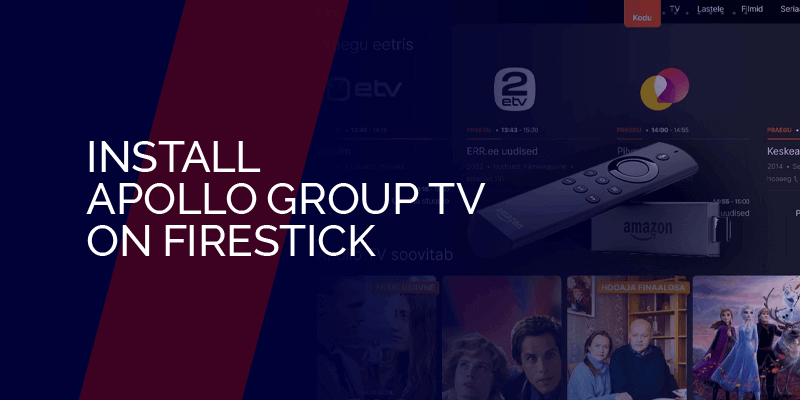What is Apollo Group TV? Is the app safe? Can we install the Apollo TV app on Firestick? The short answer is that it’s one of the best and oldest IPTV services that is compatible with Firestick, Android TV Boxes, and smartphones.
In this guide, I’ll show you how to download and install the Apollo Group TV app on Firestick, how to use the app, and why you would need to use an Apollo Group TV VPN with it. Right now, Surfshark
Get Surfshark For Apollo TV Group
How to Install Apollo Group TV on FireStick
There is no native Apollo Group TV app available for Firesticks. So, to download and install it on your Fire TV, you need to sideload the APK file using the Downloader app. Before that, you need to sign up for Apollo Group TV on their official website.
After that, you need to connect to a VPN on your Firestick. Right now, Surfshark is one of the best VPNs for Firestick and Apollo TV. When you’ve done that, you need to visit Apollo TV’s download page. After downloading the app, you can install it and log in using your credentials to start streaming.
Here’s a step-by-step, follow-along guide to installing the Apollo Group TV app on Firestick:
Step 1 – Enable Apps from Unknown Sources
You need to enable the Apps from Unknown Sources option to get the Downloader app. This is because you’re dealing with third-party apps. Here is how you can get started:
1: Start by launching the FireStick “Home Screen.”
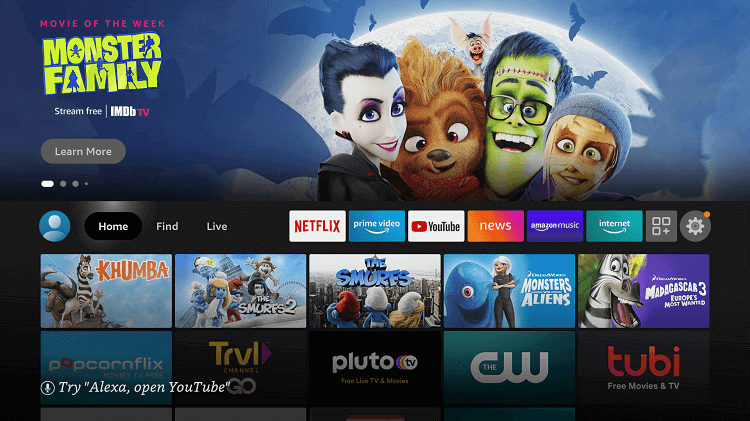
2: Click on the Settings icon.
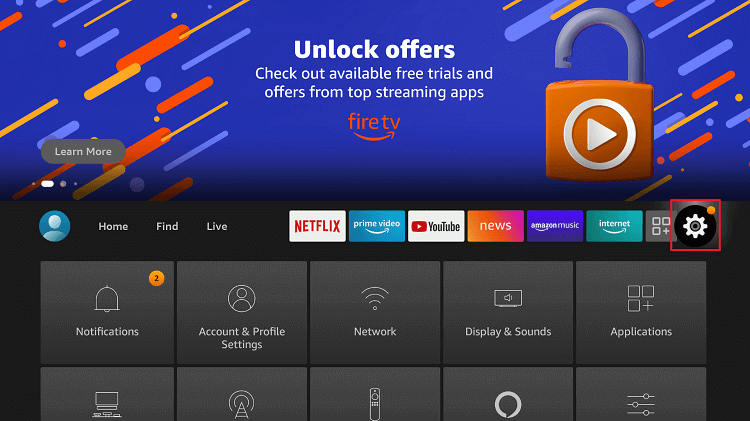
3: Select the My Fire TV option.
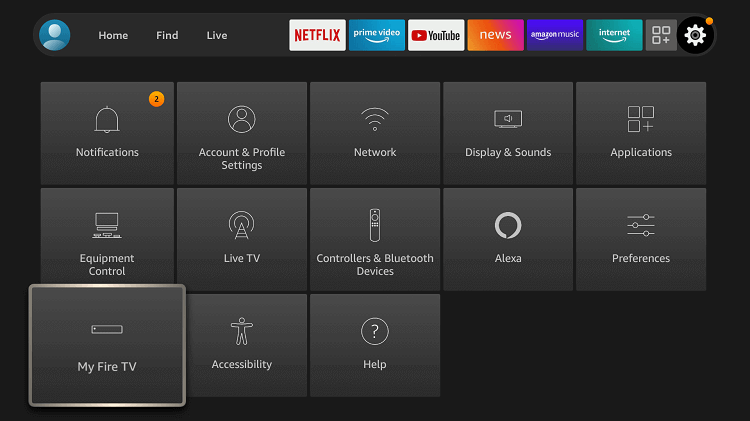
4: Click the “Developer options.”
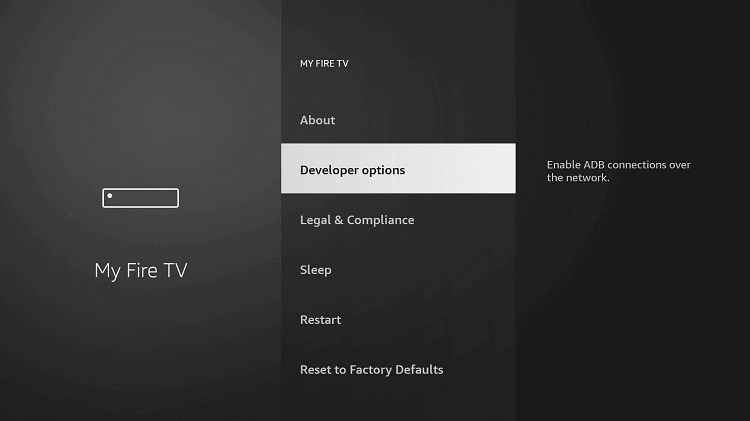
5: Click on Apps from Unknown Sources.
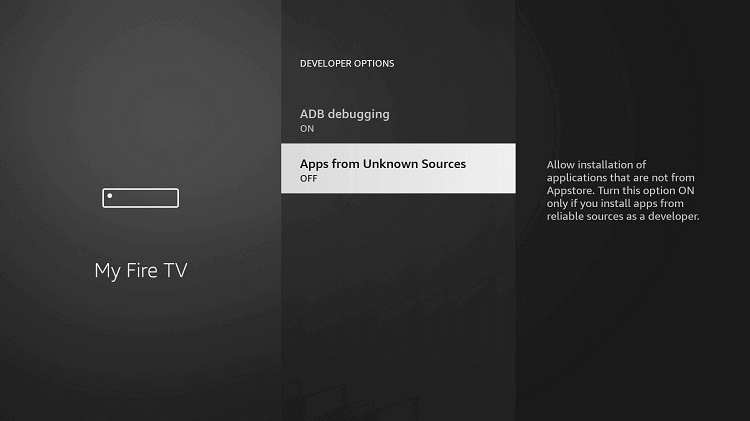
6: Choose the Turn On button
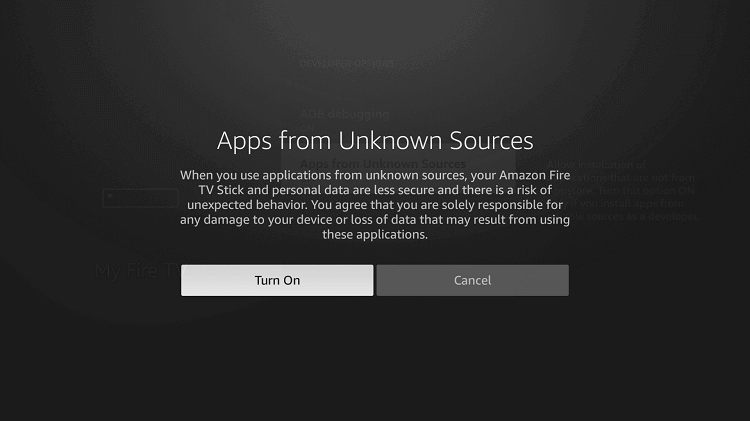
Step 2 – Get the Downloader App
Now that you’ve enabled the Apps from Unknown Sources, you need the Downloader App to be able to install Apollo Group TV on Firestick. Here’s how you can do that:
1: Go back to FireStick’s home screen and select the option “Find”
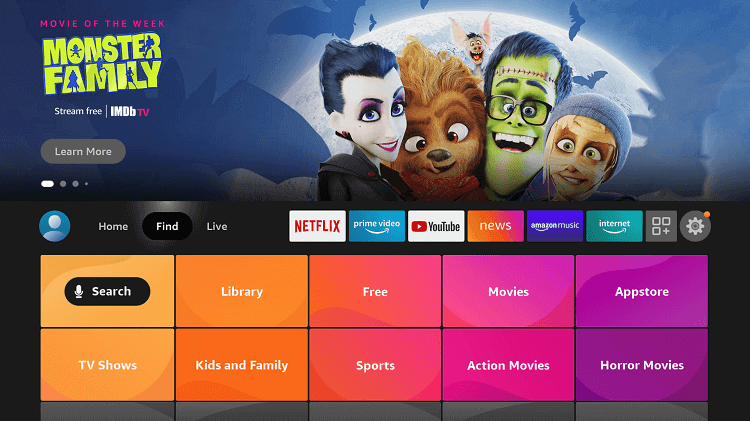
2: Select Search from the menu option.
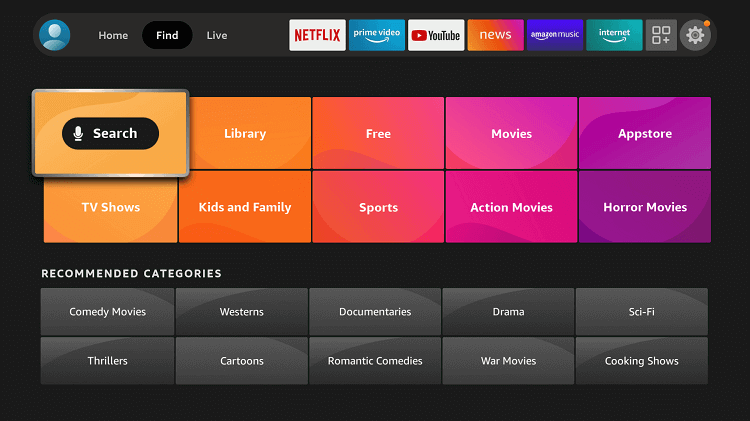
3: Enter Downloader in the search box.
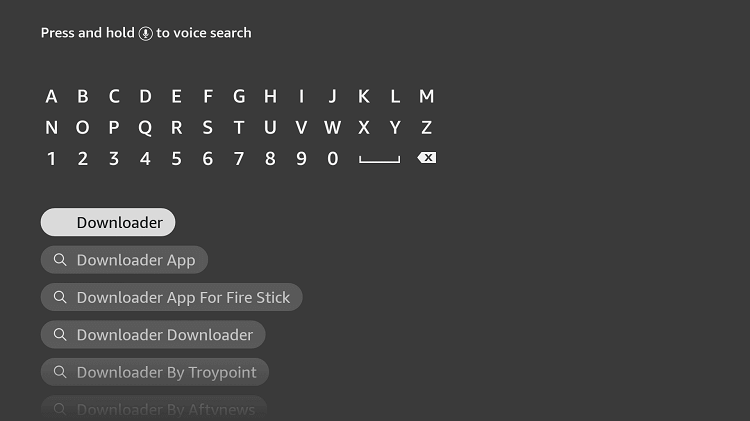
4: Click the Downloader icon in the Apps and Games area.
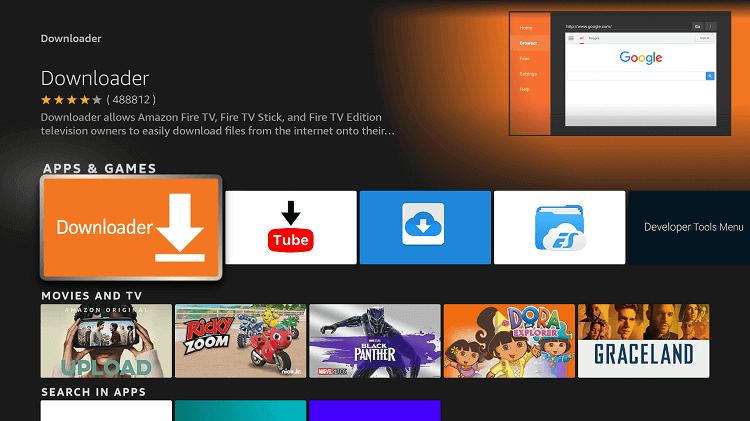
5: Select either Download or Get.
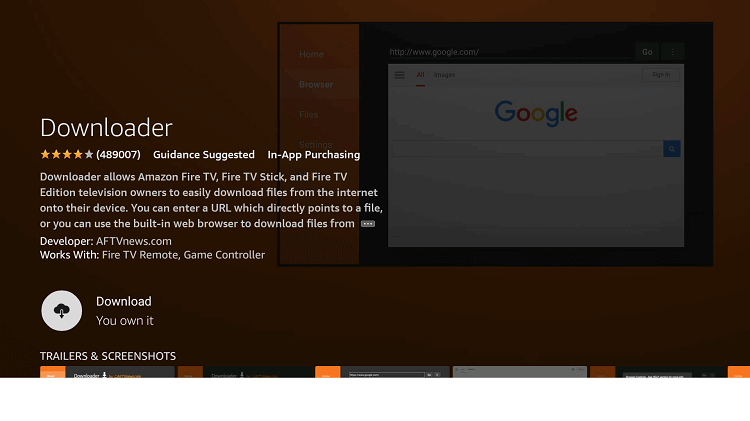
6: Wait until the app is downloaded to your device.
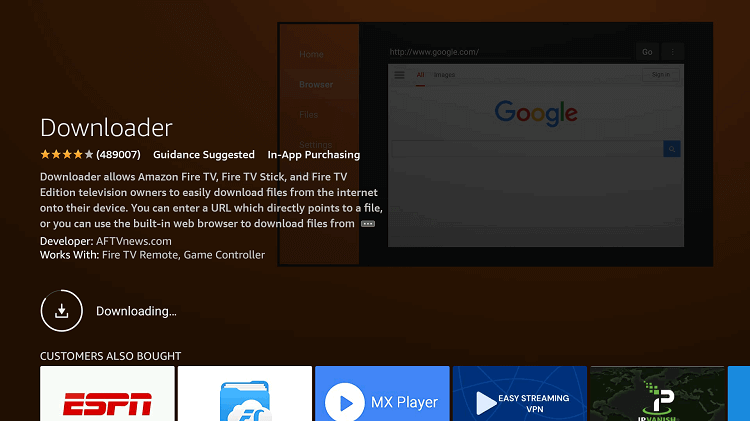
7: Click Open after the application has been successfully installed.
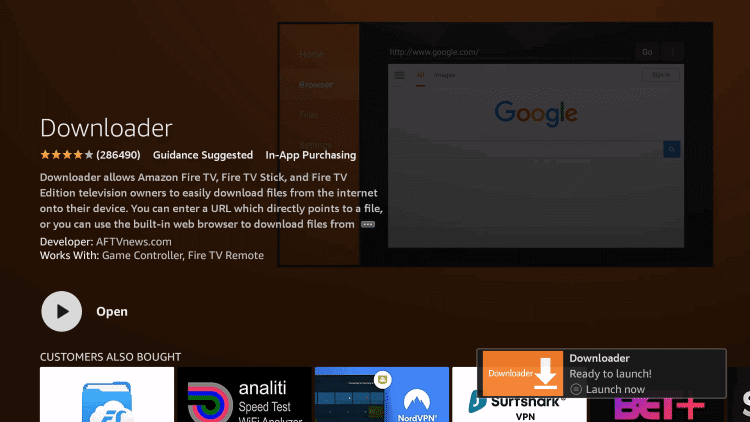
8: Click OK if a similar prompt appears.

9: Select Allow to grant Downloader permission to access your images, media, and files.
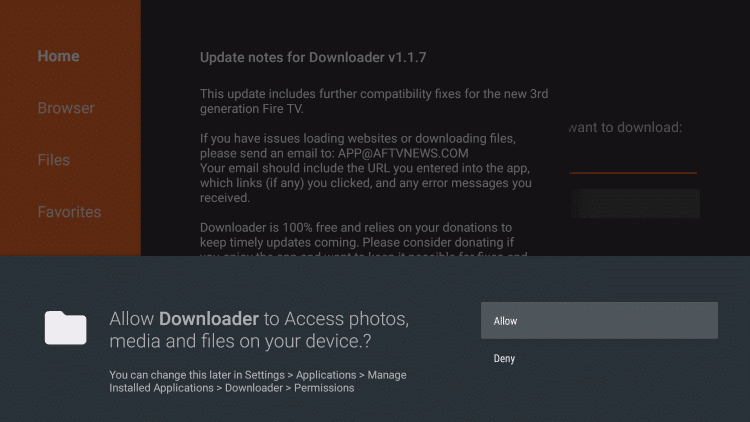
Step 3 – Download the Apollo Group TV APK
Once you get the Downloader app, you can now download the Apollo TV app APK file. First, start by launching the Downloader App, and then:
1: Navigate to the downloader’s home page and click the URL bar.
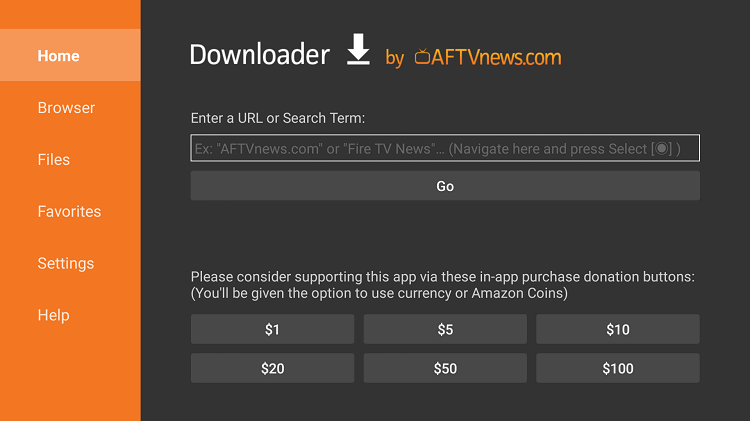
2: Click Go after entering 299336 into the address bar.
Note: Download unknown resources at your own risk. Topvpnservices.com does not promote or affiliate with any unknown app.
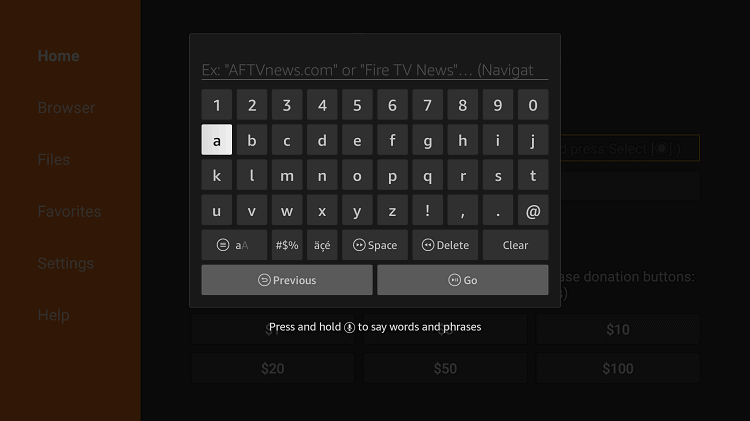
3: Go to the bottom of the page and click the Download button.
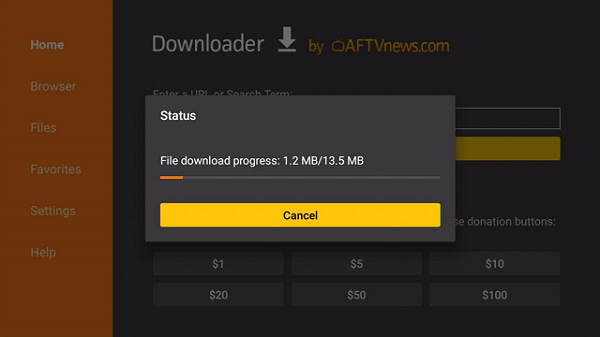
4: Now click Install.
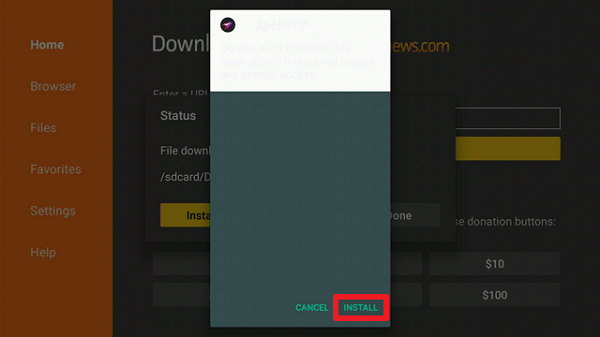
5: When the installation is finished, click Done.
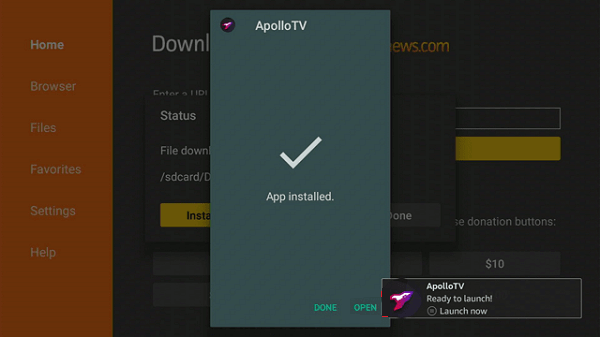
How to Sign Up for Apollo Group TV on Firestick
1. Open a web browser on your PC or phone and go to https://apollogroup.tv.
2. Choose a plan from the list and click “Subscribe Now.“
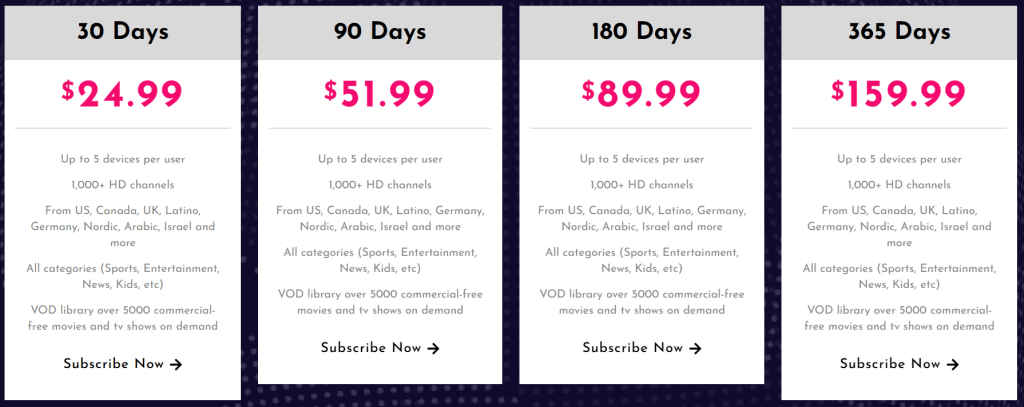
3. Click Create Account to continue.
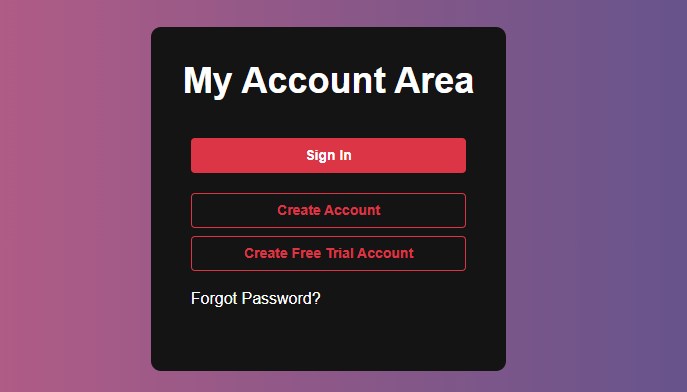
- Enter the required information, confirm the captcha, and click Continue.
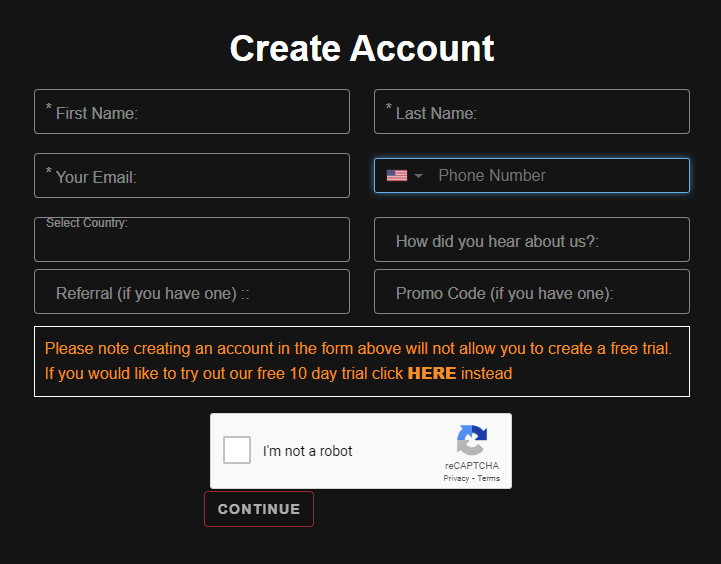
- Pick a way to pay and finish paying to activate your account. You will then receive login information on the registered email address or mobile number.
How to Use Apollo TV on Firestick
- Click the Apps icon on the Firestick’s home screen to see Your Apps & Channels.
- Find the app for Apollo TV and click on it to open it. Sign in with the correct information to move forward.
- 3. When you first turn on the Apollo TV, you have to choose the language. By default, it will be available in English.
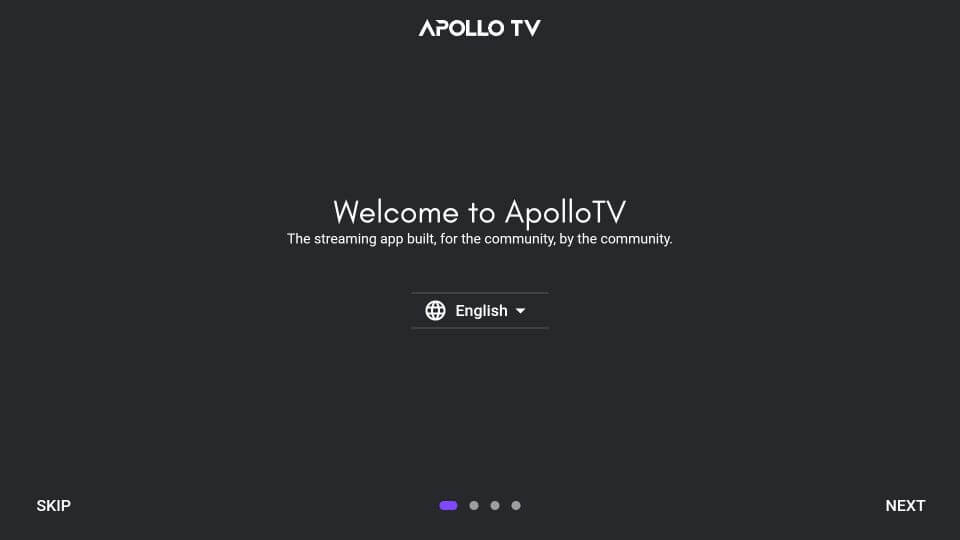
4. On the next screen, you can change things about your appearance, like the theme, color, etc.
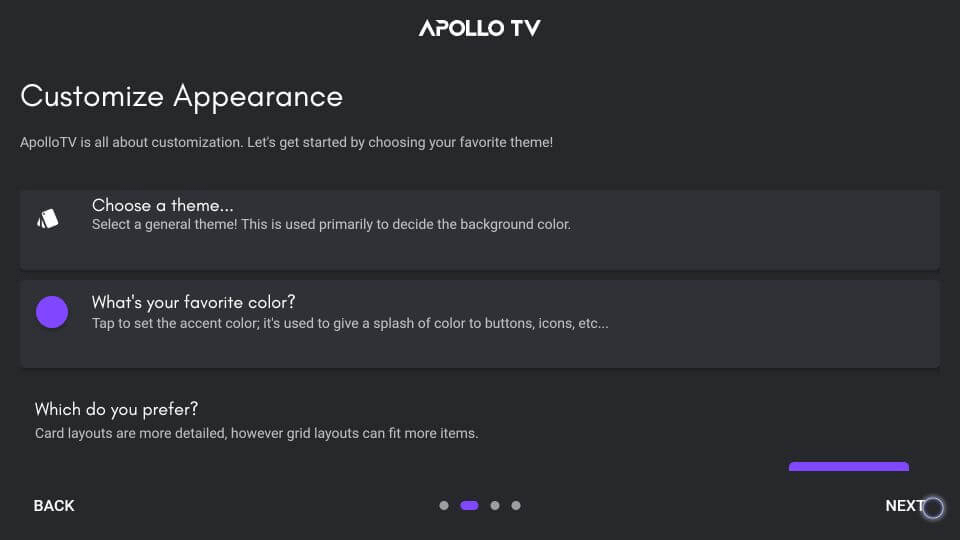
5. The next step is to choose the default player. Meanwhile, the Trakt account login is located in the Extensions menu.
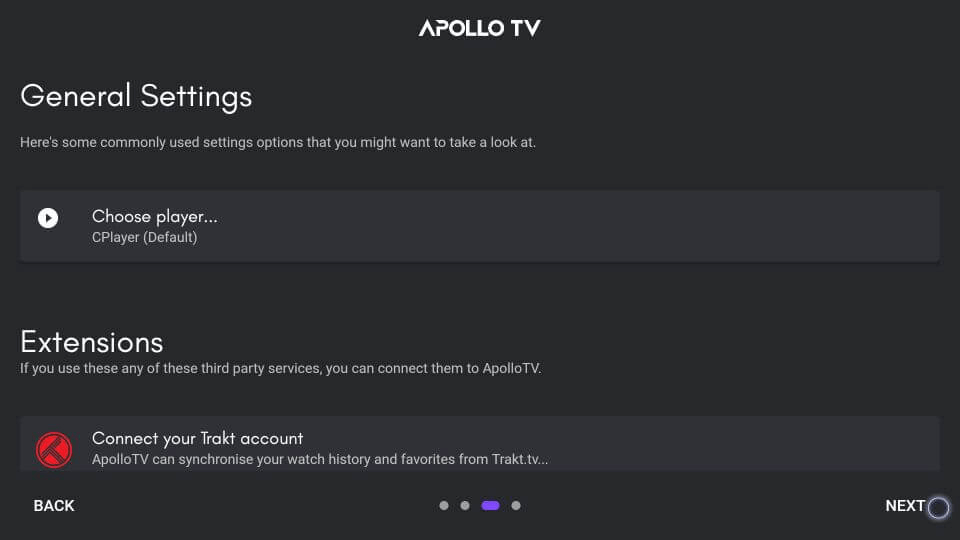
6. Apollo TV will ask you to select three categories before making personalized recommendations.
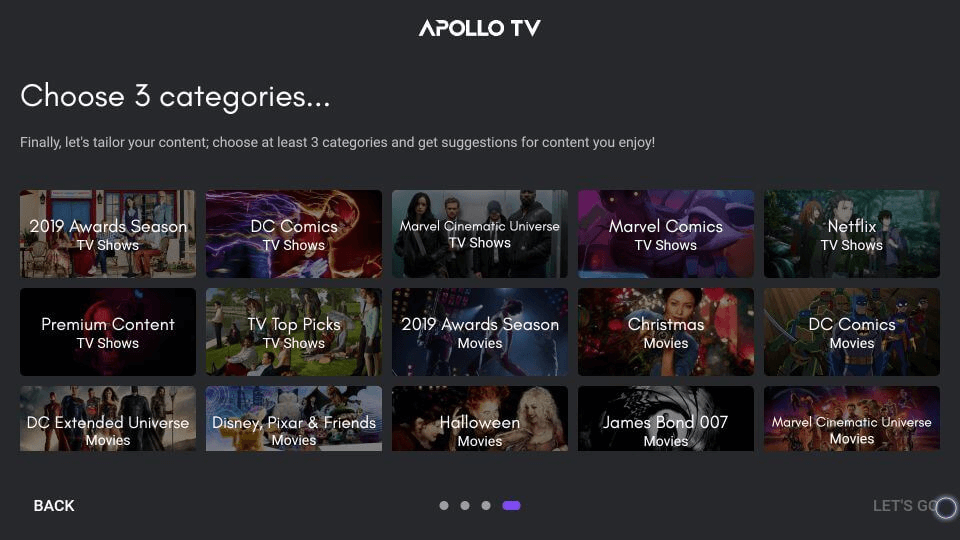
7. Finally, click the Allow button if prompted for permission.
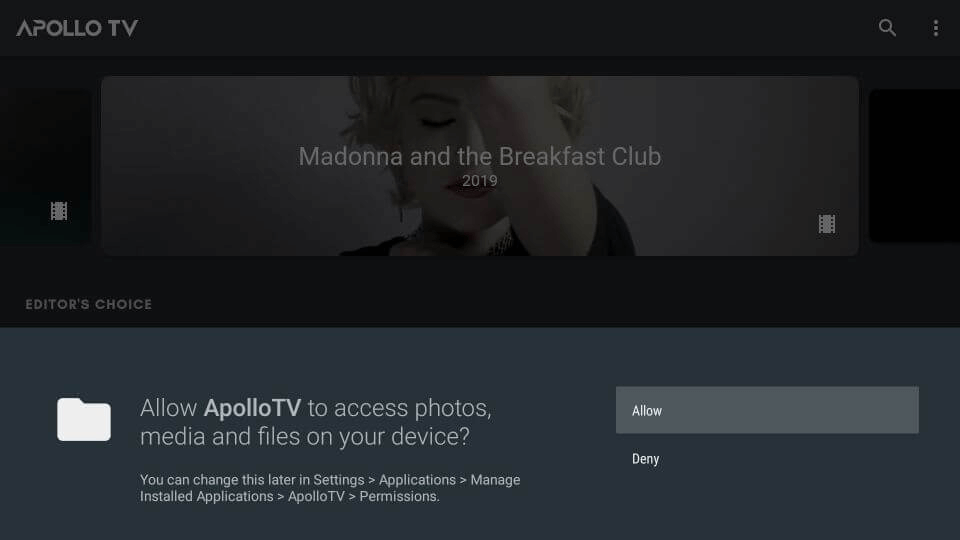
- Once the homepage appears, select a movie or television program to begin streaming.
Key Features
- Apollo Group TV does not require registration or log in to access its features.
- Apollo TV APK allows you to watch any show or movie without having to endure annoying commercial breaks.
- This app connects to services like Real Debrid, Trakt TV, IMDb, and more.
- Videos can be downloaded and watched later without an internet connection.
- This app is compatible with Windows, Firestick, Smart TV, Android, and Android TV.
- Since subtitles are supported, you can watch videos in any language.
- You can use the Apollo TV app on Firestick to watch live TV.
Unlock the Power of Apollo Group TV Anywhere You Go
Cast off your geographical constraints and immerse yourself with Apollo Group TV. While the captivating content of Apollo TV is primarily available in Estonia and Europe, we have a game-changing solution that will make it accessible to you wherever you are. You may escape restrictions and dive into a bulk of limitless entertainment with the outstanding Apollo Group TV app and the finest VPN on Firestick.
Imagine the freedom of accessing Apollo Group TV from any location, unrestricted by geographical barriers. You may access all of Apollo Group TV’s capabilities on your Firestick by simply connecting to our first-rate VPN. Not only that! This powerful tool also protects you against bothersome spammers and ensures the security of your online time. In addition, you’ll soon be able to access unique, region-locked content.
Don’t settle for less when it involves your entertainment. Apollo Group TV and the top VPN for Firestick provide a world of possibilities. Experience the joys of Apollo Group TV wherever you are and prepare for an adventure. It’s time to take full command of your viewing experience.
How to Unblock Content on Apollo Group TV via VPN
Simple Steps to Install Surfshark and Stream Apollo TV Privately on a Firestick:
- Go to the Find tab on your Firestick’s home screen.
- Select the Search tile.
- Use the on-screen keyboard to search for “Surfshark.”
- Choose the Surfshark app from the search results.
- Click on the Get or Download button.
- Wait a few minutes for Surfshark to install.
- Open the Surfshark app after installation.
- Log in to your Surfshark account.
- Select a VPN server and click on the Connect button.
- Now, open the Apollo TV app and enjoy streaming privately.
Using Surfshark with Apollo TV on your Firestick device is an easy way to access your favorite content online. With this, you can stream the latest shows, cartoons, movies, live sports, and more.
Popular Channels Available on Apollo Group TV
With countless channels available on Apollo IPTV, it’s natural to feel overwhelmed. Let’s kick-start your streaming journey with these Must-Watch channels on Apollo IPTV!
Sports ESPN+
For comprehensive coverage of American sports and top-notch global sports leagues, look no further than ESPN+. From golf updates to live Olympic events, this channel has it all. Brace yourself for a diverse range of English content that guarantees entertainment galore.
Sports EPL UEFA
Soccer fans, rejoice! Get your adrenaline pumping with the Sports EPL and UEFA channels, bringing you the best games straight to your Firestick. Stay tuned for fixtures and immerse yourself in thrilling matches through Apollo IPTV.
BBC One, Two, and Four
Indulge in the finest British shows with access to the best BBC content on the UK menu. Catch up on beloved series like Eastenders, Peaky Blinders, and a plethora of comedies and dramas from the British and Irish Isles.
Disney Junior
Keep your little ones entertained with a trip to the Entertainment tab, where Disney Junior and other fantastic kids’ channels await. Find their favorite shows and watch as their imaginations soar.
Sky Cinema
Movie enthusiasts, let Sky Cinema make the tough decisions for you. Delve into a world of on-demand movies and enjoy live movie screenings that will leave you captivated.
Apollo IPTV has a wide variety of channels, so get ready to dive in and enjoy hours of content.
Troubleshooting Guide for Apollo Group TV Not Working Issue
Are you encountering difficulties while streaming Apollo Group TV? Don’t worry, I’ve got you covered! Below, I’ll discuss some possible reasons for the problem and provide their solutions. Let’s get you back to enjoying your favorite content in no time.
Parsing the Package Error
If you’re facing a “Parsing the Package” error, it means that Apollo TV is a third-party app downloaded from an unknown source on your Firestick device. Fortunately, Firestick developers have provided a solution to fix such installation problems.
Clearing the Cache
You might encounter problems like lagging, buffering, or slow app launches after installing the app. First, make sure that the signal strength and stability of your internet connection are satisfactory. If everything checks out, the problem might be due to an overloaded device cache.
To clear the cache on your Firestick, follow these steps:
- Go to the “settings” option on your Firestick.
- Look for the cache option and clear the cache from there.
Upgrade to the Latest Version
If you’ve tried the above methods and are still facing issues, it’s possible that the installed Apollo Group TV app needs an update. Upgrading to the most recent version can frequently fix compatibility issues and improve performance.
Here’s how you can update the Apollo Group TV app, Follow these steps:
- Open the Apollo Group TV app.
- Look for the menu icon within the app.
- In the menu, you’ll find an update icon or a notification indicating a new update.
- Click on the update icon and install the latest version of the Apollo Group TV app.
The aforementioned troubleshooting procedures should allow you to resolve the issue with the Apollo Group TV not working. If you encounter any more problems, don’t be reluctant to contact us for assistance. Stream away, and have fun!
Is Apollo TV Safe to Use?
Absolutely! Apollo Group TV is a reliable online video streaming service that offers an extensive library of high-quality programming. Though it’s pricey at $24.99 a month, it’s well worth it due to its extensive library of hit television shows and movies.
However, it is advised to utilize Surfshark VPN to improve your viewing experience and guarantee seamless access to Live TV and video content. Enjoy the broad range of content that Apollo Group TV has to offer without worrying about legal consequences or geographical limits by using Surfshark VPN.
Rest assured, with Apollo Group TV and Surfshark VPN, you can indulge in a safe and enjoyable streaming experience without any worries.
Best Working Alternatives to Apollo Group IPTV
If Apollo Group TV doesn’t work, you may try using its alternatives to stream safely.
IPTV Smarter on FireStick
IPTV Smarter is a better option since it provides access to many video and television channels in real-time. It makes watching IPTV on your FireStick device simple thanks to its intuitive UI and high-quality streaming.
Flix IPTV on FireStick
Flix IPTV is another great option for watching live TV channels and streaming videos. It has a wide range of entertainment options, such as movies, TV shows, and sports events, all of which are easy to get to on your FireStick.
Dynasty IPTV on FireStick
Dynasty IPTV is a good option if you’re looking for an alternative with a wide range of live TV channels and content you can watch whenever you want. It has a huge collection of movies, TV shows, and other things to watch, so there’s always something fun to watch.
Smart IPTV on FireStick
When it comes to IPTV on FireStick, many people favor Smart IPTV. It’s an easy way to watch TV shows and other videos thanks to its user-friendly interface, integration with the EPG, and support for multiple playlists.
We advise you to buy a VPN and try out a few different services until you find one that fits your needs and tastes.
FAQs
What is Apollo Group TV IPTV?
Apollo Group TV IPTV is a streaming service that allows you to watch live TV channels and on-demand movies and shows. It is available on Android TV Boxes and devices and offers a wide range of content from around the world.
How much does Apollo Group TV cost?
Apollo Group TV offers different subscription plans, including 30 days, 90 days, 180 days, and 365 days. Prices start at $24.99, and the longer the subscription, the cheaper it becomes (as low as $13 per month for a yearly plan).
What devices does Apollo Group TV support?
Apollo Group TV works on various devices, including Android Box, Android TV devices, Android Mobile, Amazon Firestick, Amazon Fire TV, and more.
What channels does Apollo Group TV have?
Apollo Group TV provides over 1,000 live TV channels in categories like entertainment, food, news, kids, and travel. They also have additional channels for specific regions like the US, UK, Canada, Germany, the Arab world, and Israel.
Does Apollo Group TV offer live TV?
Yes, Apollo Group TV is primarily focused on live TV, offering a wide selection of channels for you to enjoy.
Does Apollo Group TV have a catch-up feature?
No, Apollo Group TV does not provide a catch-up feature for 24/7 channels.
Conclusion
Apollo Group TV is a first-rate IPTV service that provides various thrilling pay-per-view (PPV) events and Live TV channels. It’s a bit pricy and costs $24.99 a month, but it still provides premium content without the distraction of advertisements thanks to its intuitive design, compatibility with Real Debrid, Trakt TV, and IMDB, and ad-free streaming.
Apollo Group TV gives you access to the newest movies, TV episodes, and live TV channels, but some licensing agreements may be complex. Using Surfshark VPN will provide a risk-free experience and help you stay out of trouble with the law. In fact, when you use Surfshark, you get the Apollo TV app without worrying about your privacy or security risks.