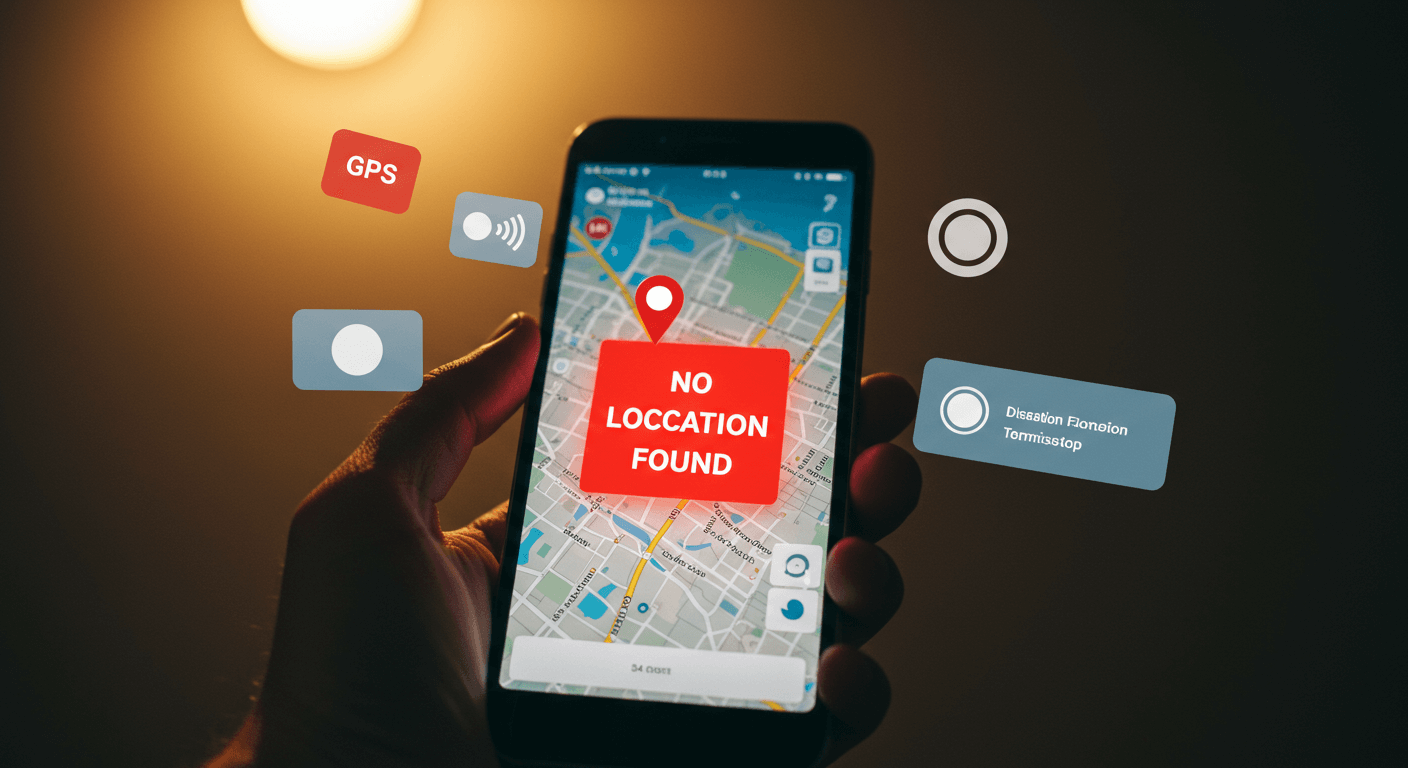You’re trying to check someone’s location, maybe through Apple’s Find My or Google Maps, and instead of seeing, you get a message: “No Location Found.” It’s frustrating, especially if you’re trying to locate a loved one or track a lost device.
So, what does it really mean? Is it a privacy issue? Is the phone off? Or did something go wrong with the app?
The truth is, this notification doesn’t always mean something serious. It usually points to a simple issue with the device, the signal, or an app setting. In most cases, the problem is temporary and easy to fix.
This guide will explain what this message means, why it appears, and what you can do to fix it. Whether you’re trying to track a family member, check your own location, or troubleshoot the Find My app, this article covers it all.
What “No Location Found” Really Means
When you see the message “No Location Found,” it means the device you’re trying to locate isn’t sending its location to the app at that moment. This doesn’t always mean something is wrong. But it does mean the system isn’t able to pull real-time data.
In most cases, this message appears when:
- The device is powered off
- It’s not connected to the internet
- Location settings are disabled
- The device is out of range or underground
- The person has stopped sharing their location
- There’s a temporary app or system glitch
Understanding what triggers this message is the first step in resolving it. Let’s go deeper into the most common reasons.
Why You Might See “No Location Found”
Several things can trigger this error. Some are related to phone settings, while others are temporary technical issues. You don’t need to be a tech expert to fix them—but knowing the cause can help you solve the problem faster.
1. The Device Is Turned Off or the Battery Is Dead
This is one of the most frequent causes. If the phone you’re tracking is turned off, the system cannot access or update the location. No power means no signal, and that leads to the message you’re seeing.
2. No Internet Connection
Apps like Find My or Google Maps need the internet to update and transmit locations. If the device has no Wi-Fi or cellular connection, it won’t send any data—even if Location Services are on.
3. Location Services Are Turned Off
On both Android and iPhone, there’s a system-level setting called Location Services. If this setting is disabled, the device won’t share any GPS information, even with trusted apps.
4. Location Sharing Was Manually Disabled
The person you’re trying to locate may have stopped sharing their location with you. This can be done quickly in both Google and Apple apps. When this happens, the app may show “No Location Found” rather than notifying you directly that sharing has ended.
5. The Phone Is in a No-Signal Area
Some environments can block signals completely—underground garages, basements, or remote areas without nearby towers. In these cases, the phone may still be on, but not able to communicate with your app.
6. App or System Glitches
Sometimes the issue isn’t with signal or settings—it’s just a temporary app glitch. Even updated phones can experience delays, bugs, or syncing issues that interrupt location sharing.
How to Fix “No Location Found” (Step-by-Step)
Now that you know what might cause the issue, let’s look at how to fix it. Below is a step-by-step list based on whether you’re trying to fix your own device or view someone else’s location.
This process doesn’t take long and often solves the issue quickly.
If It’s Your Own Device Showing the Message:
- Confirm Location Services are turned on
- Check that you are connected to Wi-Fi or mobile data
- Make sure Airplane Mode is off
- Restart your phone
- Open the tracking app (like Find My or Google Maps) again
- Sign out and back in, if needed
- Update the app and phone software
If You’re Trying to View Someone Else’s Location:
- Ask if they’ve turned off their phone or if it has died
- Confirm they have an internet connection
- Make sure they still have location sharing enabled
- Suggest they restart their device or check settings
- Try checking back in 10–15 minutes in case it’s just a temporary delay
In most cases, once these steps are followed, the location should begin showing again.
Tips to Prevent “No Location Found” in the Future
It’s not always possible to prevent every issue, but there are some things you can do to reduce the chances of this message showing up unexpectedly.
- Keep your device charged, especially when traveling
- Stay connected to Wi-Fi or cellular data when using location-based apps
- Don’t turn off Location Services unless necessary
- Periodically check if location sharing is still active
- Keep your phone and apps up to date to avoid bugs or syncing issues
- Restart your phone occasionally to refresh connections
If you use location-sharing apps regularly for family or work, it’s a good idea to double-check settings before long trips or when entering low-signal areas.
What If It Says “Location Not Available” Instead?
It’s easy to confuse this with “No Location Found,” but they have different causes.
- “Location Not Available” usually appears when the phone is connected but unable to send an accurate location. This might happen if GPS is malfunctioning or permissions are restricted.
- “No Location Found” means the app can’t connect to the phone at all—either because it’s turned off, offline, or blocked.
The fixes are often the same: check power, internet, location settings, and sharing permissions. But knowing the difference can help you troubleshoot more precisely.
Conclusion
Seeing “No Location Found” pop up on your screen can be annoying and even stressful—but most of the time, it’s nothing serious. The message simply means the device isn’t able to share its location at that moment.
Whether it’s due to a dead battery, a weak signal, or a simple settings issue, there’s usually a quick solution. Checking internet access, location settings, and whether sharing is still active are the best first steps.
Now that you know what to look for, you won’t be left wondering what went wrong the next time this message appears. Just follow the checklist, and you’ll likely solve the issue in minutes.
FAQs
1. Does “No Location Found” mean I’m blocked?
Not always. It could mean their phone is off, out of battery, or offline.
2. Can I see someone’s location if their phone is off?
No. Location tracking stops when the phone is off or dead.
3. Why does it show “No Location Found” even with good signal?
It may be due to disabled location services, app issues, or privacy settings.
4. Will updating my phone fix location issues?
Yes. Keeping your device and apps updated helps avoid tracking errors.