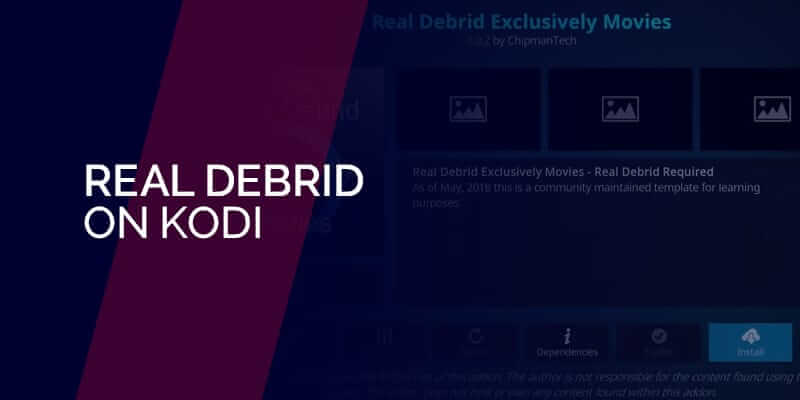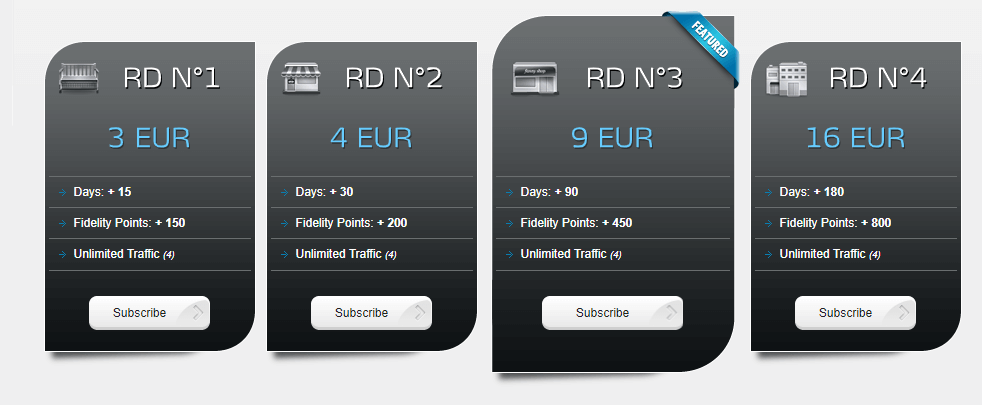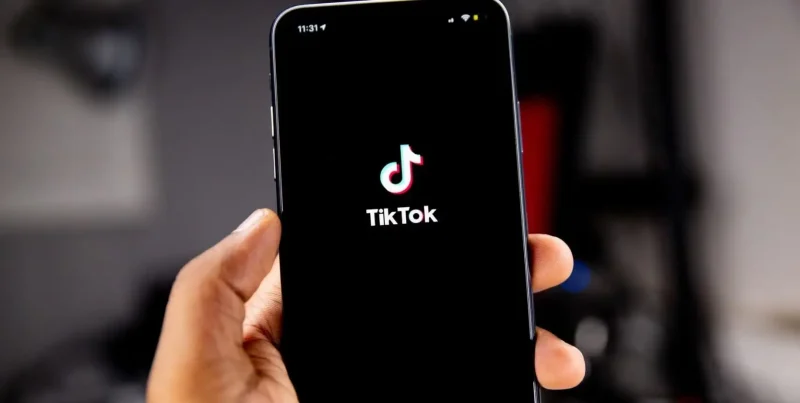Kodi is the best open-source media player, but there are times when it doesn’t offer the best links to streaming channels or add-ons, etc. However, by adding Real-Debrid to Kodi or over Firestick apps, you get access to the best streaming links that offer numerous downloadable content. Real-Debrid is currently the most popular multi-hoster that is compatible with the best Kodi addons and other FireTV apps. Each link that you can extract using Real Debrid on Kodi comes in HD quality.
This guide will show you how to install Real Debrid on Kodi and Firestick apps so that you can set up and use it for better quality streams. You will not only be able to access the best movies, TV shows, and more on Kodi, but also access the best kind of add-ons for Kodi on Firestick.
Quick guide – How to install Real Debrid on Kodi
- Download and install the best VPN for added protection as Real Debrid does come with risks. For this, I recommend using Surfshark.
- Sign up, download, and install Real Debrid on Kodi.
- Get access to the best streaming links!
Beginners guide to the Real Debrid multihoster
For those of you who are acquainted with Kodi, you already know that it is one of the best and most popularly used open-source media players. Kodi allows users to download apps and add-ons that house numerous downloadable content that you wouldn’t find easily available.
For starters, if there is a particular app, you’re trying to get access to for free, or without restrictions, Kodi will help you get it.
However, even though Kodi is the one-stop solution to getting your hands on the best streaming content, it also sometimes offers sources or links to extremely low-resolution streams. When this happens, installing Real Debrid on Kodi is what you need.
What is Real-Debrid?
Real-Debrid is not an app, nor an add-on, it’s a multihosting tool. With Real Debrid on Kodi, you will be able to get the best and more high-quality streaming links via the best Kodi addons or Kodi Builds like No Limits Magic or Diggz Xenon, and more.
You could say that it transforms your entire Kodi experience without any bandwidth limits. The image below highlights a couple of hosters it supports:
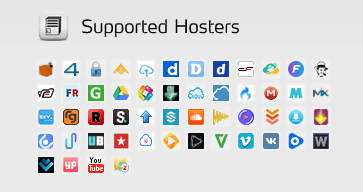
Real-Debrid might be the ultimate multihoster that provides you with the best and most high-quality streaming links, but it comes with risks.
Within its policies and legislation, Real Debrid has clearly posted that they do record or store IP addresses. Real Debrid also monitors the kinds of streaming links or activities involved while using it.
For this reason, and for the sole protection of your privacy/data, we recommend using a top VPN service with Real Debrid on Kodi.
To begin with the installation, you need to first sign up for a Real Debrid account. Take a look at the tutorial below to get started.
How to sign up, install and use Real Debrid on Kodi
To install and use Real Debrid on Kodi, you will first need to sign up for an account. Once you’ve signed up for a Real-Debrid account, you can then proceed to install popular video add-ons like Exodus Redux, or Asgard.
However, before you do that, make sure you download these video addons with either the URLResolver or ResolveURL. When that’s out of the way, proceed to install and set up Real Debrid on Kodi.
How to sign up for a Real Debrid account
- To create a Real Debrid account, go to the Real Debrid website.
- Click on “Sign-Up”
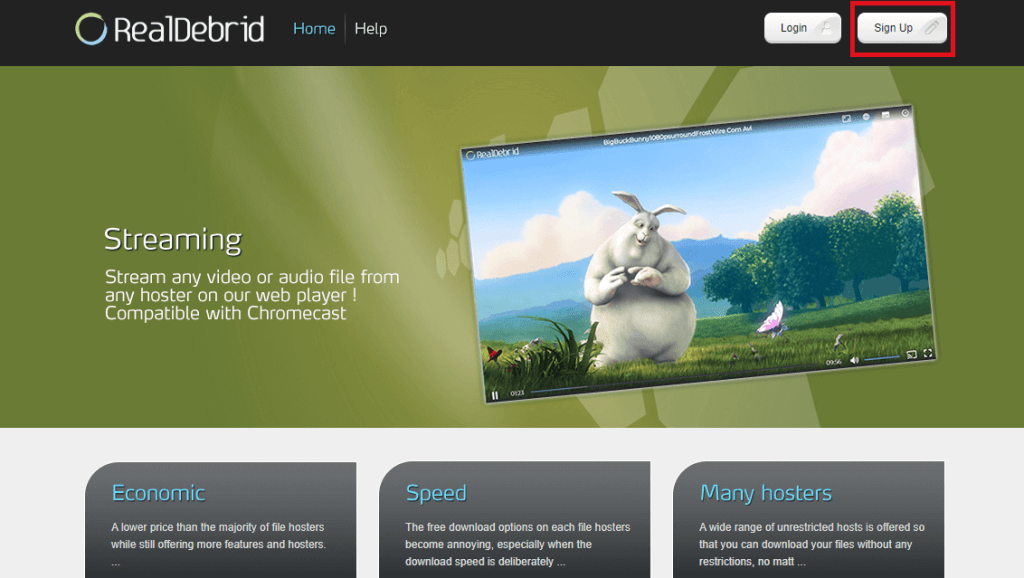
- Fill in the form to create your account.
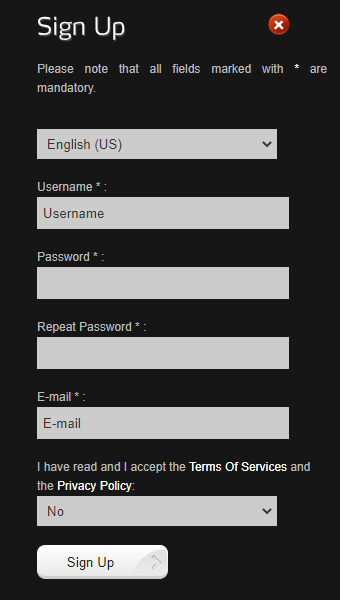
- You will now receive an email asking you to click a link for account activation and confirmation. Click on it to activate, and it will redirect you.
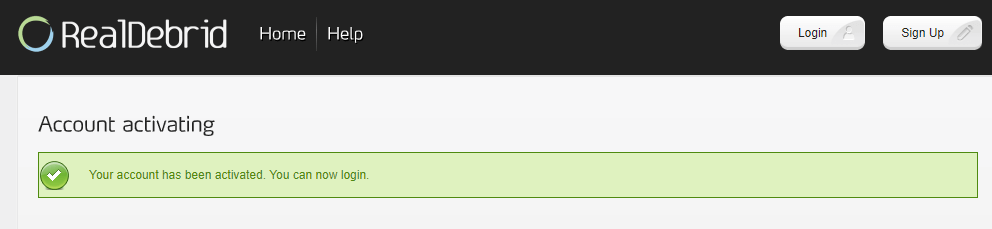
- Head back to the Real Debrid website and then click on the “Login” button on the top-right of the screen. Fill in the same sign-up username and password.
- You’ve now created your Real Debrid account!
You can use the Real Debrid account for free, but that will only give you access to a very limited number of features. To use Real Debrid to the fullest, you will need to subscribe to a premium payment plan.
Real Debrid premium plans
Before you proceed to install Real Debrid on Kodi, it’s always good to get a premium package to use it to the max. There are around 4 premium plans for you to choose from:
- 3 EUR for 15-days ($3.70)
- 4 EUR for 30-days ($4.93)
- 9 EUR for 90-days ($11.09) FEATURED PLAN
- 16 EUR for 180-days ($19.71)
What to expect with the premium plans:
- High-speed downloads, up to 1000Mbps(1)
- HTML5 Streaming (No plugin needed)
- No waiting times or advertising
- Firefox, Chrome and Jdownloader Plugins
- DLC, RSDF and CCF decrypter
- Parallel downloads possible(2)
- Unlimited Traffic(4)
- Support for download accelerators
- Multiple hosters on a single website (3)
- AES Secure Downloads possible
Now that you’ve chosen which plan to go with, head on to the tutorial showing you how to set up and install Real Debrid on Kodi.
How to install and set up Real Debrid on Kodi
You can easily get started with the set-up procedure if you follow along with this tutorial carefully. However, before you begin, you need to first install the add-on that you’re using Real Debrid with and a VPN for protection. Once you signed up with the best VPN to use Real Debrid on Kodi, proceed with the tutorial below.
Let’s get started:
- Launch Kodi and click on the “Settings” icon.
- Either click on “System” or “System Settings” depending on which version of Kodi you’re using.
- On the bottom-left of the screen, you will see a cog (wheel) icon. If you see “Basic” keep clicking on it till you get “Advanced.” The two images below reflect the idea.
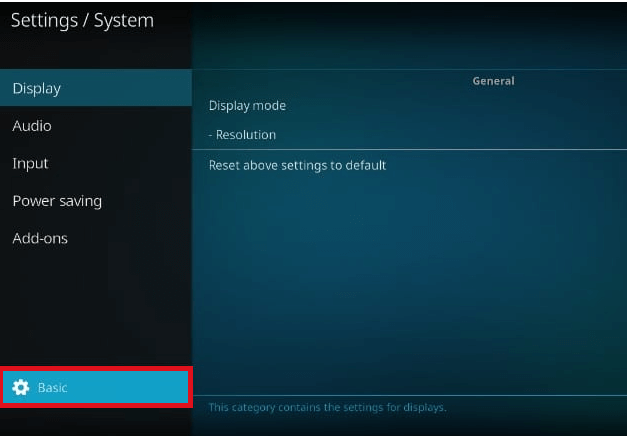
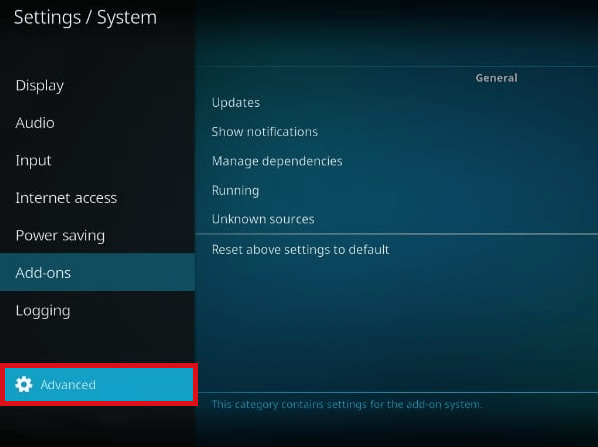
- Once it’s switched to “Advanced” click on “Add-ons.”
- Now, click on “Managed dependencies” from the menu on the right side of the screen.
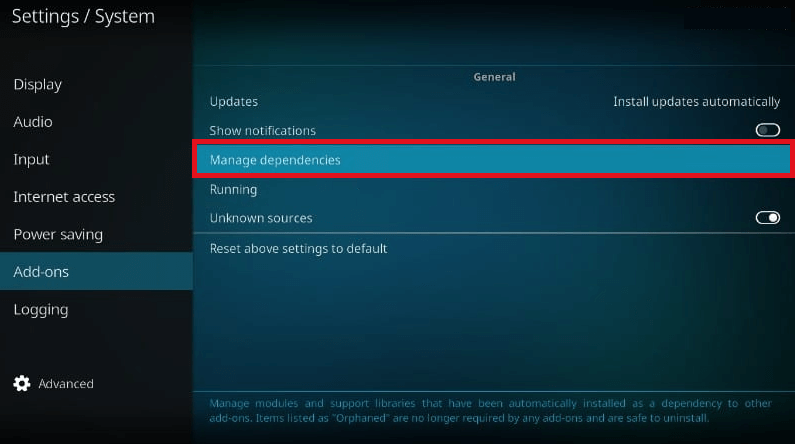
- Scroll down and click on “URLResolver” or “ResolveURL” depending on what add-on you’re using.
- Once the URLResolver opens, click on “Configure.”
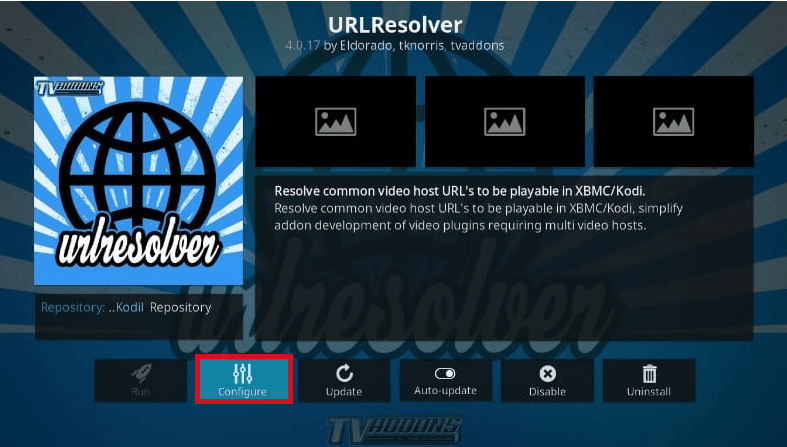
- A page will open, click on “Universal Resolvers.”
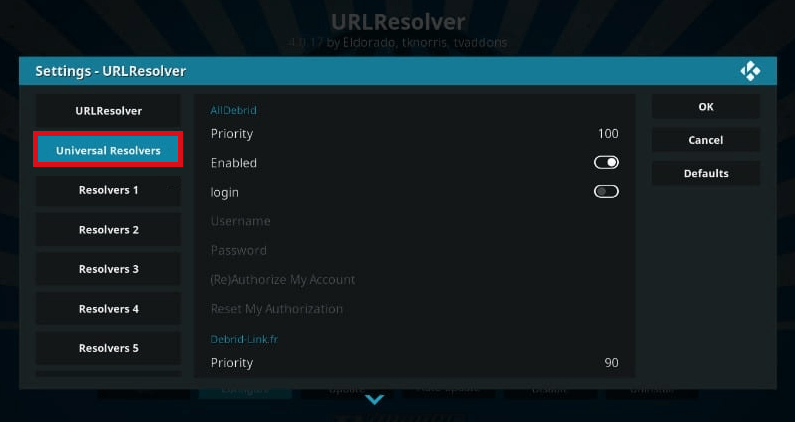
- Scroll on the list until you see the “Real Debrid” section. Click on “Priority.”
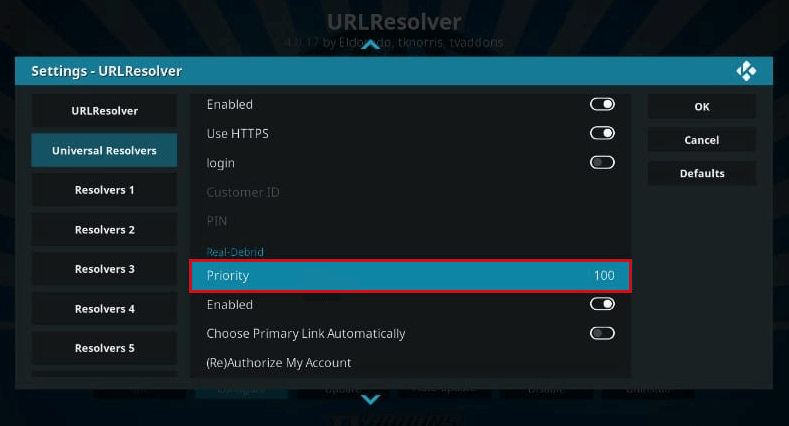
- Using your keypad or mouse, enter the value “90” and then click on “Done.”
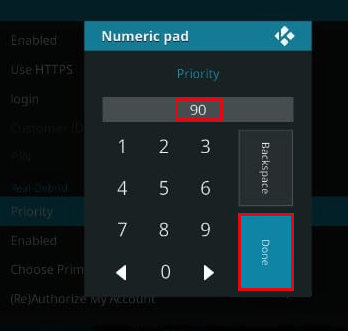
- Click on “OK” on the right-side menu of the screen to save the settings. Make sure you run this step, or the value will return to 100.
- Now, click on “Configure” again.
- Once again, click on “Universal Resolvers” and then scroll down and click on the “Real Debrid” section. This time select “(Re)Authorize My Account.”
- You should now receive a code. Head to https://real-debrid.com/device and enter it there.
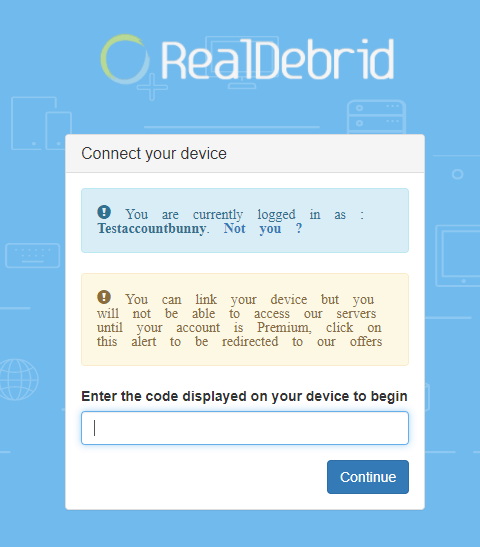
Key points on the code
The code you receive will only be valid for up to 2 minutes and needs to be entered manually. Make sure you’re also logged in to your Real Debrid account on the website while entering the code in. The good news is the code is not case-sensitive.
- When the code is entered, click on “Continue.”
- Make sure you follow the instructions and enter the code within 120 seconds.
- You should now receive a notification on Kodi telling you that “Real-Debrid Resolver Authorized.”
- That’s all!
If you already have Kodi installed on your device, try updating it for better results.
How to use a Real Debrid on Kodi
Once you’ve authorized Real Debrid on Kodi by following the tutorial above, there are no extra or additional steps required really. The RD streams usually open up automatically when you look for particular movies or TV shows that you want to watch. When you click on it, you will see a number of new streams added labeled with RD against them. These are the new Real Debrid links that are far better in quality. The best part is that Real Debrid supports all the popular add-ons like Exodus and Covenant.
If you’re still not sure what these links look like, the images below highlight the before and after adding Real Debrid to Kodi:
Before Real Debrid on Kodi
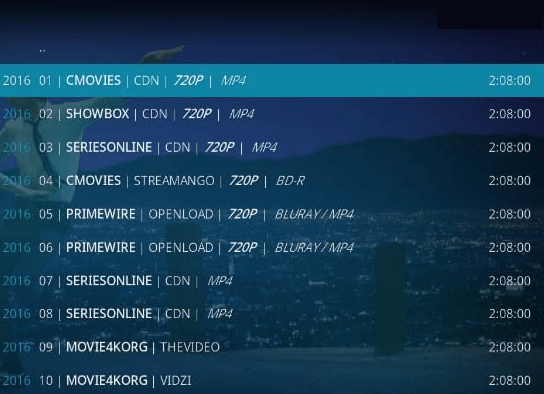
After Real Debrid on Kodi
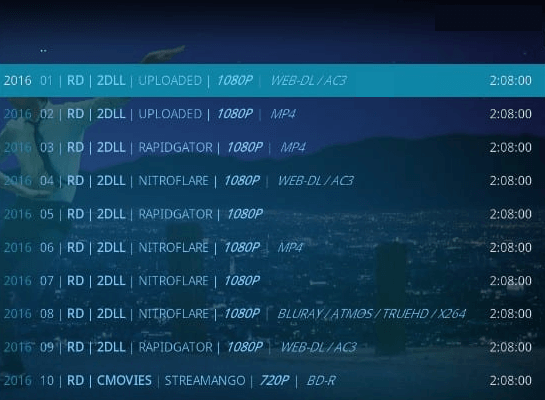
However, there are times when the Real Debrid links don’t show up automatically. This sometimes happens due to the Add-ons you’re using. For example, let’s consider Neptune Rising. Here’s what you should do:
- Launch Kodi and click on “Add-ons” followed by “Video add-ons.”
- Select “Tools.”
- Click on “SETTINGS: Providers.”
- On the left side-panel, click on “Providers” and on the center panel, enable the “Enable Debrid Providers.” Then click on “OK” on the right-side panel.
- That’s all! Now access any streaming content you like and you should see the Real Debrid links.
How to use Real Debrid with Fire Stick apps
Real Debrid is indeed compatible with a large number of Fire TV third-party apps. Take any third-part Firestick app you like. For this tutorial, we’re using the CatMouse APK for Firestick and will show you how to use Real Debrid with it. Here’s how:
- Launch the Firestick app that you’d like to pair up with Real Debrid.
- Click on its “Settings.”
- Now, head to the “Account” section and then click on “Login to Real Debrid.”
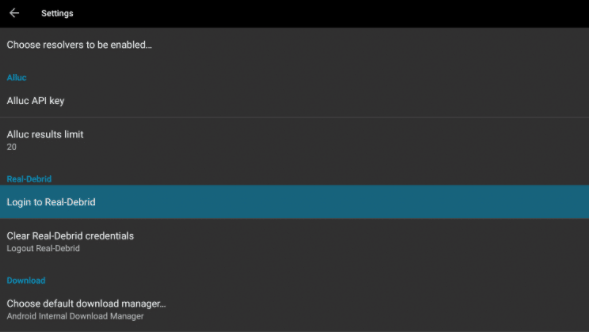
- You’ll now receive a code.
- Go to the link https://real-debrid.com/device and enter it there. Make sure you’re already signed in to your Real Debrid account.
- Head back to the Firestick app and you should see “Real-Debrid authorized”
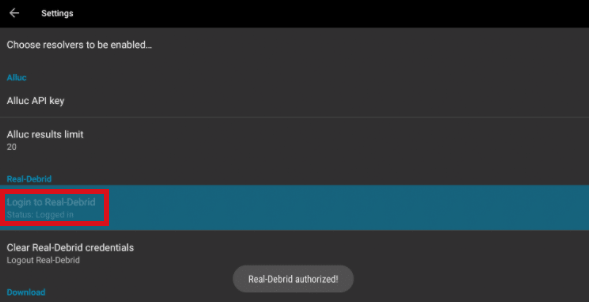
- Now, you can enjoy streaming all RD links with your Firestick app!
The best VPN to use with Real Debrid on Kodi or Firestick!
As mentioned above, using Real Debrid does come with some privacy and security risks. All your activities and IP addresses are monitored. It’s why we recommend using the best VPN with it. If you’re using Real-Debrid with Kodi on Firestick, then maybe these tutorials below will help you set up the best VPN on Firestick:
FAQs
What Kodi add-ons can we use Real Debrid with?
There are quite a few add-ons that are compatible with Real-Debrid. Some of the more popular ones are Venom, The Oath, Exodus, Cinema HD, Seren, The Crew, Marauder, and more! In short, Real Debrid can be used with most Kodi add-ons, apart from IPTV. Regardless of that, make sure you’re connected with a VPN to use with Real Debrid – it collects information and monitors your activities.
Is Real Debrid legal to use?
Yes, Real Debrid is completely legal to use. However, what you need to be careful of is the kind of content you look up for streaming while using it. Make sure you only access streams that are available on the public domain. Either way, make sure you’re always using a Kodi VPN to protect you.
What happens when Real Debrid is not working with Kodi?
There are times when users have a trouble accessing Real Debrid with Kodi. There are a couple of reasons that might be happening. To address it, check to see if your subscription hasn’t expired, reset your cache, check to see if your IP address isn’t blocked, or start to reauthorize your account. Other than that, the VPN you’re using could always reconnect you to another IP address.
Are there any Real Debrid alternatives?
If you’re not willing to use Real Debrid, there are other options you can use:
- AllDebrid
- Premiumize
- LinkSnappy
To conclude
That’s about it! You now know how to install, set up, and use Real Debrid on Kodi and Firestick! I’ve mentioned a couple of times throughout the guide that Real Debrid logs and monitors user data. For that, we urge you to connect to the best VPN while using it. Kodi too is a third-party media player that does come with privacy and security risks. Using a VPN with them is hitting two birds with one stone!