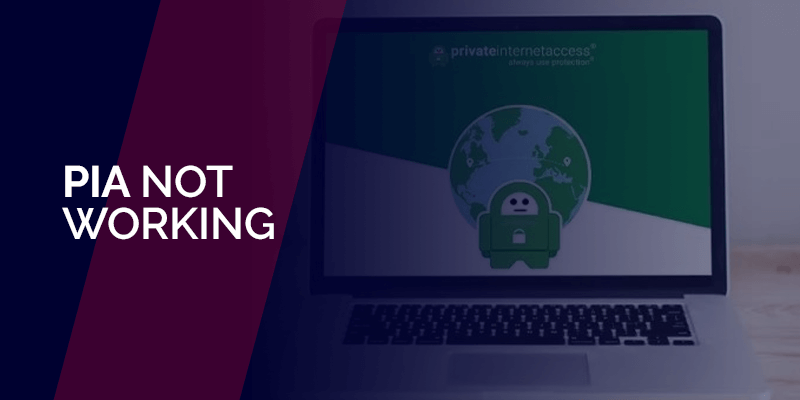Experiencing the Private Internet Access not working issue? Try out these tips and troubleshooting issues to get started.
How many of you have a VPN? Have you ever encountered any issues while connected to it? For instance, your internet might not work smoothly, or a certain website takes a long time to load. In this case, have you ever encountered the PIA not working issue? Yes, most users have!
However, that doesn’t mean that your VPN doesn’t work! You’ll find that most of the best VPNs in the market have encountered issues like these, and breakdown every now and then. It’s a fact that no VPN is a 100% bulletproof, as is every other software. This guide will show you a couple of ways for you to fix the issue! Keep reading!
About Private Internet Access (PIA)
Among some of the more renowned VPNs in the industry, PIA, short for Private Internet Access stands tall. In fact, if you’ve ever gone through websites, blogs, or posts regarding the best VPN for online privacy or streaming, you will see Private Internet Access on the top 5-10 list. There are many reasons why users love PIA, but there are times where uses have complained about the VPN not working smoothly.
For starters, some users have complained about PIA not working with Netflix. Yes, there used to be issues in the past, mostly because certain IP addresses were blacklisted by Netflix. However, that doesn’t mean that the VPN isn’t working at all. There are numerous servers available on the PIA network that you can use. Other than this, some users have had a bad time using the VPN because of connectivity issues.
So, in case PIA VPN doesn’t work for you on a particular device, streaming service or website, I’ve highlighted a few fixes for you to try!
Private Internet Acess not working on Windows? Try these fixes!
Got PIA for your Windows? Doesn’t seem to be working? Here is what you can do to fix it:
Fix 1: Check to see if the internet connection is stable
In case you’re experiencing the Private Internet Access not Working issue, it must be due to an issue with your home network connection, instead of the VPN itself.
So, before moving on to see if PIA is giving you trouble, it’s always easier to first check the internet connection. Here’s what you can do:
- Disconnect from the PIA VPN.
- Turn off your device, disconnect from the internet, restart your router.
- Now, without connection to the VPN, try and open the same website that previously wasn’t opening.
Now, if the website opens without any issue, the problem is with the VPN. If, however, the website or page doesn’t load, then make sure you give your internet service provider a call and ask them to fix the internet connectivity issue. After that is resolved, try out connecting to the VPN again and test the page response.
Fix 2: Keep switching between servers to find the best one
A VPN offers a wide variety of servers. In the case of Private Internet Access, it boasts a large network of 35,500+ servers. Almost all of the servers work smoothly for streaming and torrenting, but how is the VPN still not working? Here’s the thing, sometimes the result of how well a website or a page download depends on what server you connect to.
If you live in the US and connect to a server in India, you might experience some real downtime. All you need to do is switch between servers to see what works best. On the other hand, certain VPN servers are often under maintenance or are overcrowded, which could also be the reason why your VPN is not working.
Also, keep in mind the task you’re using the VPN for. If you’re trying to unblock the US Netflix, then a US server will work. If you’re using the VPN for torrenting, make sure to use a P2P-optimized server or the SOCKS5 proxy service. Either way, always keep your options open.
Fix 3: Disable IPv6 on your Windows
Another issue that comes in the way of your VPN working is the IPv6 being enabled on your Windows device. This causes a few packet leaks. It’s usually recommended that all VPN users disable it before connecting to the VPN for it to work smoothly. Here is how you can do that:
- To begin, right-click over the “Network or the Wi-Fi” icon on the bottom-right-hand side of your screen. It will open up a menu with two options.
- Click on “Open Network and Internet Settings” or “Open Network and Sharing Center” depending on which Windows you have, like in the image below:
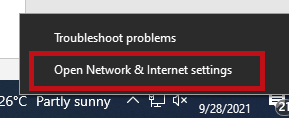
- Once launched, click on “Change adapter options.”
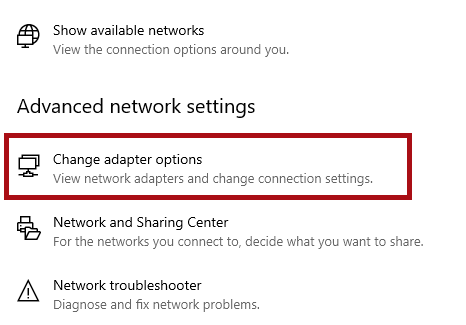
- This will open up a list of network adapters that you have on your device. Choose either (Ethernet orWi-Fi), whichever is active. Right-click on it, selecting “Properties.”
- Once you open up the networks “Properties”window, scroll down until you see “Internet Protocol Version 6 (TCP/IPv6).”
- Disable the “Internet Protocol Version 6 (TCP/IPv6)”box, and click on “OK” to save the changes.
That’s all! Now that you’ve disabled the IPv6 option, restart your device, connect to your VPN, and start surfing the internet with PIA!
Fix 4: Change the VPN ports that are currently in use
Sometimes the issue of “PIA not working” often occurs when the ports that are in use aren’t the right one. Here’s how you can change it:
- When you open your device, right-click over the Private Internet Access VPN’s icon.
- Disconnect from the VPN
- Now, click “Settings” and then on “Advanced”
- Change the protocol type to “”
- Now change port to “1194” and then click on “Save.”
- Reconnect to the VPN.
- If this does not work for you, you can start again by disconnecting from the PIA VPN, and this time change the port to 8080, 9201, or 53. Then reconnect to the VPN again.
- Now again, if these do not work, head to the advanced settings on your VPN, and change the protocol to “TCP” and then save it. Following this, you can even change the remote ports to 110, 80 or 53.
This process is a little time consuming, but you need to still go ahead with it to fix the “PIA not working” issue.
Fix 5: Solve the TAP adapter issue
Here’s another issue that occurs quite commonly for all those who use multiple VPNs. If you have VPNs other than PIA stored on your device or rather installed on your device, it could cause your PIA VPN to stop working – causing interference in the OS’s TAP adapter. All you need to do is disable the other VPN TAP adapters, if you want PIA to work smoothly. Here’s how:
- Head over to the Control Panel on your Windows and click on “Network and Internet” followed by “Network and Sharing Centre” and then on “Change Adapter Settings.”
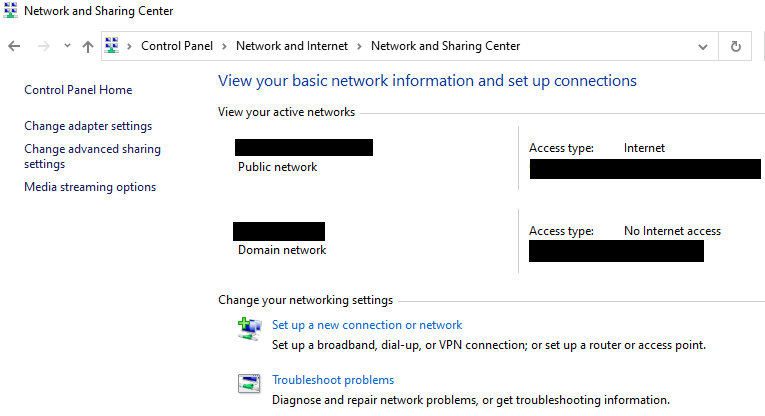
- Here you will find a list of TAP adapters of all the VPNs installed on your device, including your physical network.
- Now, all that’s left to do is disable all the TAP adapters of the other VPN services apart from Private Internet Access.
- Restart PIA and reconnect to it.
Fix 6: Disable or remove other software that interferes with the VPN
Most users have a collection of various apps, apart from the VPN, installed on their device. For instance, you might have a Firewall or an anti-virus, or even an Ad-Blocker software downloaded on your device that could obstruct the way the VPN works. In fact, it could block the way PIA works overall, limiting its connectivity.
There’s no saying that the other software is for sure the root of all issues that are stopping the VPN from working effectively, but you need to disable it to confirm. So, disable them, and then connect to the VPN to see if that was the issue all along.
Once you disable them and are able to use the VPN smoothly compared to before, then yes, the anti-virus or other software installed was causing the issue all along. If, however, the VPN still doesn’t work smoothly, you should try adding every PIA-related file to the anti-virus’ exceptions list.
Here’s what you can add via Windows:
- C:\Program Files\Private Internet Access
- C:\Program Files\Private Internet Access\tap\win10
- C:\Program Files\Private Internet Access\tap\win7
- C:\Program Files\Private Internet Access\pia-client.exe
- C:\Program Files\Private Internet Access\pia-openvpn.exe
- C:\Program Files\Private Internet Access\pia-service.exe
- C:\Program Files\Private Internet Access\pia-support-tool.exe
Via Mac:
- /Applications/Private Internet Access/
Once this is out of the way, you will be able to run the PIA app with the anti-virus. However, note that there are certain anti-viruses that PIA doesn’t sit too well with, for instance, Avast Anti-Virus, which one PIA agent mentioned on their website.
Fix 7: Maybe you’ve overrun your multi-device connection allowance
Like most top-VPN providers, PIA too, allows a multi-device allowance, which means you will be able to use the VPN on more than one device. PIA offers up to 10 multi-simultaneous device connections.
However, there are times when you may have already downloaded the VPN on multiple devices and signed in – forgetting about it completely. If you cross the limit and have downloaded the VPN on more than 10 devices, it might cause the VPN to relapse and stop working effectively. Sign out of all the devices that aren’t in use and restart the VPN.
Private Internet Access not working on Android
Other than your Windows, you could also encounter the issue on your Android. Compared to the Windows app, the PIA for Android app comes with slightly fewer options. For starters:
- It could be that the PIA Android app came with bugs. This usually happens when the version of the app is outdated. Try deleting and reinstalling the latest version of the Private Internet Access app.
- If you’ve got a battery-saving app or a storage-saving app on your Android, make sure you disable or delete all of it, only if using the VPN is a bigger priority. Sometimes, power/storage-saving apps interfere with how a VPN performs.
- You might be encountering the “PIA not working” issue because of app cache problems. You will need to clear all the cache stored in the PIA VPN app’s settings.
If all of the above fails, and you still need a VPN for Android, there are other greater options you could look into.
FAQs
How do you get PIA to work with a VPN?
Some users have complained about PIA not working, which is sometimes to do with a number of factors. In this guide, we’ve introduced a few ways for you to get your PIA VPN working effectively. Sometimes the solution revolves around switching between servers, disabling IPv6 on your Windows, or changing the ports on your VPN. There is not just one solution, but a couple of them that might cause the VPN to stop working. Try going through a few of them to reach a solution.
Why is Private Internet Access not working with Netflix?
PIA at one point stopped working with Netflix. It had nothing to do with the VPN itself, but how Netflix blacklists certain servers. There were a couple of the PIA servers that had been blacklisted, which ultimately caused a lot of users to lose access to the service as a whole. However, as one of the fixes mentioned above states that by simply switching servers, you will be able to access Netflix in no time! It takes a little longer to find the best one, but that is something the chat support can help with.
To conclude
So, is Private Internet Access not working? I’ve listed a couple of fixes that you should definitely give a go. There is no “one” fix that can tell you the cause of the issue. Trying out one of the guides above, you will get Private Internet Access (PIA VPN) working in no time!