Torrenting might be legal where you live, but a torrenting client like qBittorrent does come with risks. For this, we recommend using a top VPN service like NordVPN. This guide will show you how to set up and use NordVPN with qBittorrent in 2022.
If you’re familiar with torrenting and the most popular torrenting clients, then you’re probably familiar with qBittorrent. Just because it’s one of the more sought-after torrenting clients, most definitely does not mean that it comes without risks. Torrenting might be legal in most countries around the world, but there are many factors you need to stay clear of.
In fact, because torrenting involves the downloading of content that is mostly subjected to copyright laws, it’s always recommended that you use a VPN for torrenting. Plus, perpetrators can easily hack IP addresses and other data through malicious torrenting links. It’s why we recommend using a reliable VPN with any torrenting client, which in this case is qBittorrent.
Short on time? Set up NordVPN on qBittorrent in 5 steps!
- Subscribe and create your account with NordVPN using our special discount code.
- Download and install the NordVPN app on your device.
- Launch the app and log into your account.
- Connect to any one of the NordVPN P2P servers.
- Open qBittorrent and start torrenting safely!
Moving ahead, you will find detailed tutorials on how to set up and use NordVPN on qBittorrent. Before getting started, make sure that you have a NordVPN subscription and a qBittorrent client installed.
How to set up qBittorrent with NordVPN
There are two ways for you to set up qBittorrent with NordVPN:
- By using the NordVPN app directly
- Using the NordVPN proxy service on the qBittorrent client.
Take a look below at how you can set up NordVPN qBittorrent on Windows and Mac.
1. How to set up NordVPN qBittorrent on Windows and Mac
- Subscribe and create your NordVPN account.
- Download and install the NordVPN app on either Mac or your Windows PC.
- Launch the NordVPN app and sign into your account.
- Now, you will see something called “Specialty Servers.” Click on it.
- Click and connect to any one of the P2P servers.
- Open up qBittorrent and that’s all! Start torrenting!
2. Setting NordVPN Proxy on qBittorrent
Even though you could consider using the NordVPN app for qBittorrent, our team of experts often suggest using the NordVPN SOCKS5 proxy for torrenting clients.
If you compare a VPN to a proxy, proxies don’t offer the best security and privacy features, but it does have overall better performance and speeds when paired with torrenting clients like qBittorrent.
Yes, the process is a little tedious but the results are seemingly better. We’ll cover the perks a little ahead, but first, let’s take a look at how you can set up NordVPN Proxy on qBittorrent:
- Launch qBittorrent.
- Go to the application preferences, click on “Tools,” then “Options.” If you need a keyboard shortcut, you could alternately click on “Alt + O”
- Now, in the window that says “Options,” click on “Connection” from the side panel menu.
- Go to the “Proxy Server” section, like so:
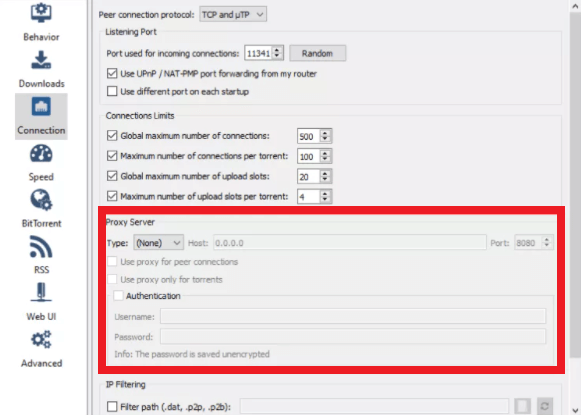
- Under the Proxy Server section that says “Type” select “SOCKS5.”
- In the “Host” field next to it, enter any one of the addresses mentioned below:
- nl.socks.nordhold.net
- us.socks.nordhold.net
- us.socks.nordhold.net
- socks.nordhold.net
- se.socks.nordhold.net
- socks.nordhold.net
- ie.socks.nordhold.net
- socks.nordhold.net
- los-angeles.us.socks.nordhold.net
- socks.nordhold.net
- In the field that says “Port” enter in “1080.”
- Look below and tick the box that says “Use proxy for peer connections.”
- Tick the box that says “Authentication.”
- Under it, enter in your NordVPN username and password.
- Click on “OK” to save the changes.
And you’re done! You’ve now set up the NordVPN SOCKS5 proxy on qBittorrent! The perk about using a proxy with a torrenting client mainly revolves around the speeds.
They’re noticeably faster than those using a VPN server. It will help reroute your traffic and privatize your torrenting traffic. However, the only downside is that there is a lack of encryption if we compare it to the VPN.
How do you use or download files using the qBittorrent client?
Not familiar with how to use or download files on the qBittorrent client? Let’s go through what and how to use it. In qBittorrent, you will find some in-built features that is used to look for specific torrents directly from the client.
This makes downloading files far faster and easier to reach. To enable the “Search Engine” mode, go to the menu bar and click on “View” and then on it.
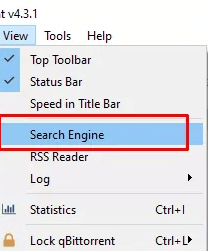
Also, note that in order to use the “Search Engine” you will need to download and install Python. The moment you enable the “Search Engine” option, you will receive a pop-up that says:
“Python is required to use the search engine but it does not seem to be installed. Do you want to install it now?” Click on “Yes.” That’s all! You can now proceed to download the files you require.
Why use NordVPN with qBittorrent?
Even though torrenting itself is not illegal, there is content that is subjected to copyright laws. Accessing any content as such is a violation to the terms and is illegal. With that said, using a VPN is a must when you’re torrenting, and even better on a client like qBittorrent.
NordVPN makes the best choice for qBittorrent for a number of reasons. Its servers are all optimized for streaming and P2P. In fact, NordVPN offers specialty servers that are for P2P activities and more.
Plus, the NordVPN apps are lined with top-grade AES 256-bit encryption to keep your data, devices, and connection secure, especially while torrenting.
Other than that, NordVPN includes other features like a functional Kill Switch, IP and DNS leak protection, and a unique CyberSec feature to blocks ads.
Another reason why NordVPN is also the best for qBittorrent is that it doesn’t store any user data and is headquartered in a privacy-centric region in Panama. This makes torrenting a whole lot safer!
So, in short, for security and privacy reasons, using NordVPN with qBittorrent will keep you away from DMCA notices and other surveillance agents. This is especially because NordVPN does not log user data.
Configuring qBittorrent for fasting speeds
There are a few things we recommend you do for a better and smoother time using qBittorrent. For starters, faster speeds are required for downloading torrents. With that said, here’s how you can configure the qBittorrent client for faster speeds:
- Launch the qBittorrent client and go to “Tools” then click on “Options” and then on “BitTorrent.”
- Under privacy, you’ll see a few boxes. Tick “Enable DHT” and “Enable Peer Exchange.”
- To add, you could also go for enabling the “Local Peer Discovery” box only if you’re connected to a larger local network.
- To boost the torrent speeds, you can go to “Tools”, then “Options” > “Speeds” and then on “Rate Limit Settings.”
- Tick “Both peers on LAN and the µTP protocols.” Here’s what it looks like:
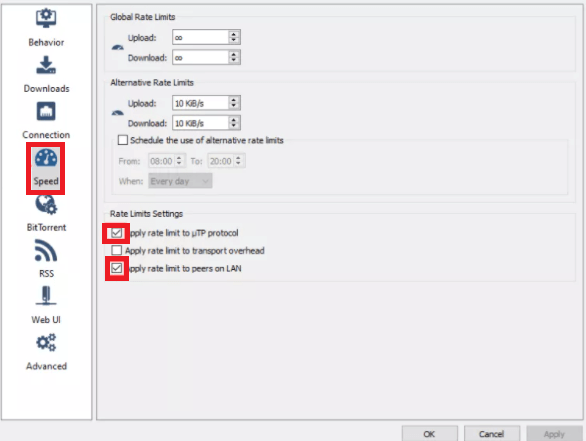
- That’s all! Click on “Apply” to save the changes.
Always disable the qBittorrent encryption while connected to NordVPN
If you didn’t already know, qBittorrent offers its own in-built encryption option. However, it’s nothing compared to the NordVPN encryption. It’s far weaker in comparison and doesn’t really do much for online protection.
Also, note that if you’re still going to use the qBittorrent encryption, it will only allow you to connect to peers that utilize the same standard of encryption. That’s not a good sign, since that leaves a lower option of peers for you to connect to. The best option is to use the NordVPN app and its encryption. However, also note that if you’re using the NordVPN app, you will need to disable the qBittorrent encryption. Here’s how you can do it:
- Go to “Tools”
- Click on “Options” then on “BitTorrent” and then on “Encryption Mode.”
- Select “Allow Encryption.”
Here’s a snippet of what it looks like:
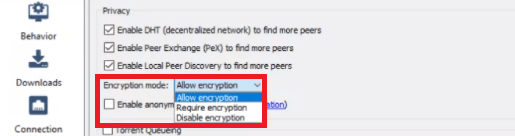
Ways to improve security on qBittorrent using NordVPN
As mentioned above, NordVPN is one of the best VPNs for torrenting platforms, which is why it works great with qBittorrent. Even though it offers numerous security, privacy, and accessibility features, there are a few extra steps you can take with NordVPN to tighten the security while using qBitTorrent.
1. Enable the Kill Switch feature
Did you know that NordVPN offers two kinds of Kill Switch options? One is the “Internet Kill Switch” and the other is the “App Kill Switch.”
The App Kill Switch will kill any app that you target, which in this circumstance is the qBittorrent client. The Internet Kill Switch, on the other hand, secures your IP address and location, keeping it private or anonymous.
Both come in handy for advanced security. To enable the NordVPN Kill Switch for safety on qBittorrent, here’s what you can do:
- Go to the NordVPN “Settings.”
- Click on the “Kill Switch” option.
- Select and toggle either the “Internet Kill Switch” or the “App Kill Switch.”
- That’s all!
2. Enable Port Forwarding
NordVPN used to offer a Port Forwarding feature, but that seems to have come to a stop. The reason why Port Forwarding is a great feature for qBittorrent users is that the speeds are improved, and it allows you to connect with more peers.
However, you can still enable Port Forwarding manually via the qBittorrent client. Here’s how:
- Launch qBittorrent, and go to “Connections.”
- In the tab that says “Port used for incoming connections” choose the “Random” option.
- Enable the box that says “Use UPnP / NAT-PMP port forwarding from my router.” It will open the best port for you.
How do I know if NordVPN works with qBittorrent?
Even though NordVPN is one of the top VPN services right now, it still wouldn’t hurt to know how to check if your VPN works effectively.
For a torrenting client like qBittorrent, it’s always better to check if your VPN works smoothly with it, no matter how great the provider is. For this instance, there is a tool called ipMagnet. This tool allows users to check if the NordVPN IP address you’re connected to is the same IP that qBittorrent is displaying to all the trackers and peers over the platform.
To know if your VPN is working with qBittorrent, your VPN IP should be different from your real IP address. If, however, your actual IP address is displayed instead of the virtual one you’re connected to with NordVPN, then that means NordVPN is not working with qBittorrent. Additionally, if the VPN fails to work or you experience the NordVPN background process is not running issue, you could always reinstall the app.
Is qBittorrent legal to use?
Compared to other torrenting clients, qBittorrent is far safer to use in comparison. So far, there haven’t been any complaints regarding malicious intrusions that come with the software.
However, you still need to use a VPN for it, because at the end of the day, it is still a torrenting client. Plus, you will need anonymity, security and online privacy while running downloads. It’s also especially necessary to use a VPN to bypass issues like ISP throttling and surveillance.
To conclude
That’s about it! You now know how to set up and use NordVPN with qBittorrent safely in 2022! Along with this and the guides mentioned above, if you’re new to VPNs, you should also be informed that NordVPN gets great reviews for multi-purposes. With it, you can also unblock some of the best streaming services there are! Need to test the VPN? There’s a free trial available!






