Experiencing the NordVPN Background Process is not Running Error? The best and the easiest fix would be to uninstall the app and then reinstall it. However, there is more to this issue, which we’ll discuss in detail ahead.
About NordVPN
NordVPN is by far one of the most reliable and working VPNs in the industry. It’s affordable, super-fast, and unblocks Netflix. These are only the tip of what NordVPN offers, which is why it’s a popular choice among users. It is one of the best for privacy and security, and in fact, It has been audited quite a number of times.
Most users love NordVPN also because of its speeds and streaming allowance. You could use all of its 6200+ servers and never experience any issues while connecting compared to other VPNs. What’s more, NordVPN offers a free trial and refund period so that you can test the VPN.
However, every VPN, no matter how great, encounter issues at some point. No VPN comes without a few glitches, but that does not mean you discard it and jump to the next big thing. Chances are you might encounter similar issues with another provider.
Most users face the NordVPN Background Process is not Running message error with NordVPN on the Windows app. This is one of the more common issues and usually occurs when a new VPN app update is out, which usually comes with some flaws.
However, NordVPN usually jumps to these situations and immediately starts working on the issues.
How to fix the “NordVPN background process is not running” error in 2024
We’ve tried and tested multiple ways to fix this issue. We looked at it from every angle and found the best way to get your VPN up and running again. We’ve compressed everything that we did into super simple steps, so you can follow along with them. Here’s how you can fix the “NordVPN background process is not running” issue:
Method 1 – Click the “Start Process” button
To begin, click on the “Start Process” button. There are chances that it may not work the very first time, but it’s worth a try! Keep clicking the “Start Process” button. Still not working? Move on to the next step!
Method 2 – Re-install the NordVPN app
Sometimes, the issue can be solved by a simple fix. Try deleting and reinstalling the NordVPN app. Most users have found this fix to be the best solution. Here’s how:
- Uninstall the NordVPN app on your device, if you haven’t already.
- Go to my.nordaccount.com via any browser.
- Log into your NordVPN account.
- Go to your Dashboard.
- On the sidebar towards the left, click on “Downloads.”
- Now you can download the updated version of the NordVPN app.
- Once you’ve opened the installation file, you’ve managed to reinstall the NordVPN app.
- Hopefully, this should fix the NordVPN background process is not working issue
Method 3 – Clear the cache on the NordVPN app
To begin with this step, here’s what you need to do:
- First, open the task manager by pressing on Ctrl+Alt+Del simultaneously and then click on the processes tab.
- You’ll see a number of running processes, so click on the one that says “nordvpn-service.exe” and “NordVPN.exe” from the list.
- Right-click on it, and then on the End process tree for both or on End task.
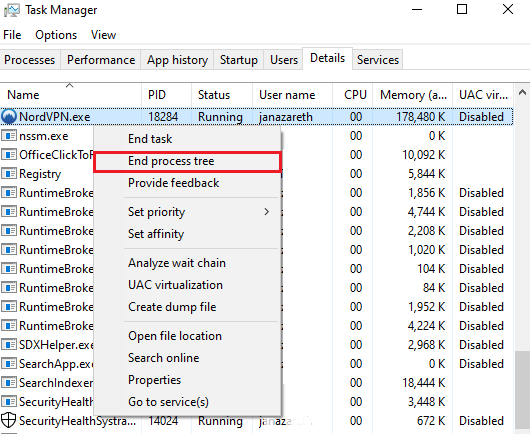
- Now, you won’t need your task manager anymore, so close it.
- Launch the “Run menu” by clicking on the (Windows button and R) at the same time.
- A small window will pop up at the bottom left of the screen. Type in %localappdata% and then click on “OK.”

- Once you click on OK, you’ll have another window pop up that contains a long list of app folders that are already installed on your device. Only look for the “NordVPN” folder, right-click on it and then click on “Delete.”
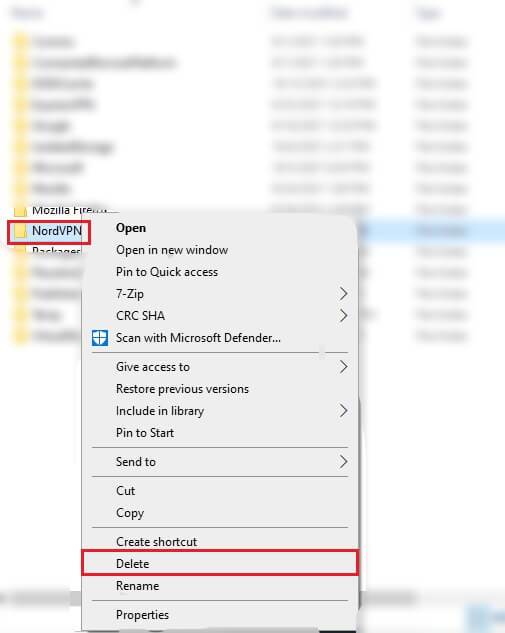
- When you click on the delete button, it’ll only clear up the NordVPN app cache. The app won’t be harmed at all.
- Lastly, restart the NordVPN app, and that should fix the Background process is running problem.
Method 4 – By quitting NordVPN using the Task Manager
- Start by pressing the “CTRL + ALT + DEL” key combination.
- Click on “Task Manager” if prompted with a list of options.
- Take note to see if the “Processes” tab is active in “Task Manager.”
- Next, see if there are two active processes, “nordvpn-service.exe” and “NordVPN.exe.”
- Choose any one of the processes and then click on the “End Task” button.
- Relaunch the NordVPN app and check whether the home screen is showing.
FAQs
Does NordVPN run in the background?
Yes, it does. However, there are a few issues that may stop NordVPN from working or connecting to the internet. Either add exceptions or delete your antivirus app, clear your cookies or cache or disable power-saving apps. These apps often hamper the way a VPN app works or restrict it from running smoothly.
Why is the NordVPN background process not running?
There are a couple of reasons why the NordVPN Background Process is not Running. However, the fix is quite simple. You could just uninstall the NordVPN app to get the background process running, but there are other alternative methods. Alternatively, you could try fixing the issue by clearing the data cache on the NordVPN app, clicking on the “Start Process” button, or quitting the NordVPN task manager using the tutorials above.
To conclude
This is the simplest and easiest way to get rid of the “NordVPN Background Process is not Running” message, which is simply done by clearing out your cache. Then all you need to do is restart the NordVPN app.
When prompted with a message during startup, always allow the app to connect to the internet through User Account Control. If you’re still encountering issues, you could always contact the NordVPN support chat for further assistance. They work 24/7 and are pretty prompt with their assistance.
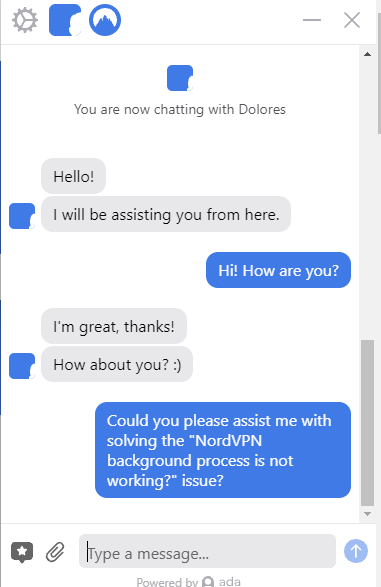
If everything fails, you could go for another great provider. If you’re looking for similar affordable options, you can follow our VPN deals and discount page. We’ve only rounded up the best working VPNs.






