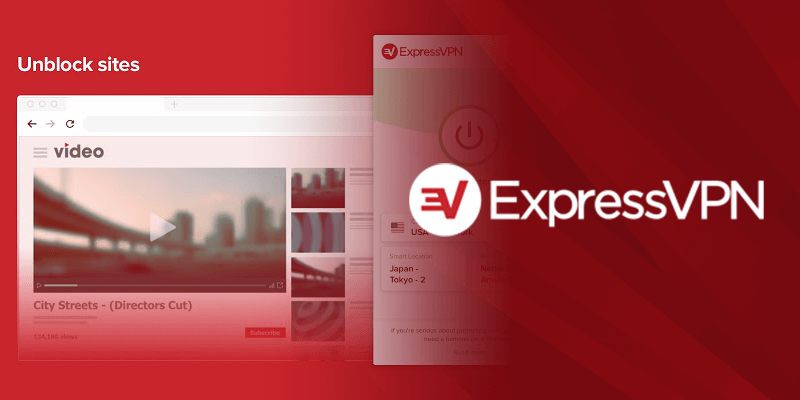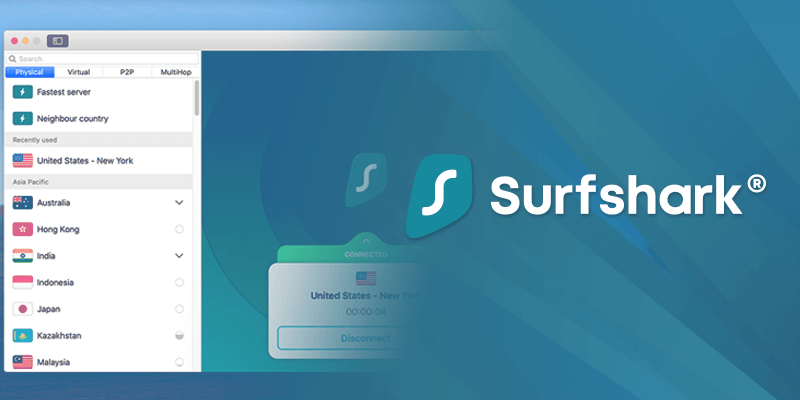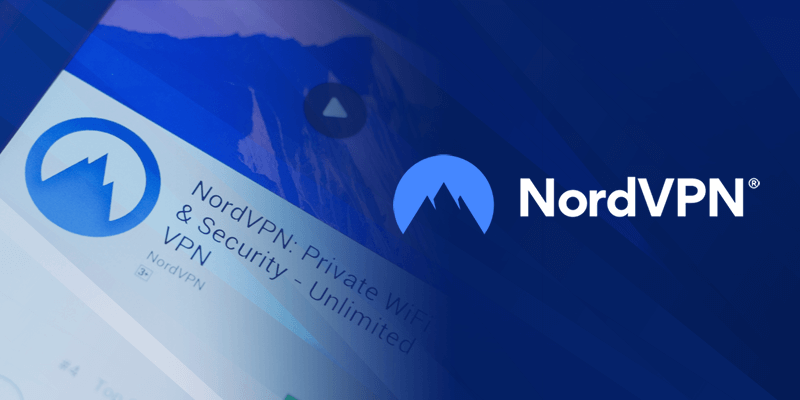If you’re familiar with Kodi and what the best Kodi addons are, then you’re probably familiar with what a Kodi Build is. It incorporates a large number of add-ons and other content that makes your experience on Kodi a whole lot better. With that said, No Limits Magic Build is currently one of the best Kodi Builds available. This guide will show you how to install No Limits Magic Build on Kodi with a simple step-by-step guide.
About No Limits Magic Build
As mentioned above, there are only a few Kodi Builds that are the best right now, and the No Limits Magic Build is one of them. Through its design, it utilizes the Aeon Nox 5: Silvo Skin, which with its futuristic appearance and great user interface will take you to a whole new experience while using the Build. It’s best for those who are new to it, especially considering it’s easy to navigate through.
Adding to the list of No Limits Magic Build features are its add-ons ranging from popular music and video content. A few of the addons on the Build include The Magic Dragon, Death from Above, and Deja Vu. You can even add a couple of other add-ons to the list if you wish.
However, the only drawback according to me is that the No Limits Magic Build is only compatible with Kodi 18 Leia and not Kodi 19 Matrix just yet. Luckily, there is news that The No Limits Magic Build will soon support Kodi 19, especially considering that this Build is constantly being updated.
Before heading on with the installation process, always remember that because Kodi is an open-source player, it could attract vulnerabilities that are harmful to both device and data. For the sole purpose of online protection, I recommend using the best reliable VPN such as ExpressVPN.
How to Install No Limits Magic Build on Kodi – Quick Guide
- Subscribe to a reliable VPN; we recommend ExpressVPN.
- Download and install its app on your device.
- Now install No Limits Magic Build, you have to install the No Limits Wizard first.
- There you go! Enjoy the fresh look and manage all your add-ons from a single place and install new ones with only one click.
How to install the No Limits Magic Build on Kodi – Detailed Guide
As mentioned above, the No Limits Magic Build doesn’t support Kodi 19 just yet. The tutorial below is using Kodi 18 Leia. Here’s how to get started on how to install builds on Kodi:
Step 1: Turn on the Apps from Unknown Sources
- To begin, you will need to enable the Apps from unknown sources. Go to your “Settings” and click on “System” followed by “Add-ons.” Then, click on “Unknown Sources” to enable it.
- When prompted with a warning sign, click on “Yes”
Step 2: Install No Limits Wizard Repo and add the Kodi Build source
- Ensure that ExpressVPN is still connected. Open Kodi, and click on “Settings.”
- Next, click on “File manager” and then on “Add source.”
- Click on “<None>.”
- Enter the Build source link “https://www.nolimitswiz.appboxes.co” in the empty field, like in the image below:
- Name the source as “Kodi No Limits” in the path, and then click on “OK.”
- Return to the Kodi home screen, go to the settings and click on “Add-ons”
- Click on “Install from Zip File” and select “No Limits Build.”
- Next, click on the plugin on the list that says “video.nolimitswizard18.zip.”
- Click on “Continue.”
- When you get the notification that says “No Limits Wizard Add-on installed” then you’re ready to move on to installing the Build.
- If prompted, clear out the pop-ups one by one, by following the onscreen instructions.
Step 3: Install No Limits Magic Build
You will need to install the No Limits Magic Build from the No Limits Wizard Repo. That’s the only step left. Let’s get started:
- Head to the Kodi homepage and click on “Add-ons” and then click on “Program add-ons.”
- Click on the “No Limits Wizard” add-on. You will see it on the right side of the screen.
- There will be a list of No Limits Magic Build options to choose from, simply pick the best one. We went with the “No Limits Magic (No XXX Section).” Just for your knowledge, both the Kodi Leia and Kodi Krypton users have the same list of options. See the image below for reference:
- Click on either “Fresh Install” or “Standard Install” and then click on “OK.”
- Give it a few seconds of a couple of minutes for the build to download.
- Click on “Force Close Kodi” whenever prompted.
That’s about it! The last step to get the No Limits Magic Build working smoothly on Kodi is to restart Kodi itself. However, if you’re running Kodi on your Firestick device, you could always unplug and plug the device in. This will give it an instant reboot.
Once you’ve restarted your device, launch Kodi after a while just so that the new build takes time to settle in, and then start using it!
Use a VPN on Kodi for online protection
Regardless of whether you’re using Kodi, or trying to install the No Limits Magic Build on it, it’s always recommended that you use a VPN for online protection. There are many VPNs available in the market right now, but not all are the best for Kodi.
With a VPN, you will be able to protect your privacy online, and help bypass ISP throttling or surveillance. Another thing to note, most users download copyright or geo-restricted content while on Kodi, which does violate certain laws.
WARNING!
We at Topvpnservice, by no means, promote dealing with third-party add-ons, but if you’re still going to find yourself adding plug-ins that might be illegal, you should remain safe while doing so. Only an encrypted top-grade VPN can help out with that.
With that said, there are only a few VPNs that we do recommend for online safety on Kodi, and they are:
The Best VPNs for No Limits Magic Build on Kodi
1. ExpressVPN – The most recommended VPN to stream content with No Limits Magic Build
ExpressVPN tops the list because of its lighting fast speeds to help you stream content on Kodi no matter where you are. Moreover, using a VPN such as ExpressVPN will enable you to stay anonymous on the internet.
The strict no-logs policy it has assures all its users that none of their data is stored or used in any way. This shows how much it respects your privacy. Thanks to its TrustedServer technology all the data on every server automatically wipes off after every session.
You can get ExpressVPN at $6.67 per month on its 1-year plan and save up to 49%. Many think that it is expensive but those who already have it do not mind paying a bit extra as it has never disappointed them.
Furthermore, you either use the free trial or test the VPN via its risk-free 30-day money-back guarantee. Let’s say you do not want to continue with it, you can always cancel before 30 days and get your full refund without any questions asked.
2. Surfshark – Budget-Friendly VPN for No Limits Magic Build
All of those who are looking for a VPN that falls under their budget and works well with No Limits Magic Build can rely on Surfshark. It is one of the most cost-effective VPNs in the market.
You can get Surfshark at $2.49 per month on its 2-year deal. On top of that, it also provides you with unlimited simultaneous connections which is nearly free. This is the most eye-catching aspect of Surfshark.
However, only because it is cheap no one should rule out its top-notch security and unblocking ability. The AES 256-bit encryption, matched with features like split tunneling and Internet Kill Switch shows how well it performs when it comes to security.
You should also know that it also comes with a 30-day money-back guarantee. If you cancel the subscription before 30 days, you will get your full refund quite easily. If you’re looking only to see how the VPN works in general, you can go for its limited free trial.
3. NordVPN – Secure VPN for No Limits Magic Build
NordVPN is one of the largest VPNs in terms of server network. It gives you more than 5500+ servers in 59 countries. It does not matter where you are, NordVPN guarantees a fast connection server in just a single tap.
The internet kill switch, double encryption, and AES 256-bit encryption are some of the major examples that portray how serious it is on its security. The no-logs policy of NordVPN is probably one of the best aspects it has.
NordVPN is one of the best for No Limits Magic Build, but if you’re only looking to test the VPN itself, you can use its free trial. It can help you unblock many geo-restricted services all around the world with great ease. Moreover, if you are not satisfied with the service, you can always apply for a refund using its 30-day money-back guarantee.
How to install Kodi No Limits Magic Build on Firestick?
For most Kodi users, the number one device that is perfect for it, is Firestick. However, if you’re a complete beginner and don’t know how to use it, you should know that there is no app for Kodi. You will need to use a Sideloading method to get the app on Firestick. When that happens, you can easily download the No Limits Magic Build on it.
Here is a short tutorial showing you how to install the No Limits Magic Build on Firestick:
- Install Kodi on Firestick.
- On your Firestick go to Settings and click on “Developer Options,” then on “Turn ON ADB Debugging and Apps from Unknown Sources.”
- After that, follow the very same tutorial above and install the No Limits Magic Build on Kodi Firestick!
The Kodi No Limits Magic Build is not working on Firestick or PC!
There is no real reason as to why the No Limits Magic Build isn’t working on your Firestick or PC and there is no actual way to fix the issue. It’s just the way technology works sometimes. Some users have complained about the Build not being functional on either of their devices.
If you take a look at the tutorials above, we’ve mentioned not to use the Kodi Build as soon as you install it. In fact, we’ve asked users to leave it alone completely for a short time so that the Build settles in a bit. Another way to get the Build working, is to force-close Kodi on your device, which is also mentioned in one of the steps above.
If all else fails, you will need to delete the No Limits Magic Build, and reinstall it on your device. This should do the trick!
What add-ons come with the No Limits Magic Build?
The No Limits Magic Build is one of the best for Kodi right now and comes with a couple of the more popular pre-installed addons. These addons offer content ranging from movies, TV shows, live sports, games and much more! For a rough idea, here’s a list of the add-ons that come with the No Limits Magic Build:
- Maverick TV
- The Crew
- Oculus
- Neptune Rising
- Stream Hub
- Selfless
- Everlasting TV
- The Dog Bollocks
To conclude
And that’s about it! You now know how to install the No Limits Magic Build on Kodi! The content available on this Build allows you to experience the best streaming experience, but at the same time, make sure you’re using a VPN for added protection. We’ve recommended around 3 VPNs that are currently the best for Kodi. If you have to pick one, go with ExpressVPN.
If, however, you’re not sure about it, or are looking for more budgeted options, you could always head to our VPN deals and discount page.
FAQs
Is the No Limits Magic Build compatible with Kodi 19 Matrix?
No, the No Limits Magic Build is not compatible with the latest Kodi 19. It’s only available for Kodi versions 18 and below, and the tutorial above will show you how to install it. Also note, if you’re trying to download the No Limits Magic Build on an older version of Kodi, make sure you’re connected to a VPN such as ExpressVPN. It’s crucial for online protection of security and privacy.
Is using the No Limits Magic Build illegal?
No, the No Limits Magic Build is not illegal to use. However, because most Builds and Kodi offer users access to copyright content, using a VPN with it will help protect you. To make things risk-free, we recommend you look up copyright-free material to download while using the Build or Kodi.
Can I have 2 builds on Kodi?
Yes, you can have multiple builds on Kodi. To do that, the traditional method will not work. It means that more than one Build cannot be installed at the same time in Kodi. You will be needing a Kodi fork on your FireStick.
How do I fix the Kodi No Limits Wizard?
Just in case you install the Kodi No Limits Wizard and it fails to work, there are a few solutions you can use: check if you’re using the latest version of Kodi, make sure you update the Kodi No Limits Magic Build, reinstall the No Limits Magic Build, and use the best Kodi VPN. If you’re looking for a VPN, we recommend ExpressVPN.