Xfinity, also known as Xfinity Xunity Talk, is a free streaming add on repository for Kodi that increases the overall oomph of your device. It’s not an official Comcast add on, but because of its smooth user interface and versatility, the add on has gained a considerable fan base.
In this guide, we’ll tell you how to install Xfinity on Kodi. We’ll also show you how you can use this add on to reap all of its juicy benefits. Here’s a short and simple way to get from Xfinity to infinity. But while you zip across the process, remember that Xfinity is not an official add on and repository. Using such platforms has its risks.
The only way to mitigate these risks is to use good VPNs. Our top choice for streaming on Kodi is Surfshark. It’s easy to install and use, offering 3000+ servers across 100 countries. Surfshark is also the most affordable VPN, with special discounts on long-term plans. Get your subscription today to stream Live TV, movies, and shows.
Enjoy Xfinity With Surfshark At A Discount
TLDR: How To Set Up & Install Xfinity for Kodi
This is a follow-through guide, but it does have some prerequisites. For starters, you’ll need a device with Kodi installed. If you don’t have such a device, follow our other guides to install Kodi on Firestick and Android TV. When you’ve got that step nailed down, we can move on to the steps below:
- Subscribe to Surfshark VPN.
(Using or installing new Xfinity add-ons could expose you to unnecessary scams and spam. Using a VPN protects you from these and the prying eyes of your ISP)
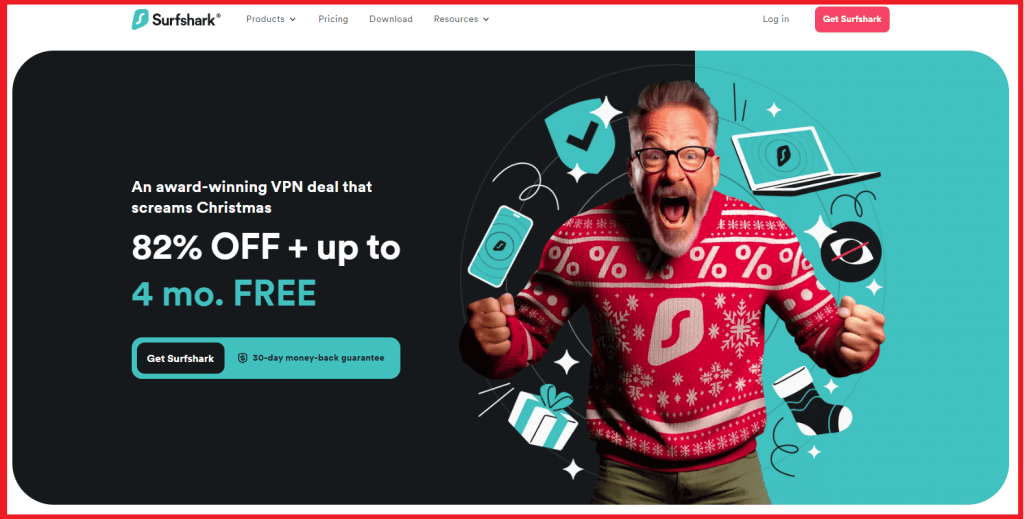
- Download Surfshark on your Kodi device from the official website.
(Use our Surfshark on Fire Stick guide if you need help with FireTV devices)
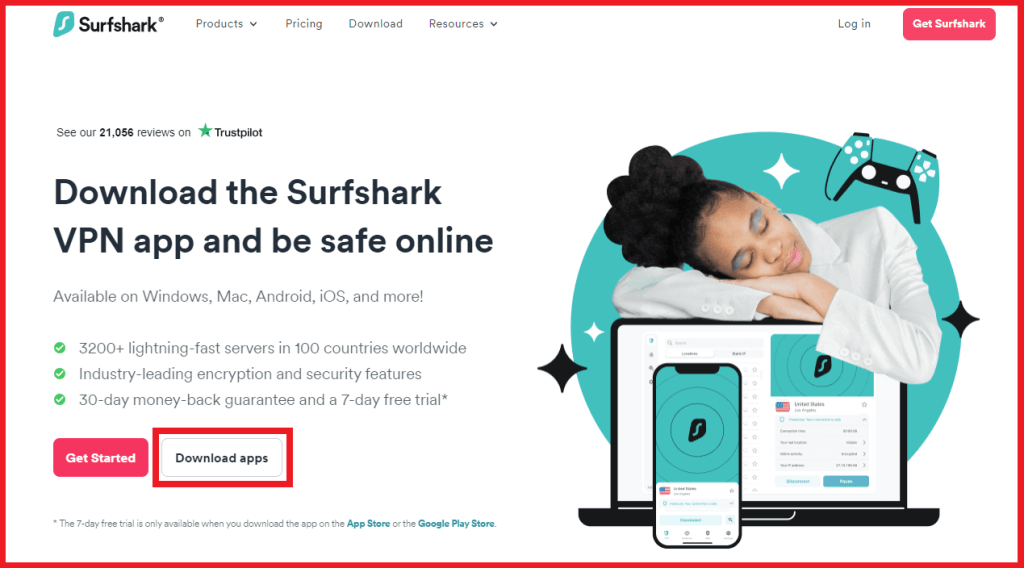
- Login to Surfshark’s application using your credentials.
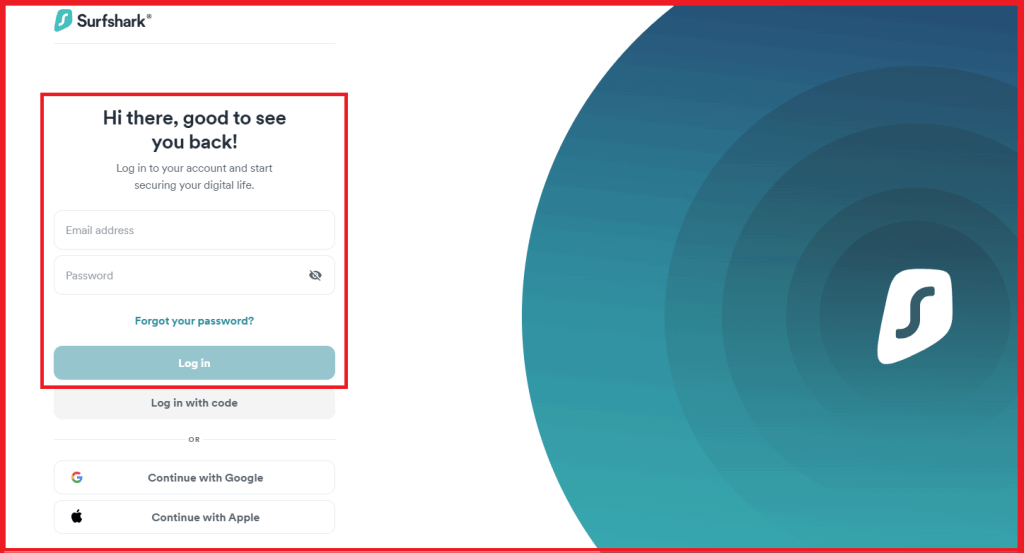
- Connect to a US or alternative server after enabling the ad-blocker.
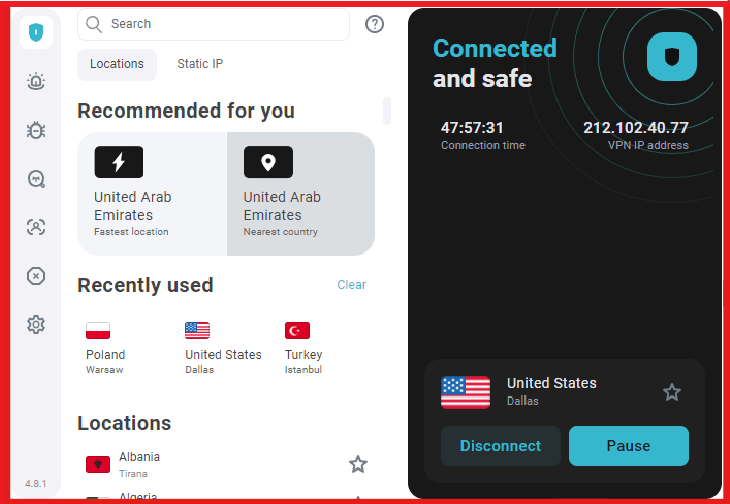
- Launch Kodi (formerly XBMC) on your streaming device and log in.
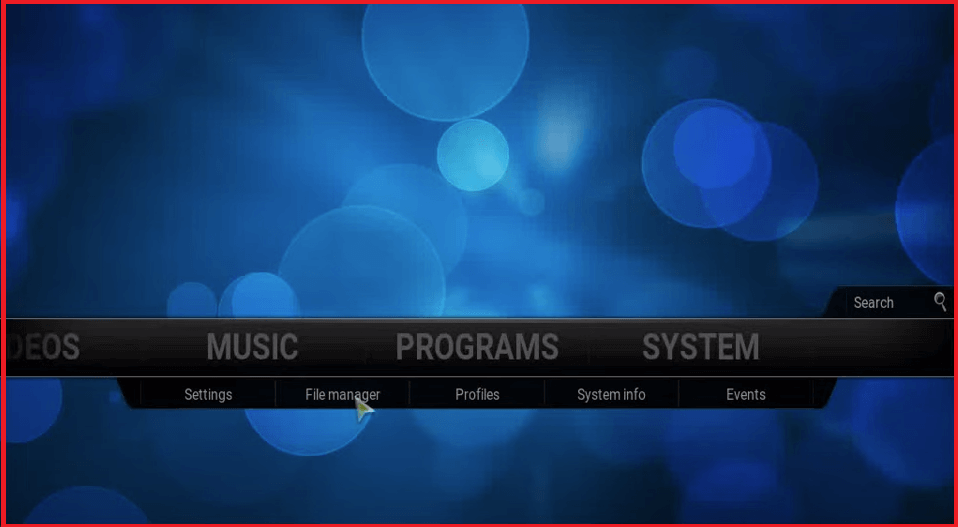
- Use your remote to access Settings.
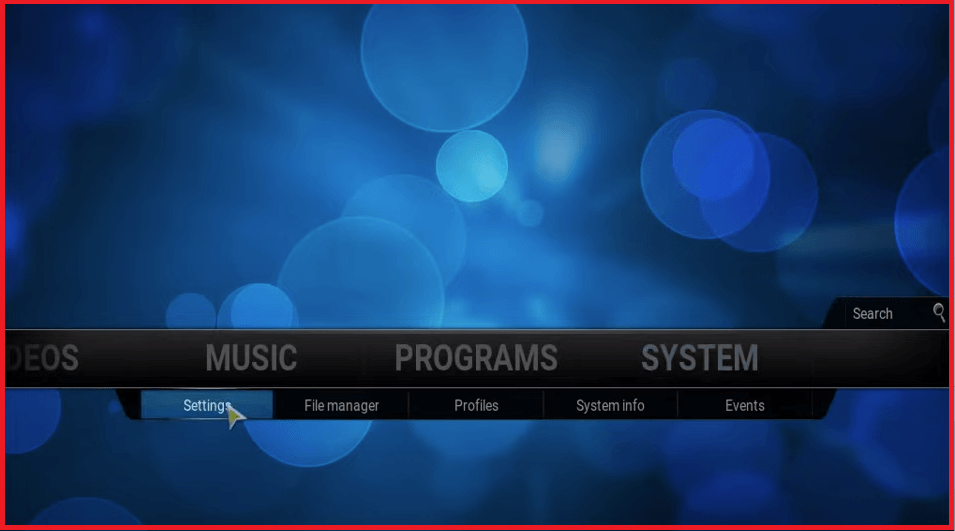
- Find Add Ons and click on Unknown Sources.
- Enable Installation From Unknown Sources.
- Go back to your Kodi Home Screen.
- Click on File Manager.
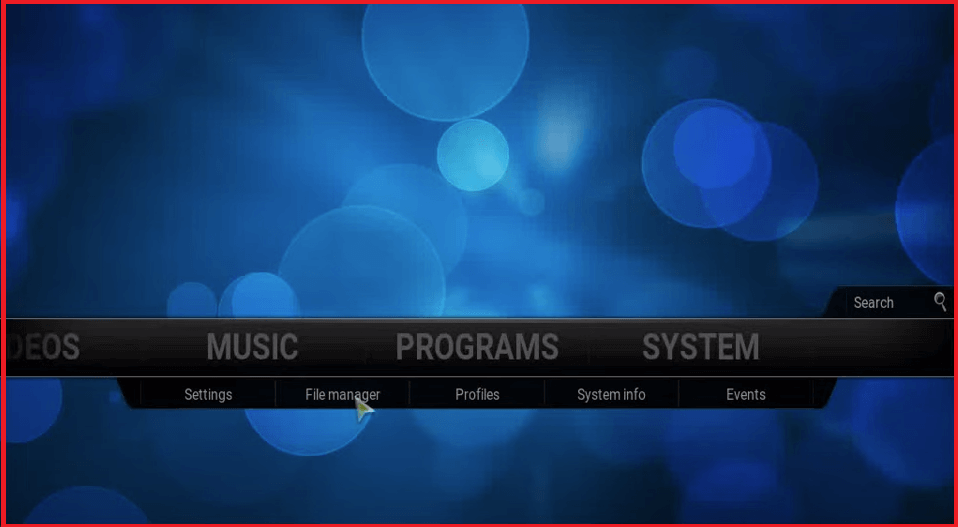
- Click on Add Source and then on <None>.
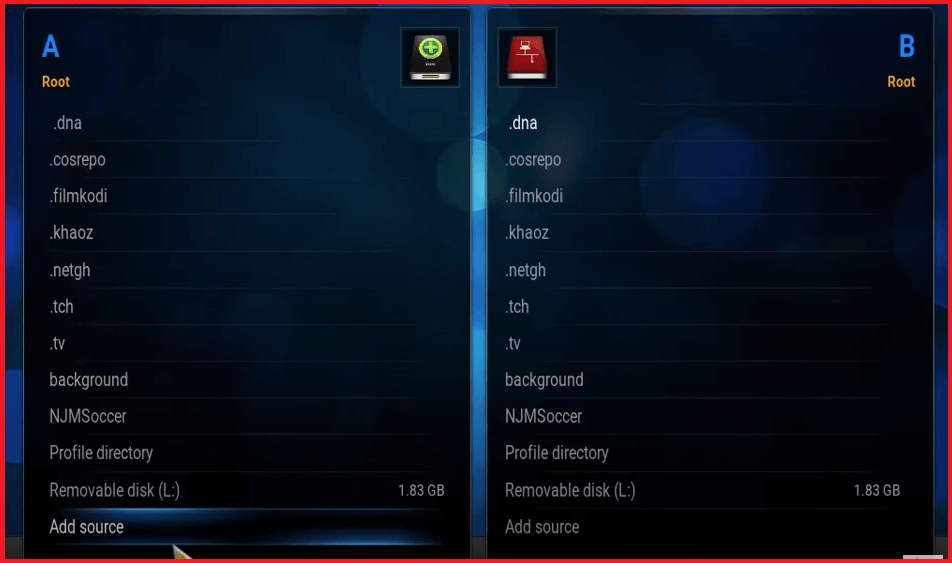
- Enter the following repository URL into the proceeding box: http://xunitytalk.me/xfinity
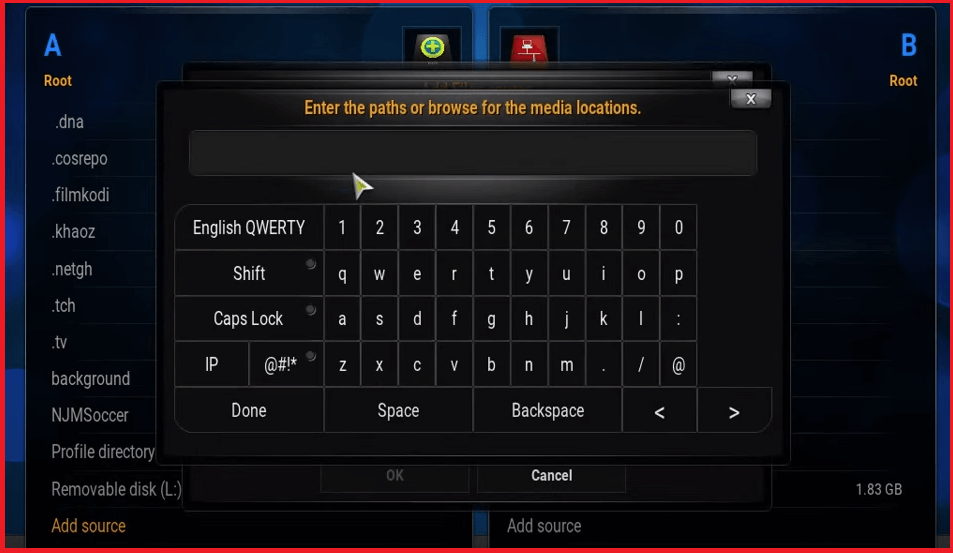
- Enter a name for your repository in the next Window.
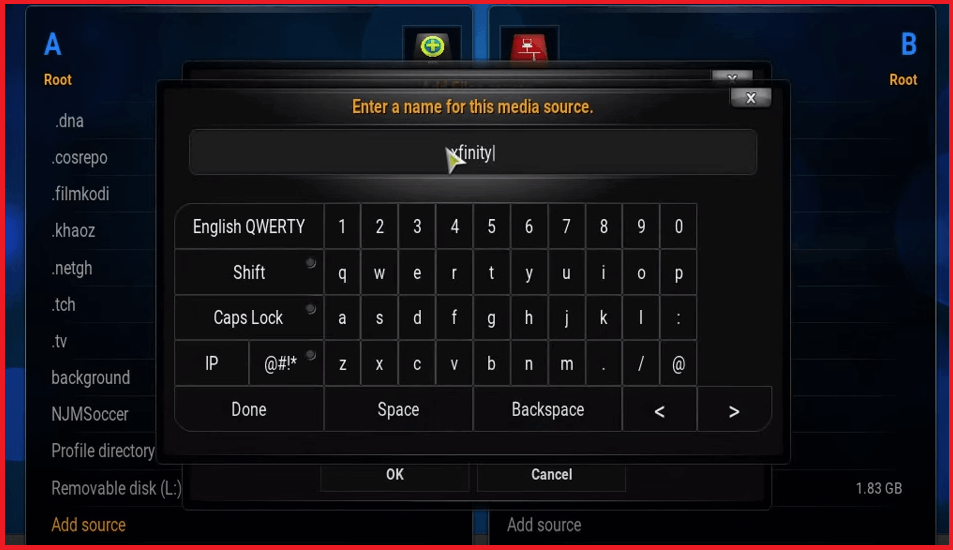
- When you’re finished, click on Done.
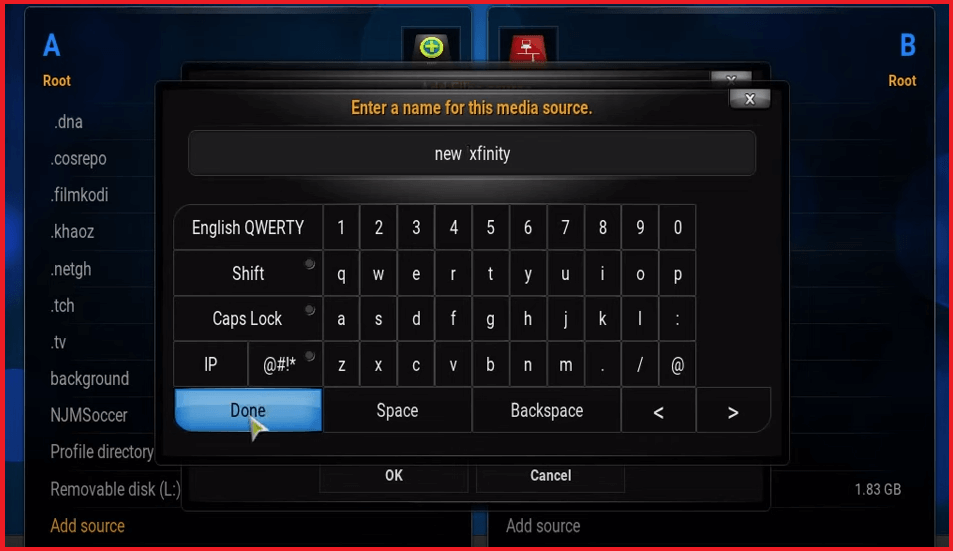
- Click On Settings from the Kodi Home Screen.
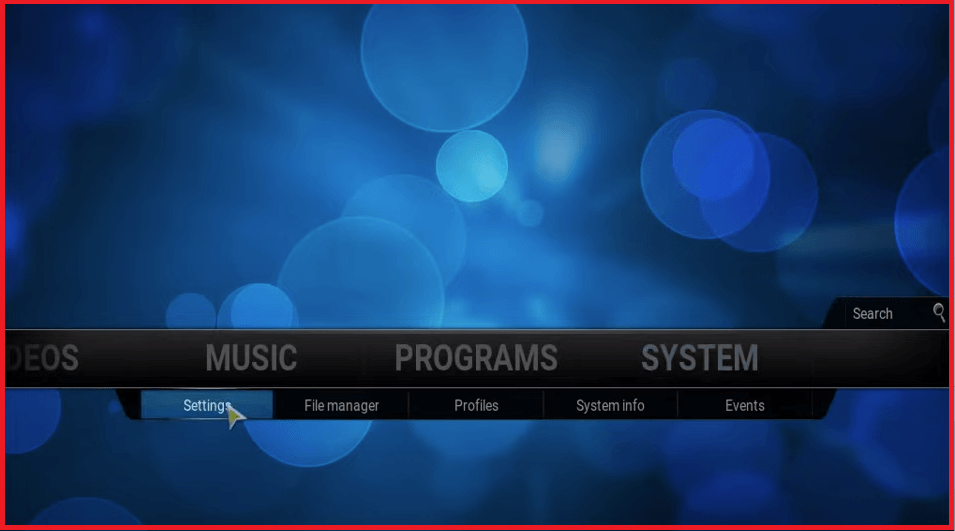
- Select Add Ons in the proceeding Window.
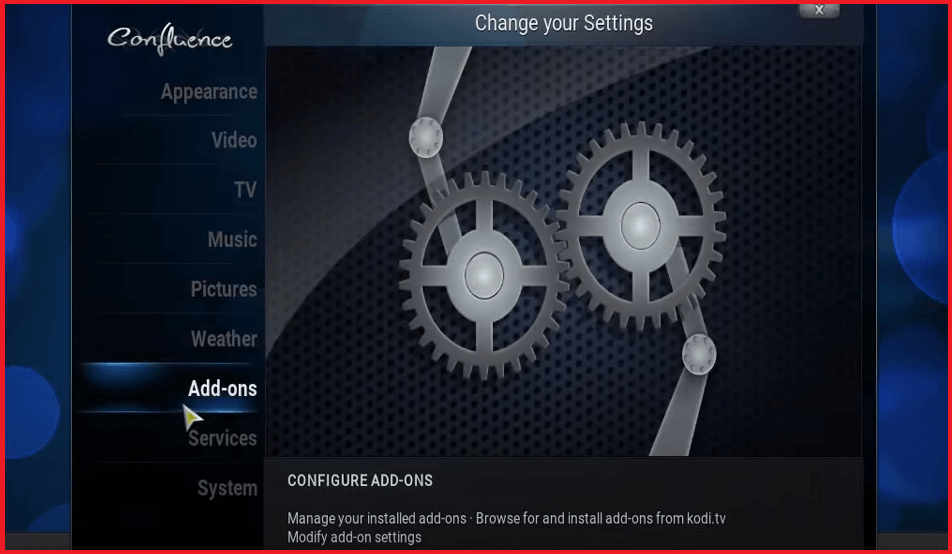
- Choose Install From ZIP File.
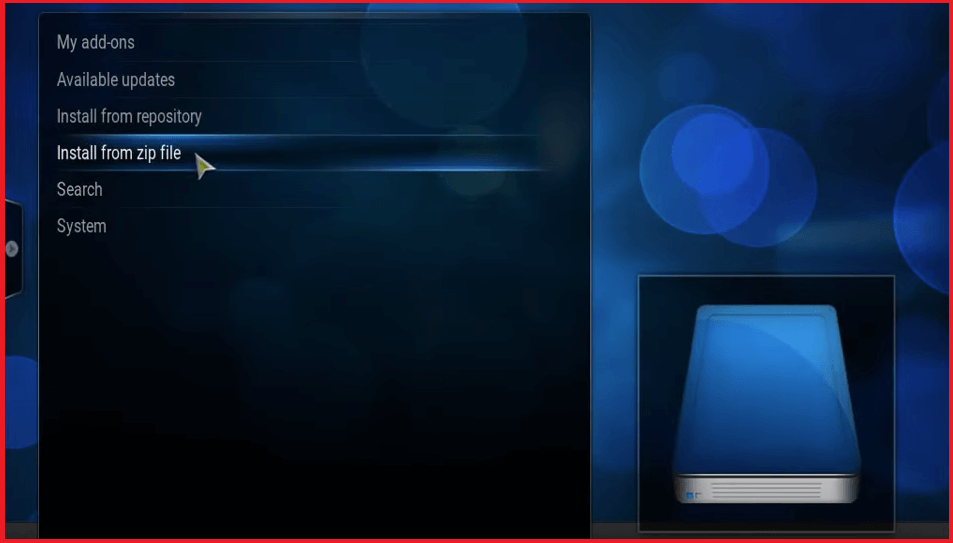
- Select the ZIP File you named earlier.
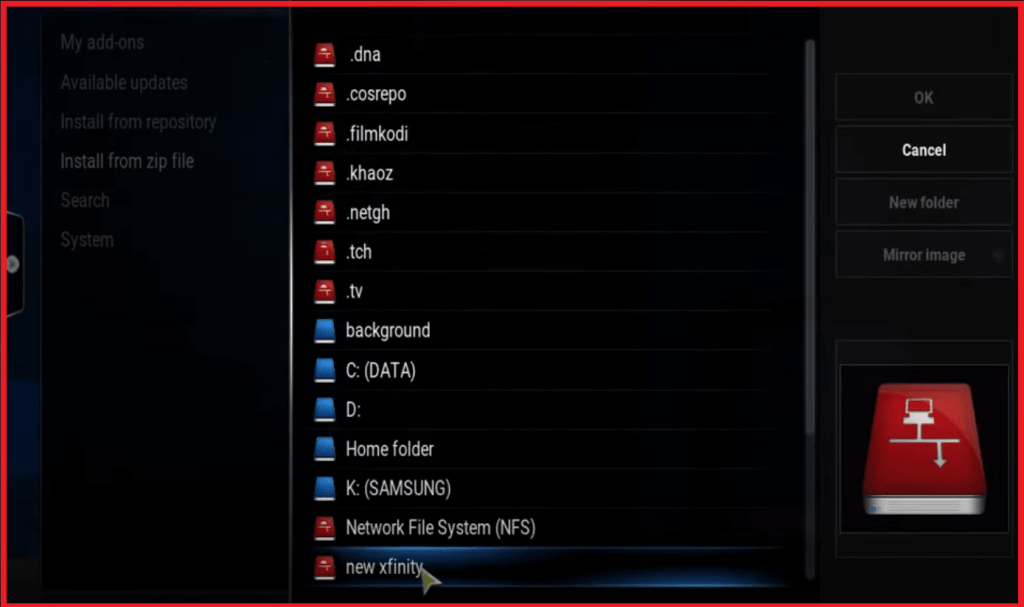
- Choose the Xfinity Add On in the repo.
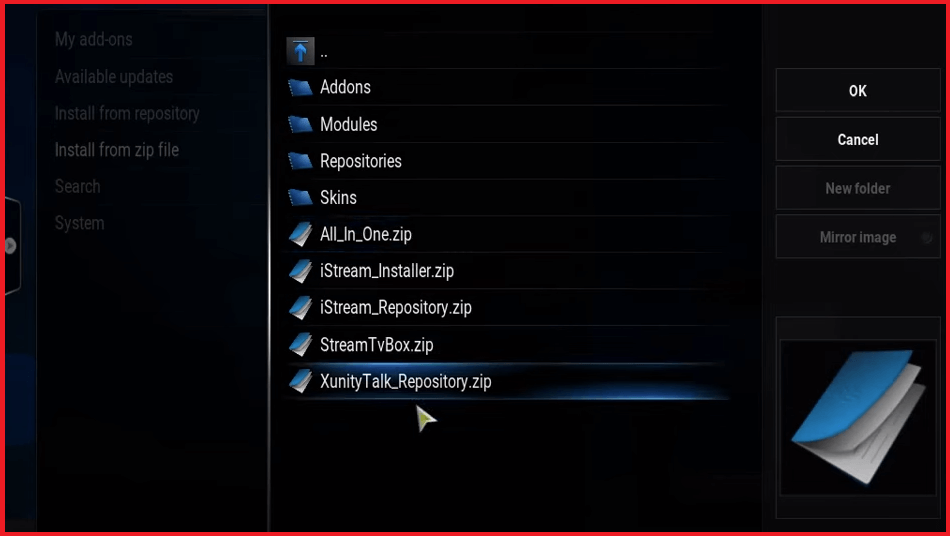
- Click on OK, then Install, and go back to your home screen.
- Your Xfinity Add On is now ready.
If you need a visual guide, here’s a great video on how to install Xfinity Xunity on Kodi.
What Is Xfinity?
Xfinity TV or Xunity is a free Kodi add on and repository that helps you organize and access hundreds of shows, movies, and channels. Although most people associate the add on with the official Xfinity group, we assure you that’s not the case. Xfinity Xunity has nothing to do with Comcast Xfinity.
We even go so far as to say that Xunity is a rip-off of the official Xfinity TV on Kodi. As of now, there are special Xfinity apps for Android, iOS, Fire TV Stick, which means you won’t need Kodi to use the official version. The only downside is that Comcast Xfinity Internet and the associated services like Xfinity Stream are premium, and you’ll have to pay quite a lot to use them.
Should You Install Xfinity On Kodi?
Xfinity gives you hundreds of free TV channels, shows, and movies. It’s easy to use after installation and is definitely easier to manage. Kodi, by itself, is bland, and Xfinity gives it the spice. Xfinity is free for Kodi, which is why it’s so popular.
The official Xfinity Stream and TV applications require a subscription, which usually exceeds $35 per month. Most Kodi users look for free addons like Xunity Talk to bypass this paywall. However, it also means that some of the shows and Live TV channels on Xunity Talk violate copyright laws.
Some people who use Kodi with such third-party apps even receive a copyright notice. That’s why we do not recommend using an addon like this. If you really must use this add on, then enable a good VPN like Surfshark. It will keep you safe from unnecessary threats and give you more anonymity while you browse and stream online.
Get SurfShark For Secure Xfinity Streaming
How To Install Xfinity On Kodi With Different Devices?
The Xfinity Xunity add on repository offers hundreds of movies and TV shows, but you can only enjoy it if you know how to install the add on. Here are specific guides on how to install the Xunity Talk repo on different devices.
Installing Xfinity On Kodi For Windows
Kodi is compatible with Windows, and you can install it easily from the official Kodi downloads page. When you’ve done that, follow the step-by-step guide below to install Xunity Talk.
- Connect to a Surfshark US or alternate fast server.
- Launch Kodi on your Windows device.
- Enable Installation From Unknown Sources in Settings.
- Return to the home screen and click on File Manager.
- Click on Add Source and <None>
- Add the following URL: http://xunitytalk.me/xfinity, and click on Done.
- Enter a name for your Repository and click on Done.
- Wait for Add On Repo to install.
- Click On Settings after going to the Kodi Home Screen.
- Select Add Ons in the proceeding Window.
- Click On Install From ZIP File.
- Select the ZIP File you named earlier.
- Choose the Xfinity Add On in the repository.
- Click on Install and go back to your home screen.
- Your Xfinity Add On is now ready.
If you want to use the remote for Kodi but don’t have one, download it on your iOS or Android device from the official downloads page. Scan the QR code using your phone’s camera and wait for the software to install. When the installation process is finished, you can start using your mobile device as a remote.
Setting Up Xfinity On Kodi for iOS and Android Devices
Here’s how you can set up Xfinity on Kodi iOS and Android devices. It all starts with downloading Kodi from the website and using Cydia (for iOS). When the application is installed, follow the steps below to install the Xunity Talk repo:
- Connect to a US VPN Server or alternate fast server.
- Launch Kodi on your mobile device.
- Click on File Manager and Add Source.
- Click on <None> and add the following URL: http://xunitytalk.me/xfinity
- Enter a name for your Repo in the following window.
- Click on Done and wait for the Add On to install.
- Go to your Kodi Home Screen and click on Settings.
- Select Add Ons in the proceeding Window.
- Choose Install From ZIP File.
- Select the ZIP File named you entered earlier.
- Choose the Xfinity Add On in the Kodi repository.
- Click on Install and go back to your home screen.
- Your Xfinity Add On is ready for streaming.
Since Kodi isn’t available on the official App stores, you will have to use an alternative method. For iOS, you will have to install Cydia to manage the batch file for Kodi. On Android, you can download the application directly from the website.
Installing Xfinity On Kodi for Firestick
You can also use the Xfinity Kodi repo on Amazon Fire TV Sticks. If you need help installing Kodi of Firesticks, read our guide. When you’re done installing it, you can start following the steps below:
- Install Surfshark on Firestick.
- Login and connect to a US or other fast VPN server.
- Launch Kodi on your Fire TV Stick device.
- Enable Installation From Unknown Sources.
- Select File Manager and then on Add Source.
- Click on <None> then add this URL: http://xunitytalk.me/xfinity
- Enter a name for your Repo in the next window.
- Click on Done and wait for the Installation Complete notification.
- Select Settings from the Kodi Home Screen.
- Select Add Ons in the proceeding Window.
- Choose Install From ZIP File.
- Select the ZIP File name you used earlier.
- Choose the Xfinity Add On in the repository.
- Choose OK and Install and go back to your home screen.
- Your Xfinity Add On is now ready.
When the notification pops up, access the Xunity repository from the Add Ons section and choose the channels, movies, or shows you want to watch.
Risks of Installing Xfinity Add On
While Xfinity offers great benefits, we believe it’s our duty to highlight the risks as well. For starters, the rip-off Xfinity might be illegally broadcasting some shows, movies, and other forms of content. Streaming such content could land you in trouble with the authorities because of copyright infringement. You might get a DMCA notice, or your ISP might throttle your connection.
Another problem is scams and spam. Third party add ons could force unwanted adware and bloatware onto your system. You can’t ask Xfinity support for help because you aren’t an Xfinity Customer. Overall, we do not recommend the use of an add-on on your device, but if you must, then please protect yourself with a VPN.
A VPN will change your IP address and hide your digital tracks. Your ISP and other third parties cannot track your activities or pin you down. Certain VPNs ad blockers, for example, Surfshark’s Clean Web. Having this enabled protects you from spam messages that might otherwise ruin your experience.
Conclusion: Stream Xfinity On Kodi Easily
The Xfinity Xunity Kodi add on lets you stream hundreds of movies, shows, and TV channels. It’s essentially a free TV service for your Kodi and now you know how to install it. You also know how to use it on different devices like Firesticks, Android, iOS, and Windows.
Please remember that using one on your device might expose you to unnecessary risks and problems. Ensure your online security with a VPN like Surfshark, which protects your IP and encrypts your data. Install Xfinity on Kodi only after activating the VPN to save yourself from unnecessary trouble. We’ve also got good news: Surfshark is now available at a special discount.
Get An Unbelievable Discount On Surfshark Today
FAQs
Is there an Xfinity application for Firestick?
Yes, you can install the Xfinity application on Firestick. The official Xfinity platform allows you to install Xfinity Stream, a dedicated application for streaming, on Fire TV devices. Once installed, you can use the application to stream your favorite shows and movies on your FireTV device whenever you like.
How do I install the Xfinity Stream application on Android?
You can install the Xfinity Stream application from the respective Play Store. Search for “Xfinity Stream” using the search bar, and download the application. Log in to the application with your Xfinity account credentials and start streaming whenever you like. Please remember this process is only valid for the official Xfinity Stream application.
Is the Xfinity Xunity Add On the same as Xfinity TV or Stream?
No, the Xfinity Xunity add-on is an unofficial third-party application for Kodi boxes and devices. This add on has nothing to do with the official Xfinity Stream or TV application. The unofficial applications aren’t even available on the App stores and may stream pirated content that could get you into trouble with the authorities and your ISP.
What streaming platforms are free with Xfinity subscription?
Some of the streaming platforms free with Xfinity include Accuweather Now, Dateline 24/7, Lo Mejor de Telemundo, NBC News Now. You can also get popular streaming services like HBO Max, AMC, MGM, and Netflix with Xfinity, as a package deal or add on.






