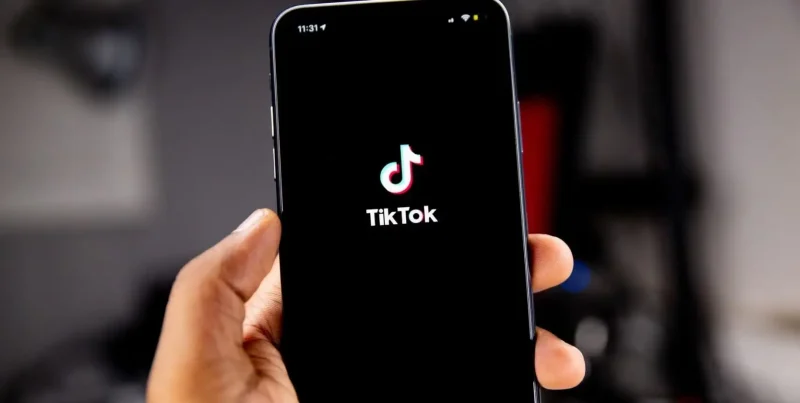TFC TV, better known as The Filipino Channel and IWantTFC, is a Kodi add-on that brings the most popular Philippine content to your TV and Kodi. With TFC.TV on your Kodi, you can watch your favorite TV shows from the Philippines, like Esperanza, Mari Mar, Forevermore, and Dyesebel.
It’s an entertainment powerhouse that keeps your favorite pinoy live streams and movies within your reach. Today, we’ll show you how you can install TFC.TV Kodi addon on your favorite streaming devices with the help of a Kodi.
At the same time, you should remember that the TFC TV add-on for Kodi is not from the official provider. These third-party apps were developed by GitHub users, which is why you can find them on websites like CMIK add-ons. Installing third-party addons has its risks, which is why we recommend using a VPN with any such addon. Get your Surfshark subscription today at an astounding 80% discount.
Get a Sweet 80% Discount On Surfshark
TLDR: How To Install TFC TV Kodi AddOn
Here’s a short step-by-step guide for installing the TFC TV Kodi add on. It all starts with subscribing to a reliable VPN provider like Surfshark. After that, you enable installation from unknown sources and find a ZIP repository. We’ve made it all simpler for you with this thread of simple steps.
- Subscribe to Surfshark VPN.
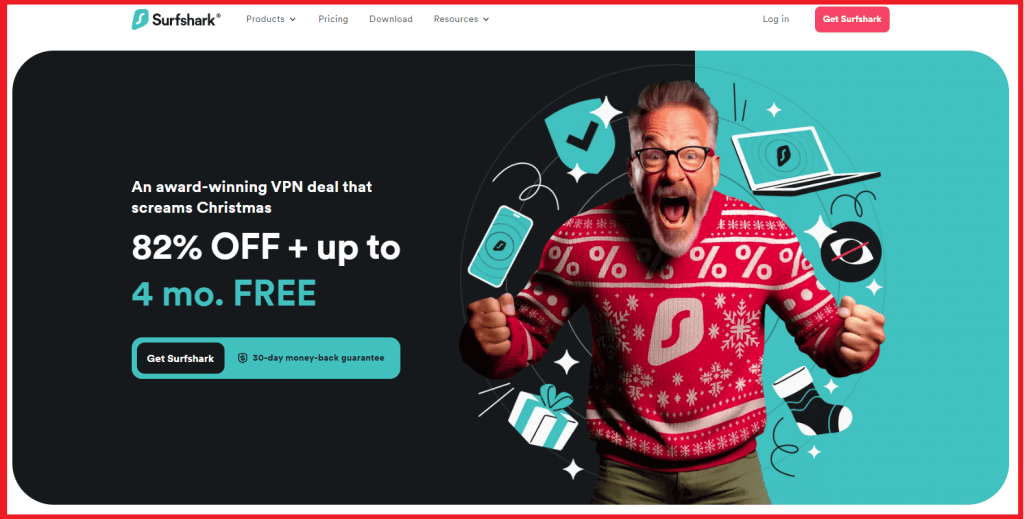
- Install Surfshark on your Kodi device.
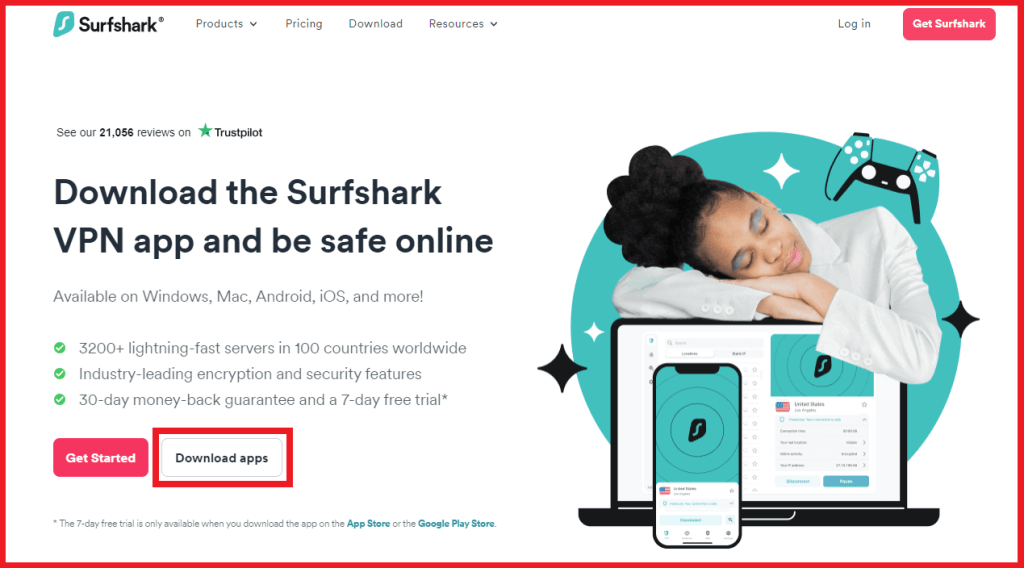
- Login to Surfshark’s application using your credentials.
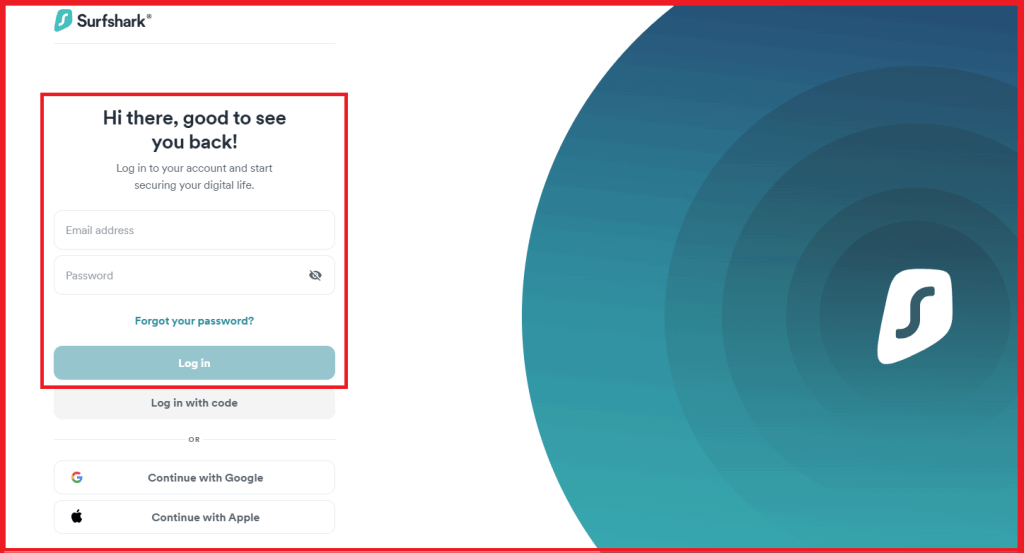
- Connect to a US or alternative fast server after enabling the ad blocker.
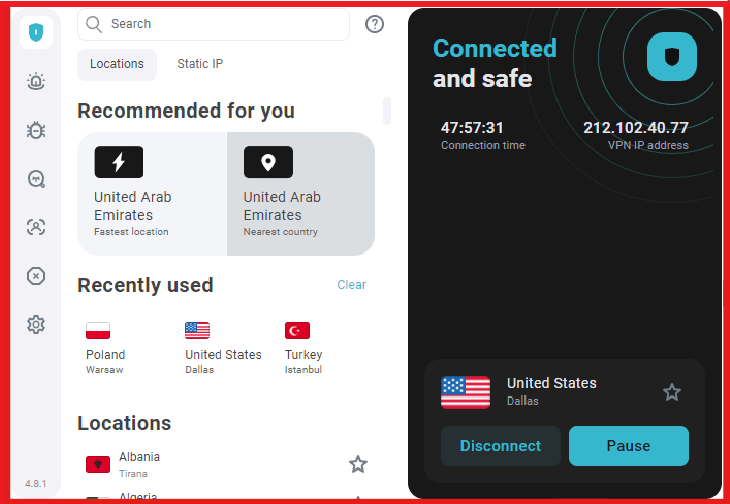
- Launch Kodi (formerly XBMC) on your streaming device and log in.
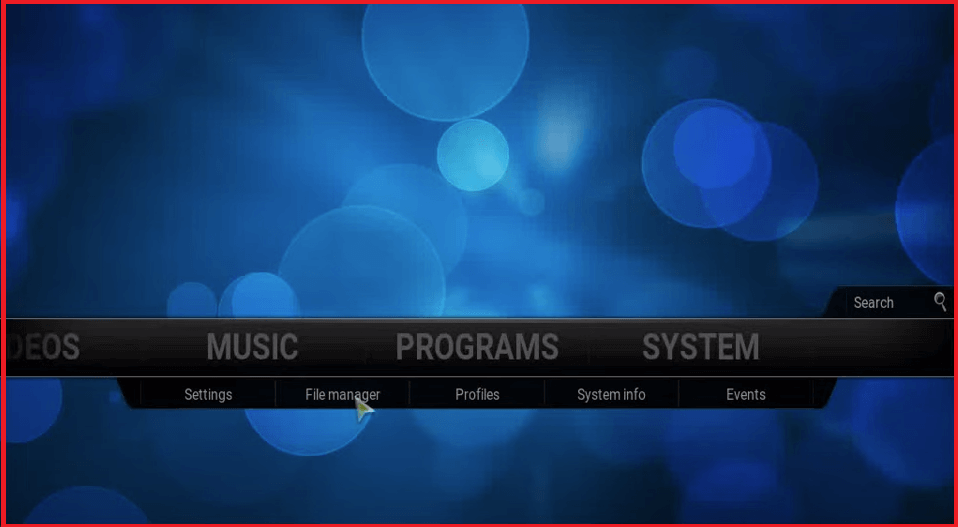
- Use your remote to access Settings.
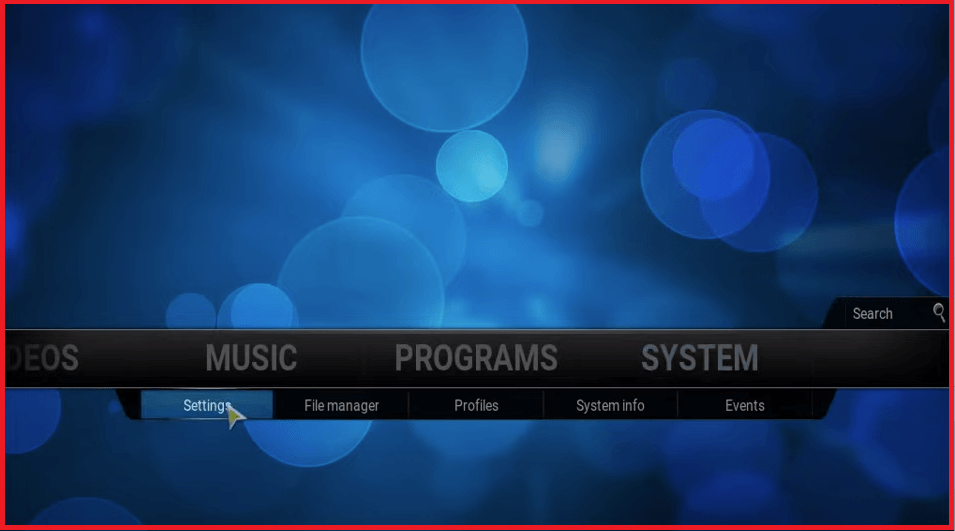
- Find Add Ons and click on Unknown Sources.
- Enable Installation From Unknown Sources.
- Go back to your Kodi Home Screen.
- Click on File Manager.
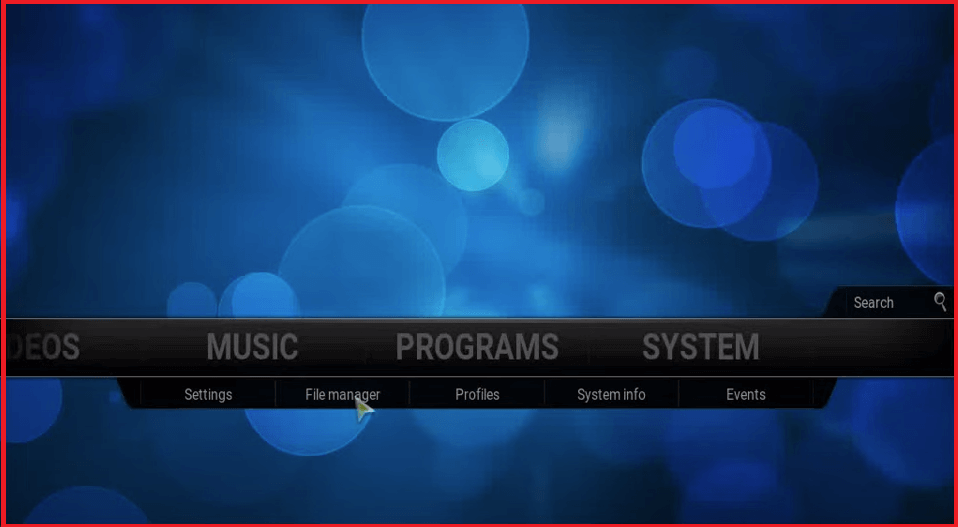
- Click on Add Source and then on <None>.
- Enter any of the following URLs into the proceeding box:
https://codeload.github.com/schism204/repository.schismtv/tar.gz/master (Repository)
https://cmik.me/tfctvlastzip (Direct File)
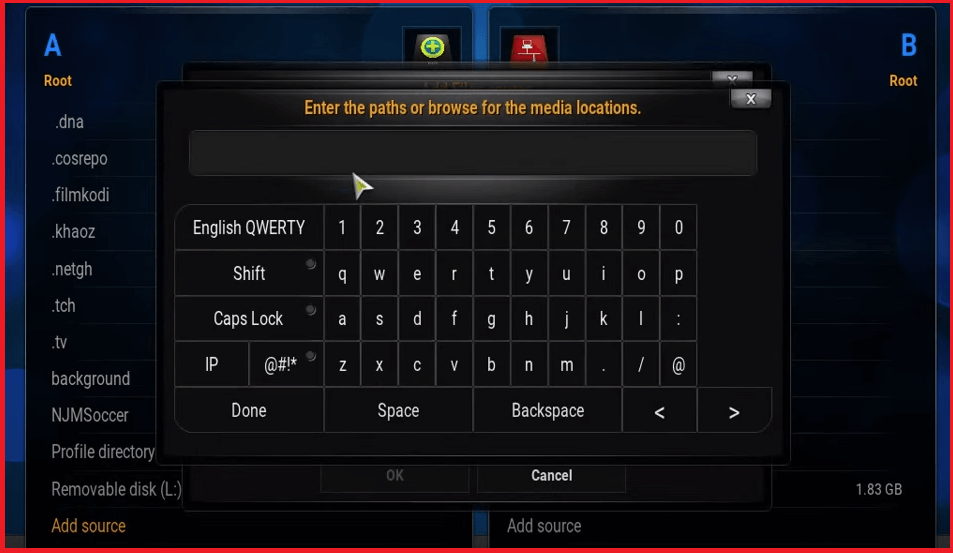
- Give the ZIP file or repository a name like TCF or Sabre Tooth Tiger, whatever you can remember.
- When you’re finished, click on Done.
- Wait for the repository to install and go back to your home screen.
- Click on Add Ons and then on Package Installer.
- Click on Install From ZIP File.
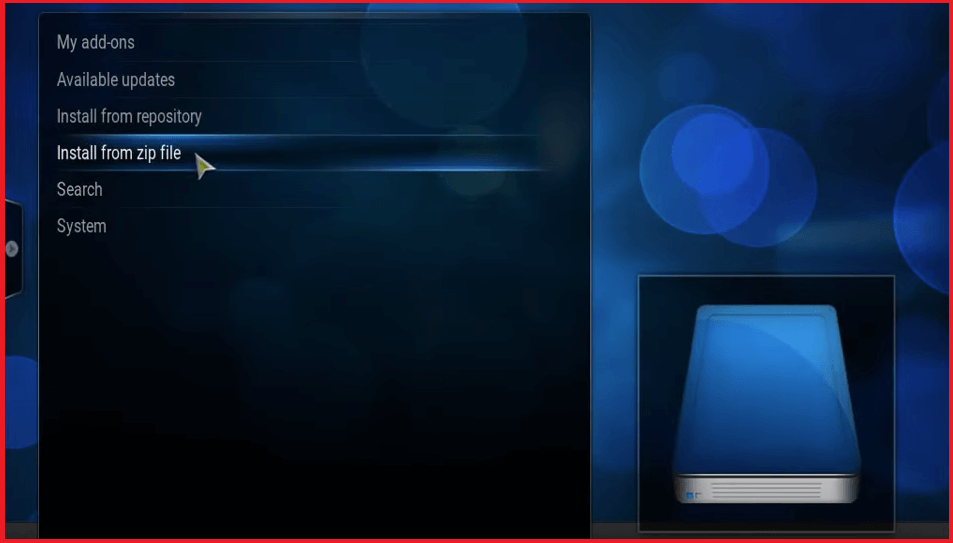
- Choose the file you named earlier.
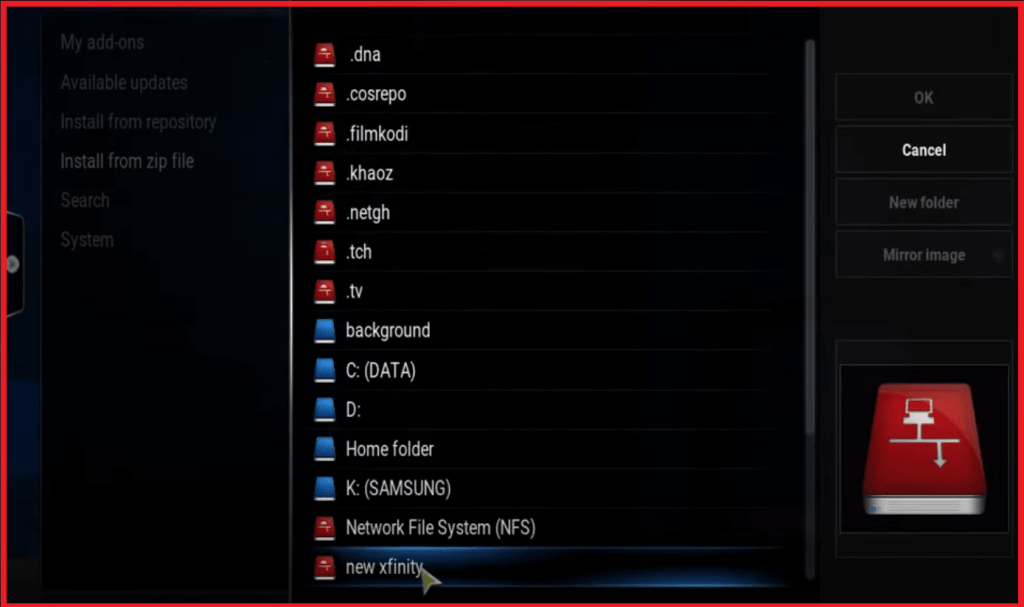
- Wait for the ZIP file to install.
- Go back to your home screen.
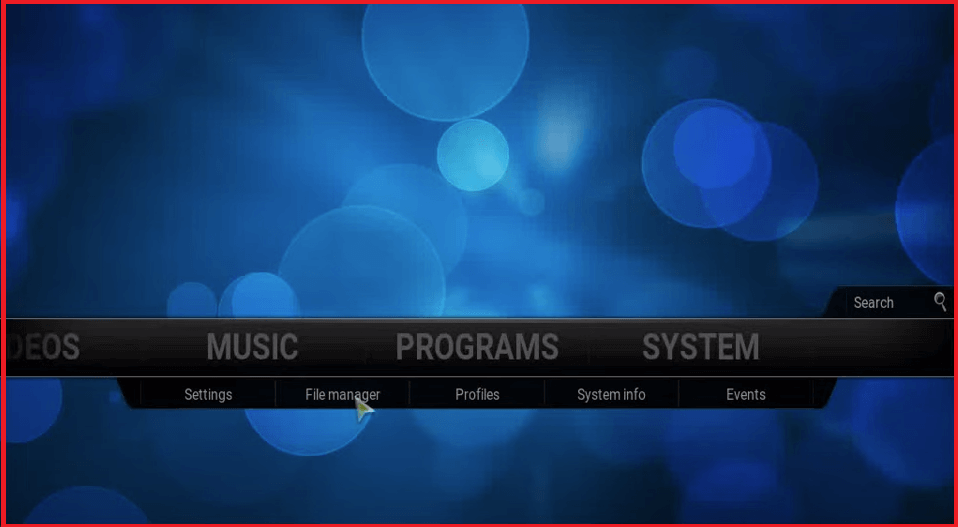
- Select Add Ons, and choose Install From Repository.
- Choose the repository you installed.
(Either Schism TV or the Repo from GitHub) - Select Video Addons.
- Find TCF.TV in the list of video add-ons.
- Click on the TFC.TV addon and choose Install.
- Wait for the Installation Complete notification, and you’re good to go.
When the installation is complete, you only need to access TCF TV on Kodi from the addon section. Watch your favorite online pinoy shows, without any limitations.
What Is The TFC TV Addon On Kodi?
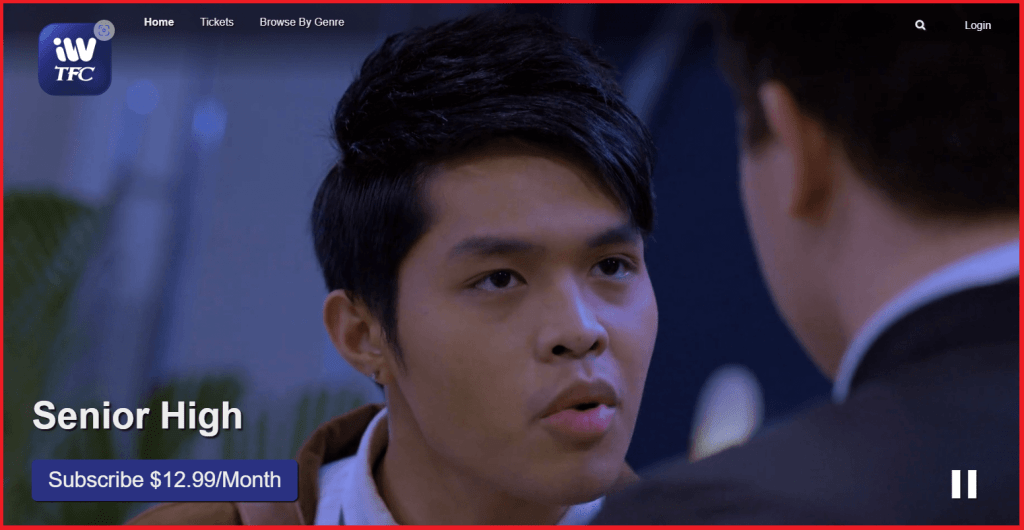
The TFC.TV add-on for Kodi is a free third-party streaming application for Philippine entertainment lovers. It’s based on the official IWantTFC TV application, which is owned by ABS-CBN, one of the biggest media houses in the Philippines. The official IWantTFC has dedicated applications for mobile devices that you can download from the website and that cost $12.99 per month.
The unofficial version that we’re talking about is a fan-made version that is completely free. Think of it as a free IPTV service that treads the thin line between legal and illegal content. Because of this merger between legal and pirated content, the free TFC TV Kodi platform comes with a set of risks.
Risks of Using TFC TV Addon
Streaming pirated content is considered a crime in some countries. Although the punishments vary and are often not severe, the act of streaming pirated content is still morally and ethically objectionable. Furthermore, streaming such content could force your ISP to throttle your internet connection.
Since most third-party Kodi addons are created by unknown groups and individuals, these might contain malicious code. Consequently, these applications could harm your devices or corrupt your files. Some of these third-party add ons are also very unstable and filled with loopholes.
To ensure your security, ask around in Kodi community forums or subReddits. Having input from real people could save you from trouble. Only download and setup verified, agreed upon, and latest versions of an addon. When you’re using the addon, enable a secure VPN like Surfshark to hide your tracks and keep prying eyes away.
How To Install TFC Addon For Kodi On Different Devices
The installation process for the TFC addon varies according to the device. We’ve collected the various installation methods for different devices to make your life easier. Here’s how you can install the TFC TV addon on Windows, Android/iOS, and Amazon Fire TV.
Install TFC TV For Kodi On Windows
Kodi is a home media theatre service that you can use for free on Windows. You only need to download it from the website to get started.
- Connect to a Surfshark US server.
- Launch Kodi on your Windows device.
- Enable Installation From Unknown Sources in Settings.
- Return to the home screen and click on File Manager.
- Click on Add Source and <None>
- Add the following URL: https://codeload.github.com/schism204/repository.schismtv/tar.gz/master, and click on Done.
- Return to your Kodi home screen.
- Click on Add Ons in the left sidebar.
- Choose the Package Installer.
- Choose Install From ZIP File.
- Find and select the repository you named earlier.
- Wait for Add On to install.
Install TFC TV For Kodi On Android & iOS
You can install the TFC TV on Android and iOS. However, before you do that, you’ll need to install Kodi on your Android and iOS devices. You can find the application for each from the website.
- Connect to a VPN server or any other fast server.
- Launch Kodi on your mobile device.
- Click on File Manager and Add Source.
- Click on <None> and add the following URL: https://codeload.github.com/schism204/repository.schismtv/tar.gz/master
- Return to your home screen.
- Find and select Add Ons.
- Select the Package Installer.
- Choose Install Fom ZIP File.
- Find and select the repository you named earlier.
- Wait for the install notification to pop up.
Install TFC TV For Kodi On Firesticks
Since Kodi is compatible with Fire TV sticks, you can use it in conjunction with the TFC TV add on. Here’s how you install and watch TFC.TV add on on Kodi:
- Install Surfshark on Firestick.
- Login and connect to a US or other fast VPN server.
- Launch Kodi on your Fire TV Stick device.
- Enable Installation From Unknown Sources.
- Select File Manager and then on Add Source.
- Click on <None> then add this URL: https://codeload.github.com/schism204/repository.schismtv/tar.gz/master
- Go back to the home screen.
- Click on Add Ons using your remote.
- Choose the Package Installer.
- Select the Install Fom ZIP File option.
- Find and select the repository you named earlier.
- Wait for Add On to install.
Shows and Movies On The TFC.TV AddOn
The TFC TV addon offers hundreds of shows and movies that you can watch whenever you want. The TFC plugin also offers news and live channels along with newly added movies and shows. Here is some great content that you can watch:
- My LockDown Romance
- The Iron Heart
- Aberya
- The Girl In the Orange Dress
- Malaya
- Ang Panday
- Hello, Love, Goodbye
- Magic Temple (Remastered)
- Dirty Linen
- Maria Clara At Ibarra
You can also watch live channels like:
- GMA Pinoy TV
- GMA News TV
- C1 (Cinema One)
- MOR Entertainment
- Teleradyo Serbisyo
You can check out the recently added section for more updated shows and content. Overall, the platform has a great collection of movies and shows that can keep a fan enticed and engulfed for days and months.
While the shows and other content are great, please remember that this is an unofficial add-on. Using it without proper protection could expose your IP address and lead to unnecessary problems. Always use the best VPN for Kodi to hide your tracks and protect yourself while you stream.
Best VPNs for TFC.TV Addon – Detailed Analysis
We carefully tested 20+ of VPNs and selected the best ones: TFC TV and Philippine Entertainment. Some of the VPNs didn’t have servers in the Philippines, while others were too slow. So, we chose the best VPNs for TFC.TV that guarantees speed, security, strength, and anonymity. The VPNs are:
1. Surfshark – Fastest VPN for TFC.TV And Other Philippine Shows
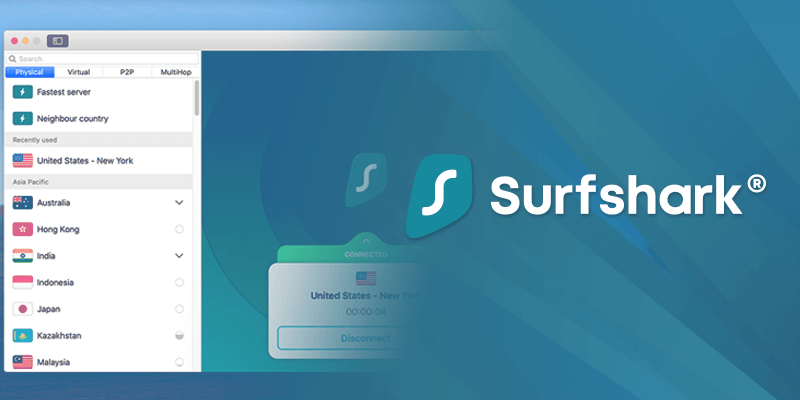
Surfshark is one of the best VPN providers in the world. With over 3200 servers across 100 countries and a 10 Gbps connection, Surfshark guarantees speed while you stream. This speed is bolstered by WireGuard, a state-of-the-art protocol that makes your connection fast and secure without consuming lots of resources.
The best feature of Surfshark is its unlimited simultaneous device connections. With one subscription, you can use it on as many devices as you like, including Windows, iOS, Android, Firesticks, and Kodi. We’ve used it with almost everything, and we think you can do the same.
We were particularly amazed by its speed. Surfshark has consistently outperformed the competition in speeds and security, especially when we tested it with Ookla and IPLeak. You can learn more about these features in the Surfshark review. If you want to jump right into the testing phase, then try the exclusive Surfshark free trial.
And when you’re ready or satisfied completely, get a Surfshark 2-year subscription for $3.99 per month. Stream like a pro whenever you want and wherever you want with Surfshark. Get a sweet discount on your purchase today.
Enjoy Seamless Security and Streaming With Surfshark
2. ExpressVPN – Secure Servers In Philippines For TFC.TV
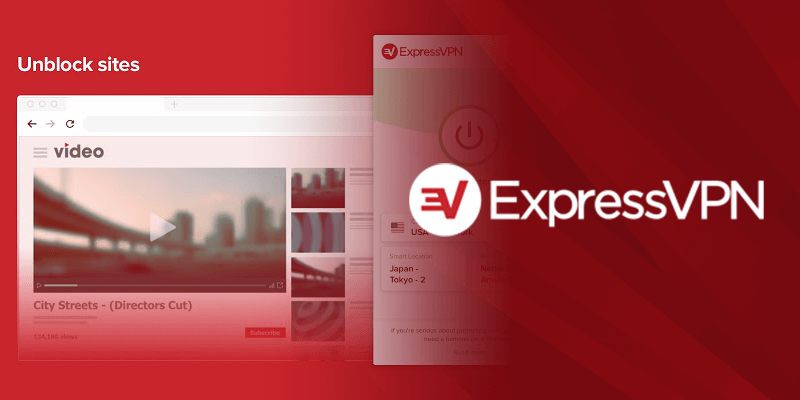
Normally, NordVPN would be in second place, but unfortunately, NordVPN doesn’t have Philippine Servers. So ExpressVPN nabs the position with multiple servers in Manila. Overall, ExpressVPN has 3000 high-speed servers and is well known for its speed. Some of its servers are even faster than Surfshark.
The VPN also has the strongest encryption protocols in the industry. It uses strong AES 256 encryption to keep all your data within a private tunnel that no one can penetrate. Even if someone were to weasel their way in, they’d find nothing more than a mash of mumbo jumbo.
ExpressVPN is also known for its unique Light Way protocol. This protocol is a better version of WireGuard because it accounts for one jarring flaw. WireGuard doesn’t work simultaneously with TCP and UDP connections, while Light Way does. What sets ExpressVPN apart is its compatibility; the VPN works with almost any device.
You can unleash the full power of this VPN with our ExpressVPN review. If you want to take the VPN for a spin, sign up for a free ExpressVPN trial and put it through the wringer. When you’re satisfied with the performance, sign up for the annual plan, which will bring down your monthly cost to $6.67 per month.
Enjoy Fast Speeds On TFC With ExpressVPN
3. CyberGhost – 70 Servers In Manila For The Perfect Streaming Experience
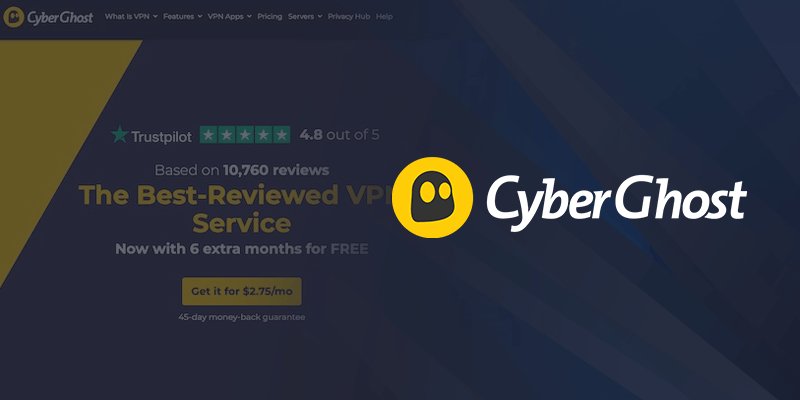
CyberGhost has more servers than the words in Baby Yoda’s distorted dictionary. It’s one of the few VPNs that actually offers dedicated servers for streaming, gaming, and social media. Because of CyberGhost’s 70 servers in the Philippines, you can access almost anything on your favorite Philippines channels, including TFC TV.
The true value of this VPN lies in its wide network coverage. With enough servers around the world, CyberGhost is good enough to access the deepest, darkest corners of the internet. The VPN also offers great speeds on most of its servers. Some of the servers aren’t as fast as ExpressVPN or Surfshark, but they’re still good enough to keep your connections fast enough.
The VPN has IP masking and strong encryption, providing users with a secure and private browsing experience. Additionally, CyberGhost offers a user-friendly interface and a variety of customizable settings, making it suitable for both beginners and advanced users.
In terms of privacy, CyberGhost has a strict no-logs policy, meaning it doesn’t track or store any user activity. This is an important factor for those who value their online privacy. Furthermore, CyberGhost allows for simultaneous connections on multiple devices, making it a convenient option for households or individuals with multiple devices. Try CyberGhost for free, or get a premium subscription for only $2.09 per month.
Get Numerous Servers for TFC TV With CyberGhost
Conclusion: Install TFC TV To Enjoy The Best Philippine Content
TFC TV has a great set of shows and movies from all corners of the Philippines. It’s a great add on for Kodi users who enjoy Philippanese content. You can install the add on quite easily on your favorite Kodi devices to enjoy unlimited online streaming on channels like Kapamilya and other ABS-CBN channels.
The only downside of TFC TV is its grey legal jurisdiction. Since the TFC TV add on for Kodi isn’t affiliated with the official TFC channel, the content on this add on could be pirated. Streaming pirated content is a huge risk that could expose you to fines and unnecessary problems. To avoid problems, we would recommend using Surfshark.
Using the right VPN, like Surfshark, will encrypt your IP address to make things simpler for you. Using a VPN also encrypts your data, meaning ISPs and other agents cannot steal your data. Get your Surfshark subscription at a discount today to enjoy seamless and safe streaming on TFC TV.
Get a Discount On Surfshark for TFC TV
FAQs
How do I install TFC TV on Kodi?
To install TFC TV on Kodi, download the add on repository on your Kodi after enabling installation from unknown sources. Click on Add ons in on your Kodi home screen and then click on Install From ZIP File. The only thing left to do after that is wait for the file to install. After that you can access you the file and enjoy your favorite channels or content.
Does Kodi have live TV?
Kodi is a free, open-source home theatre service that by itself doesn’t have live TV. However, you can access live TV on Kodi by getting different channels from the Kodi store or by installing different plugins. One example of this is the TFC TV add on which showcases tons of live TV channels from the Phillippines.
Is Kodi TV free?
Yes, Kodi TV is completely free. It’s a free media theatre software that you can download on your favorite devices. However, you won’t have live TV channels built into the system. To watch live TV, you will have to download plugins and add-ons that will help you stream your favorite shows and channels from across the world, like TBS or ABC.
Does Kodi work with Netflix?
Yes, you can download a third-party Netflix plugin to watch it on Kodi. Netflix doesn’t have an official plugin for Kodi, which means you have to rely on third-party add ons. The same can be said about other plugins and streaming services like Hulu, IWantTFC, Disney+ etc.
Is Kodi Safe?
Yes, Kodi is safe because it was developed by an experienced team, and the code is open-source. Naturally, the application underwent rigorous development before being released to the wider public. Currently, Kodi is XBMC foundation, an organization well known for its integrity and security.