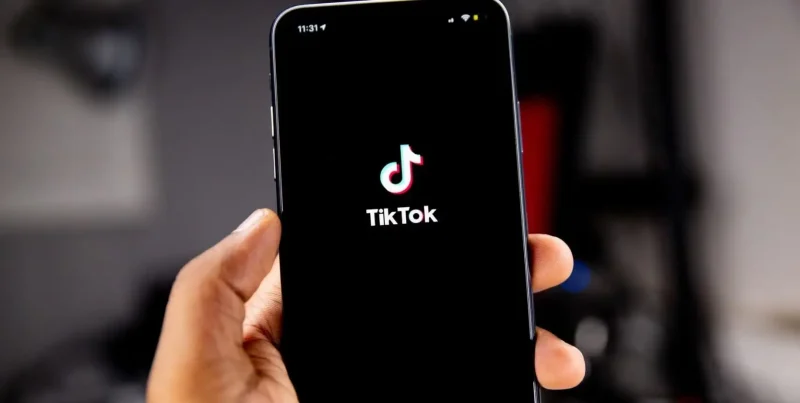Are you tired of going through a lot of boring content on your Firestick or other compatible devices? If you’re shaking your head, then you’re in for a treat. We have the best way to turn your viewing experience into an exciting journey.
With Fire TV Guru Build, you’ll go on a movie fall like you’ve never been on before. Imagine having access to a huge library full of your favorite movies, TV shows, films, and more. It’s a streaming paradise where there’s no such thing as being bored!
But let’s stop keeping you waiting. Follow along as we show you how to install Fire TV Guru Build on your trusted Firestick or any other device that works with it. Get ready to use Kodi to its fullest and dive into the fun you’ve never seen before.
About Fire TV Guru Build
It was developed by the famous FireTVGuru, so you should expect nothing but the best of it for your Amazon streaming devices! The Fire TV Guru Build is among some of the smaller in size Builds, with the full version roughly being around 300MB+. It offers a large media library of all the popular Kodi add-ons for stream-able content.
Its installation and setup are pretty easy and straightforward, and the interface is quite user-friendly – easy to navigate through. However, if you still encounter issues despite the detailed tutorial ahead, you could always get some troubleshooting remedies from the official Fire TV Guru website.
Use a VPN with Fire TV Guru Build
Kodi is a third-party open-source media player, and it does not come without risk! In fact, using the Fire TV Guru Build with it doesn’t make things better. It holds numerous streaming links that may or may not violate copyright laws.
TopVPNservice does not in any way influence or condone the violation of these laws. However, what we do recommend is using a VPN for Firestick or a Kodi VPN to help you maintain online privacy, security and more!
There are a couple of VPNs that are currently the best and that support Firestick, Fire TV apps, Builds, and Kodi. The links below will show you how to install them on your Fire TV:
How to install Fire TV Guru Build on Firestick
This tutorial is for all those who want to install the Fire TV Guru on Firestick/Windows/Mac. Here’s how you can get started:
- Launch Kodi on Firestick.
- Click on “Settings”
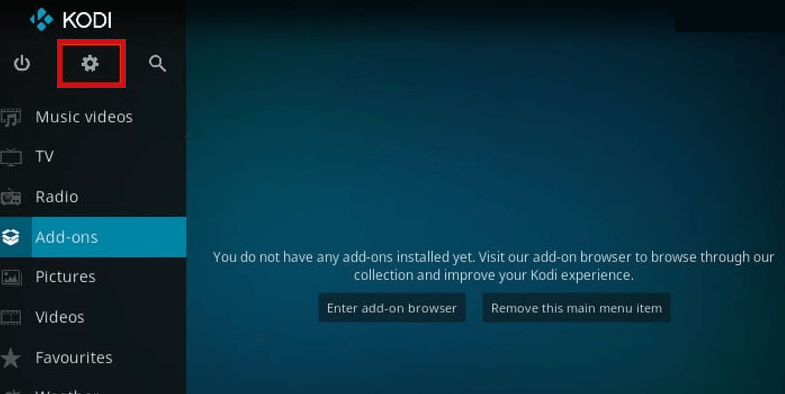
- Click on “File Manager” then double-click on “Add Source”
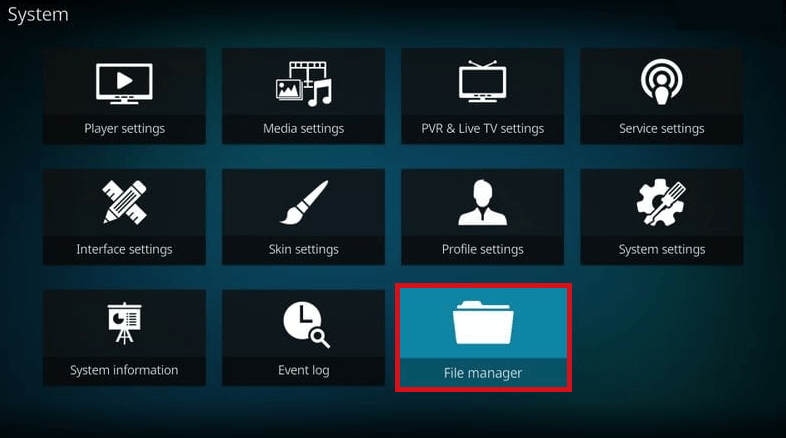
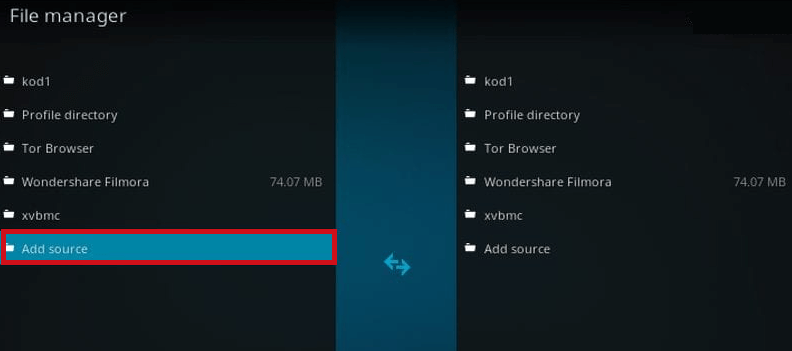
- When the pop-up box opens, click on “<None>”
- Now, enter in the URL “http://ftg.nosleephosting.xyz/notmewizard/FTG/” in the path field and click on “OK.”
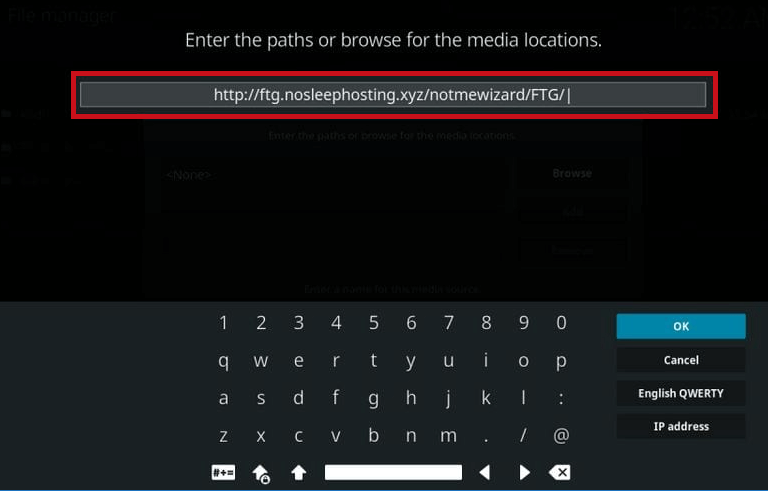
- Name the file “FTG” and then click on “OK.”
- Now, head back to the Kodi home screen and click on “Add-ons.”
- Click on the package installer icon on the top-left side of the screen. It’s shaped like an open box.
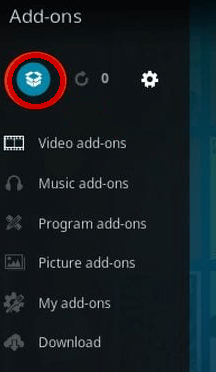
- From the menu, click on “Install from zip file” and then on “FTG.”
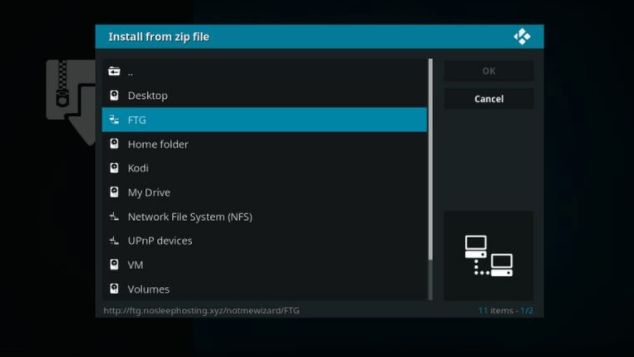
- There will be a new dialogue box open, click on “program.firetv.zip” and give it some time for the Fire TV Guru Wizard to install.
- You will now see another pop-up with information on the Build, simply ignore it by clicking on “Dismiss.”
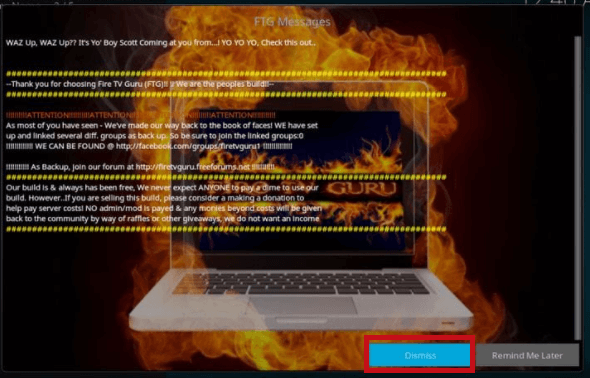
- If this is your first time setting up this Build, you will see another window with a couple of options to enable or disable. Choose them according to your liking and then click on “Continue.”
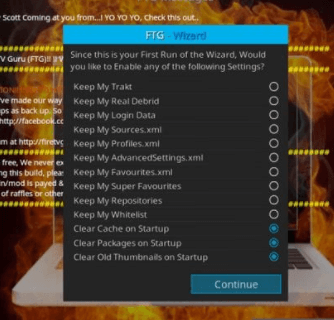
- You will be prompted with another dialogue box that says “Currently no build installed from FTG,” click on “Build Menu.”
- There will be a couple of Fire TV Guru Build options available to choose from. Click on any one that you require.
- Once selected, click on “Fresh Install” if you want to start anew, otherwise choose “Standard Install.”
- The FTG Wizard will now start downloading the Fire TV Guru Build.
That’s all! You’ve now got access to Fire TV Guru Build! Give it a few seconds for the Build to download and install.
Tip:
If, however, you do happen to receive a pop-up with the options of “Reload Profile” or “Force Close,” click on “Force Close.” One tip for getting Fire TV Guru on Firestick to work smoothly is to give it some time and then use it. When you use a freshly installed Build or add-on, it might not work smoothly.
How to install Fire TV Guru on Firestick via FireDL app
This tutorial will only work on Firestick. If, however, you’re planning to install it on your PC or Mac, refer to the tutorial ahead. For this guide, we will use the FireDL app. First download the Fire MC APK and from there you can install the Fire TV Guru Build on Firestick.
Let’s get started!
- Turn on your Amazon Fire TV stick and click on the search icon or the magnifying glass. Type in “FireDL” and click on “Enter.”
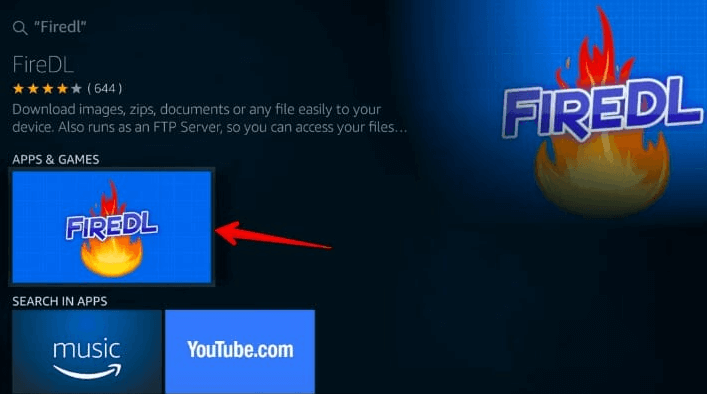
- When the FireDL app is installed, run it and enter the code “941172” into the URL box. This code will automatically convert into the Fire MC APK URL for you to download.
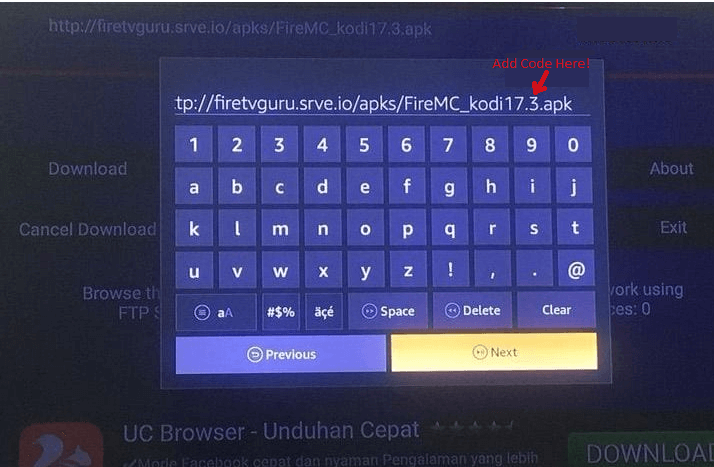
- The FireDL app will now start downloading the Fire MC APK file. Give it a few seconds to complete.
- Once downloaded, click on “Install.”
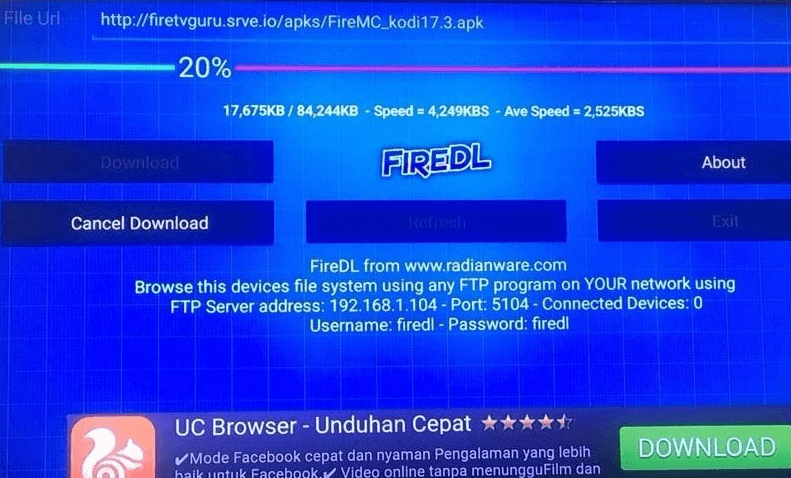
- When installed, click on “Open.”
- There will be some onscreen instructions, click on “Dismiss.”
- Toggle with the settings that you prefer, and then click on “Continue.”
- Click “Build Menu” and then select the Build that you need. There will be an option on whether you need to install the “Main” or the “Lite” Build.
- Again, there will be two options: “Fresh Install” or “Standard Install.” If there are a couple of add-ons or other data that you’d like to hang on to, then choose “Standard Install.” If not, choose a “Fresh Install.”
- Click on “Yes” and then on “Install.”
- Now, click on “Force Close.”
- Go back to the Firestick homepage and click on “Settings” then “Applications” and then on “Manage Installed Applications.”
- When you see the “Fire MC” app, open it.
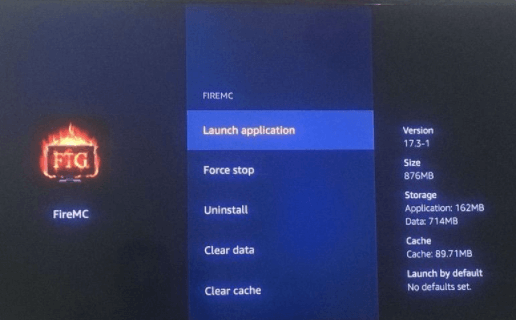
- And that’s about it! You now have the Fire TV Guru Build on Firestick!
Troubleshooting issues
Here are some of the more common issues users face while using the Fire TV Guru Build:
Help! There are no streaming links available on Fire TV Guru!
Don’t panic! There are times when you won’t be able to see or retrieve any Fire TV Guru links despite having followed the tutorial precisely. This could be due to your ISP blocking it or geo-restrictions within the country you live in. You can bypass censorship by using a VPN. For this, we recommend using ExpressVPN.
Fire TV Guru is not working! What do we do?
There have been reports every now and then that Fire TV Guru is not working or no longer working. Either all the links are down and you could consider other alternatives like the No Limits Magic Build. However, you could also try turning off your Firestick; unplug the power source. Restart the router and start up your device, Kodi and the Fire TV Guru Build after 10-15 minutes.
Frequently Asked Questions
Can you install Fire TV Guru on Firestick without Kodi?
The Fire TV Guru Build is available on Kodi, among many other Kodi Builds. It offers a large portion of content through various add-ons, and links, and even allows you to change the design on Kodi through Skins. However, you can also install the add-on via the FireDL app.
How do you install Fire TV Guru on Firestick?
Once you have Kodi installed on your Firestick, you can launch it and enter the repository URL: http://ftg.nosleephosting.xyz/notmewizard/FTG/. Alternatively, you can also install the Fire TV Guru Build via the FireDL app. You will find both the tutorials above.
Can you jailbreak a Fire TV Smart TV?
You can’t actually jailbreak a Fire TV but you can Sideload apps or addons on your Firestick that are not available on the Amazon App Store. However, make sure you connect to a reliable VPN to access them, as not every third-part app is safe.
Can you add multiple Kodi Builds to Firestick?
Yes, you can add more than one Kodi Build to Firestick, but you cannot use the recommended tutorial above. It’s not something that can be done with a traditional method. Instead, you will need to use a Kodi fork. A Kodi fork is like Kodi but offers in-built access to pre-installed Builds.
To conclude
Congrats! You now know how to install Fire TV Guru on your Firestick and other devices! Just remember to put your online safety first by staying connected to a trusted VPN to stay safe and get around online limits. Also, since Fire TV Guru Build is a third-party software, don’t forget to enable the “Apps from Unknown Sources” option before installation. Now, get ready to use Fire TV Guru to get the most out of your viewing experience and enjoy an unparalleled streaming experience.

![How to Install Fire TV Guru on Firestick [Easy Guide 2024]](https://topvpnservice.com/wp-content/uploads/2021/12/Install-Fire-TV-Guru-on-Firestick.png)