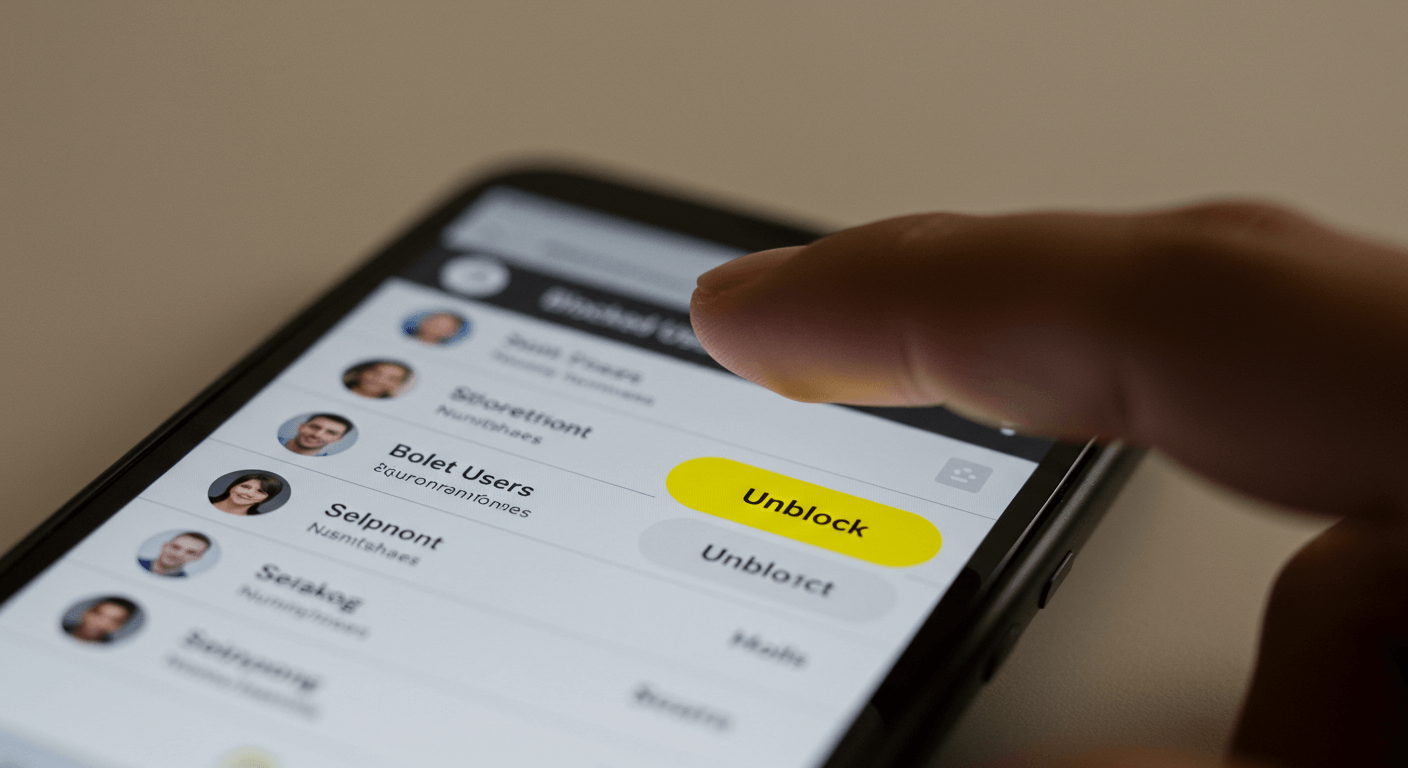Maybe you blocked someone in the heat of the moment, or perhaps you just needed a break. But now, the air’s cleared, and you’re wondering how to unblock them.
You’re not alone. Whether it’s a friend, a crush, or even a family member, people change their minds. Snapchat makes it pretty easy to manage your block list. But finding the right settings can be tricky if you don’t know where to look.
This guide is here to walk you through it all. We’ll show you step-by-step how to unblock someone on Snapchat, what happens when you do, and some things you might want to think about before hitting that button. If you’re unsure about reconnecting, we’ve also got tips to help you decide.
Ready to clear the air? Let’s jump in.
Why Do People Block on Snapchat?
Blocking someone doesn’t always come from drama. Sometimes it’s just about space. Here are a few reasons why users hit the block button:
- You needed time away from someone.
- A conversation turned uncomfortable.
- Someone kept snapping you nonstop.
- You accidentally added the wrong person.
- There was a misunderstanding that got out of hand.
Blocking is a personal choice. But unblocking is just as valid. It means you’re ready to move forward.
What Happens When You Block Someone on Snapchat?
Before we dive into unblocking, it helps to understand what blocking actually does.
Here’s what blocking does:
- They disappear from your friend list.
- They can’t send you Snaps or chats.
- They can’t view your Stories.
- They won’t be able to search for your profile.
Here’s what it doesn’t do:
- It doesn’t delete saved chats.
- It doesn’t remove past Snap history (on your end).
Blocking is more than a mute. It’s a full cutoff.
What Happens When You Unblock Someone on Snapchat?
When you unblock someone, the wall comes down. But things don’t go back to how they were right away.
Here’s what changes:
- They can search for your name again.
- They’ll be able to add you as a friend.
- You can send and receive Snaps.
Here’s what doesn’t change:
- They won’t automatically be your friend again.
- They won’t get a notification about being unblocked.
- Old messages won’t return.
Unblocking opens the door—but they still need to knock (and you have to let them in).
How To Unblock Someone On Snapchat (Step-by-Step)
Unblocking someone isn’t hard. But Snapchat’s settings are a bit tucked away. Here’s how to do it in just a few taps.
Step 1: Open Snapchat
Start by launching the Snapchat app on your device. Make sure you’re logged on the main screen.
Step 2: Tap Your Bitmoji (Top Left)
In the upper left-hand corner of your screen, you’ll see your Bitmoji or profile icon. Tap on it. This takes you to your personal profile, where you can view your Snap score, Snap Map, and other settings.
Step 3: Tap the Gear Icon (Top Right)
Once you’re on your profile page, look in the top right corner. You’ll see a small gear icon—this is the settings menu. Tap it to open up all of Snapchat’s settings options.
Step 4: Scroll Down to “Blocked”
Now, scroll down slowly. Under the “Account Actions” section, you’ll find a setting labeled “Blocked.” This is where Snapchat keeps a list of everyone you’ve blocked.
Step 5: Tap “Blocked”
Tap on the “Blocked” option. A new screen will appear showing the usernames of people you’ve blocked in the past.
Step 6: Find the Person You Want to Unblock
Browse through your blocked list until you find the username of the person you want to unblock.
Step 7: Tap the “X” Next to Their Name
Right next to the person’s name, you’ll see a small “X” icon. Tap it. This is Snapchat’s way of asking, “Are you sure about this?” You’ll be prompted with a confirmation pop-up.
Step 8: Confirm to Unblock
Snapchat will ask if you’re sure you want to unblock the person. Tap “Yes” or “Unblock” to finalize the action. That’s it—you’re done!
Now that they’re unblocked, keep in mind:
- You’ll have to manually re-add them as a friend.
- They won’t get notified that you unblocked them.
- They’ll be able to search your name, send friend requests, and even message you (if your privacy settings allow it).
Can You Re-Add Them Right Away?
Yes, you can. But it’s not automatic. Once you unblock them, you’ll need to send a friend request again. And they’ll need to accept it.
Here’s how:
- Search for their username.
- Tap “Add.”
- Wait for them to add you back.
Keep in mind: They may not realize you unblocked them unless you reach out first.
Final Thoughts
Unblocking someone on Snapchat might seem like a small move, but it can say a lot. Whether it’s a second chance or just curiosity, you get to decide what happens next. Take your time. Check your reasons. And trust your gut.
FAQs About Unblocking on Snapchat
1. Will the person know I unblocked them?
Nope. Snapchat doesn’t send a notification when you unblock someone.
2. Can I block them again right away if I change my mind?
Yes, you can. There’s no wait time like on some platforms.
3. Do I have to add them back manually?
Yes. Unblocking doesn’t add them back to your friend list—you’ll have to send a request.
4. What if they blocked me too?
Then you won’t be able to find their profile until they unblock you from their end.