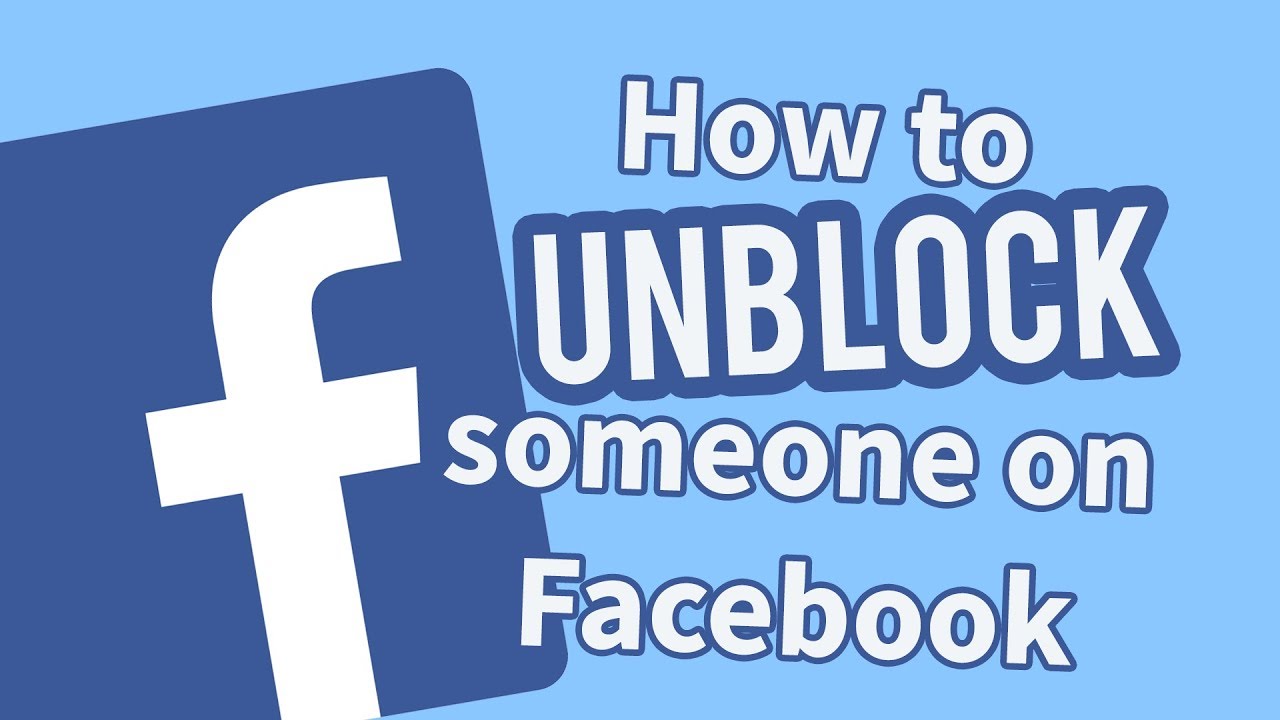We’ve all had those moments. Maybe you were upset, annoyed, or just needed some digital peace. So, you hit the “Block” button on Facebook. And at the time, it felt like the right move. But time passes. People change. And now, you’re wondering—how do you unblock someone on Facebook?
If you’re nodding along, you’re in the right place.
Unblocking someone isn’t as complicated as it might seem. In fact, Facebook makes it pretty easy to manage your block list. You just need to know where to look. Whether you’re trying to reconnect with a friend, give someone a second chance, or fix a mistake, this guide has got your back.
Let’s walk through everything you need to know—from understanding what happens when you unblock someone to step-by-step instructions for desktop and mobile. Plus, we’ll answer a few questions people usually have.
Ready? Let’s get into it.
Why You Might Want to Unblock Someone on Facebook
People block others for all kinds of reasons. Some are personal. Others are temporary. But here are a few common reasons you might want to reverse that decision:
- A misunderstanding has been cleared up.
- You’re ready to reconnect after time apart.
- You blocked someone by mistake.
- You want to check their profile again.
Whatever the reason, unblocking is completely up to you. Just remember—unblocking doesn’t automatically add them back to your friends list. But we’ll get into that shortly.
What Happens When You Unblock Someone?
Before you unblock someone, it helps to know what changes.
Here’s what unblocking does:
- The person can see your public posts again.
- They can message you via Messenger.
- They can send you a friend request.
- They’ll be able to tag you in posts or comments.
Here’s what unblocking does not do:
- It won’t re-add them as a friend.
- It doesn’t notify the person that they’ve been unblocked.
- Past messages won’t automatically reappear.
Think of it as unlocking the door—but the person still has to knock if they want back in.
How To Unblock Someone On Facebook (Desktop)
Using a computer or laptop? Here’s how you can unblock someone in just a few clicks.
Step-by-Step:
- Log in to your Facebook account.
- Click the arrow icon in the top right corner.
- Select Settings & privacy, then click Settings.
- From the left sidebar, choose Blocking.
- Look for the Block users
- You’ll see a list of people you’ve blocked.
- Find the person you want to unblock.
- Click Unblock next to their name.
- A pop-up will appear—click Confirm.
That’s it! You’ve unblocked them. If you want to be friends again, you’ll need to send a new friend request.
How To Unblock Someone On Facebook (Mobile App)
Prefer using your phone? No problem. The steps are just as simple on the Facebook app.
Here’s what to do:
- Open the Facebook app and log in.
- Tap the three horizontal lines (☰) in the bottom or top corner (depending on your device).
- Scroll down and tap Settings & privacy, then choose Settings.
- Under the Audience and Visibility section, tap Blocking.
- You’ll see a list of blocked users.
- Tap Unblock next to the name.
- Confirm when prompted.
Easy, right? It only takes a minute.
Can You Add Them Back as a Friend Right Away?
Yes, but there’s a small catch.
Facebook requires a 48-hour waiting period before you can block the same person again. So if you unblock someone and things go south, you won’t be able to re-block them immediately.
You can send them a friend request right after unblocking, though. But again, it’s your choice.
Tips Before Unblocking Someone
Still on the fence? Here are a few tips to help you decide:
1. Check Your Privacy Settings
Before unblocking, visit your settings to see what the person would be able to view. You can limit who sees your posts, stories, and contact info.
2. Think About Your Boundaries
Why did you block them in the first place? If there was a serious issue, think twice before reopening that door. Emotional boundaries matter, even online.
3. Message With Caution
If you plan on reaching out after unblocking, keep your message respectful and simple. Don’t dive into past arguments or sensitive topics unless you’re sure it’s the right time.
4. Mute Instead Of Blocking Next Time
Blocking is a strong move. If someone is just being annoying or too frequent, muting their posts or unfollowing them might work better. You stay connected without constant interaction.
5. Watch For Red Flags
If this person caused you stress, drama, or discomfort in the past, be alert. Unblocking doesn’t mean forgetting what happened. Trust your gut.
Unblocking someone can lead to a fresh start. But it’s always better to go in with a clear mind and solid personal limits.
Final Thoughts
Unblocking someone on Facebook isn’t a big deal—but it can feel like one. Whether it’s a second chance, a peace offering, or just curiosity, the platform gives you full control. You can change your mind and reset your connections at any time.
Just be thoughtful about your reasons, protect your boundaries, and use the tips above to make the process smooth. Facebook doesn’t judge—and neither should you.
After all, the internet is full of second chances. Sometimes, unblocking someone might just be the beginning of a better connection.
Common Questions
Does Facebook notify the person when you unblock them?
No. They won’t get any alert or notification. They’ll only know if they try to find your profile or if you send them a friend request.
Can the person see old conversations on Messenger?
Yes, old messages still exist. They won’t magically appear, but you’ll both have access to the chat history if you haven’t deleted it.
Can I block them again later?
Yes, but remember the 48-hour rule. After unblocking someone, you’ll need to wait two days if you decide to block them again.
Will they see my posts right away after unblocking?
Only your public posts. Anything you share with “Friends” or custom settings won’t be visible unless you add them back.