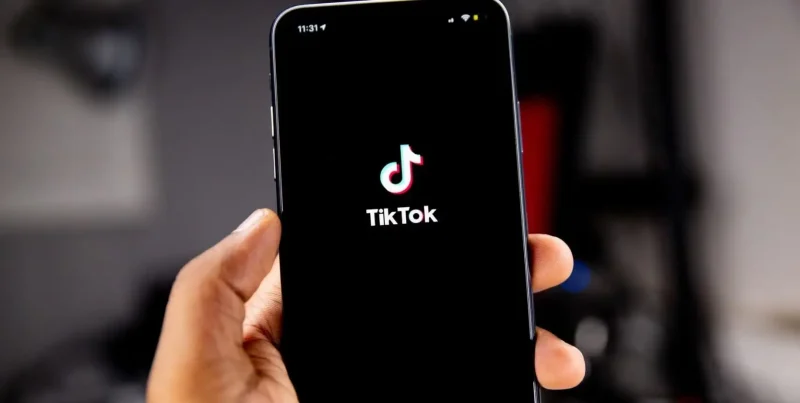Using a VPN on your macOS does offer a wide range of benefits. However, what happens when you want to turn the VPN off, for whatever the reason may be. If you’ve made it to this guide, then you’re looking for ways how to turn off VPN on Mac.
This guide will show you 3 ways to turn off or disable a VPN on macOS. Further on, just for your knowledge, I’ve also highlighted 3 top VPN services for Mac that are safe for your device.
3 Ways to turn off VPN on Mac
As mentioned above, there are around three ways for you to turn off your VPN on Mac. They are:
Manually turn off VPN on Mac via Configuration Window
For those of you who’ve used the app by configuring it on your macOS, you can turn off the VPN on macOS via the configuration window. Here’s how:
- Click on the Apple icon on the top-left of the screen by going into your network settings.
- Click on “System Preferences and Network.”
- On the left, you’ll find a series of network options, click on “VPN.”
- When you found the VPN you’re looking for, click on “Disconnect.”
Disable the Mac VPN via the app
- Open the VPN app on your Mac once you’re done using it.
- Simply click on the “Disconnect” button. If your VPN app doesn’t have a disconnect button, then it’s probably under the name of “Turn Off VPN”, or “Stop”.
- Depending on your internet connection, it may or may not take a while to fully disconnect.
- That’s all.
Turn off the VPN on Mac from the menu bar
- Head to “System Preference” and then on “Network Window”.
- Choose which VPN you want to disable from the options and click on it.
- Once it opens, click on “show VPN status in the menu bar”.
- Now, since you’ve enabled the option, you’ll be able to disconnect from the VPN by simply clicking on the VPN status icon on the menu bar, and disable it.
How to uninstall a VPN on Mac
Uninstalling a macOS VPN is far different from disabling it. Just in case you need to know how to, follow the steps below:
- First, make sure you sign out from the VPN app on your macOS and exit it.
- Open a new window on Finder, and then open the Applications
- When you find the VPN app you wish to uninstall, press down on it, and drag to Trash.
- Then go into the Trash icon, and empty.
You can also try deleting it from the app store:
- Go to the App Store
- Click on the Applications folder
- Then go into “User”, then “Library”, and then “Containers.”
- Right-click on the VPN app, and press “Delete.”
How to delete a VPN connection from your Mac
- Go into “System Preferences.”
- Now click on the “Profiles” icon.
- There’ll be a minus sign next to the VPN app that you need to delete. Click on it.
- Enter in the admin password, if any.
- That’s about it. The connection is now deleted.
Top 3 VPNs safe for macOS
There are around 5 of the best Mac VPNs, but if we had to recommend just 3, we’d go with:
1. Surfshark
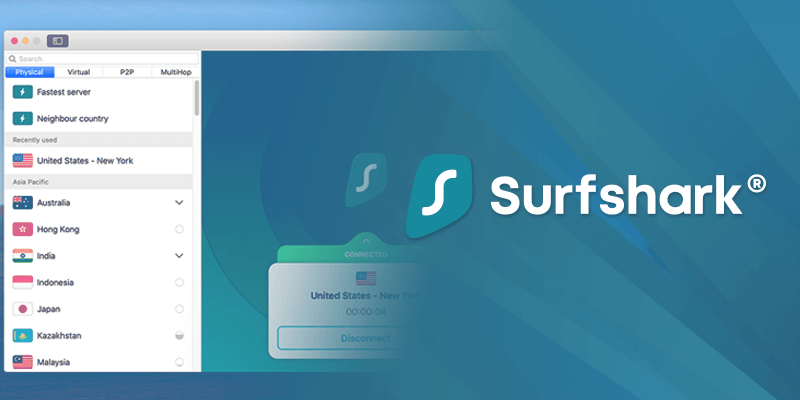
Surfshark is currently one of the top VPN services in the industry and has been tested and recommended by numerous users, labeling it as the best for macOS. It has around 3200+ servers, in 65 countries, all of which are optimized for unblocking streaming services, spoofing your IP, and creating a secure connection for your digital tracks. It works with Netflix, Hulu, and BBC iPlayer. Plus, Surfshark allows unlimited device connections, which means you can install the app on Mac and other platforms. You can test the VPN using its free trial or jump to a risk-free 30-day money-back guarantee period.
2. NordVPN
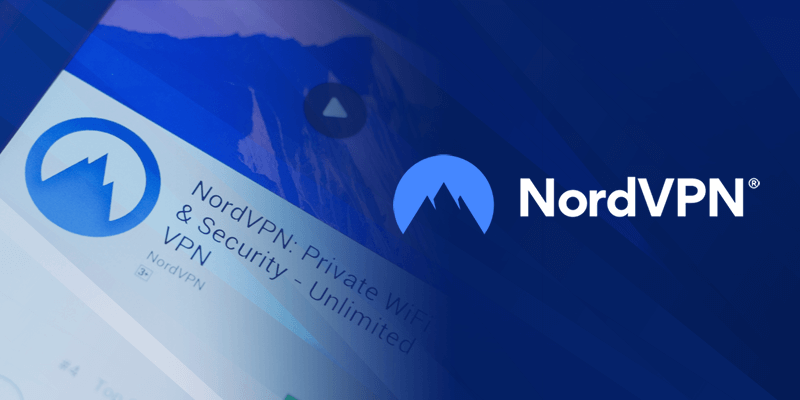
If you’re looking for a secure VPN for Mac, then NordVPN is the best solution. It’s quite popular among users for a number of reasons. NordVPN has around 5400+ servers in 59+ countries matched with industry-level security features. You have access to AES 256-bit encryption, Nordlynx technology, an ad-blocker called CyberSec, and a Kill Switch. NordVPN also is one of the finest where you can unblock streaming services like Hulu, Hotstar, Amazon Prime, and a couple of others. Because NordVPN allows up to 6 multi-connections, you can use the VPN on your Mac and other devices. Feel free to test the VPN using its free trial or utilize its risk-free 30-day money-back guarantee period.
3. ExpressVPN
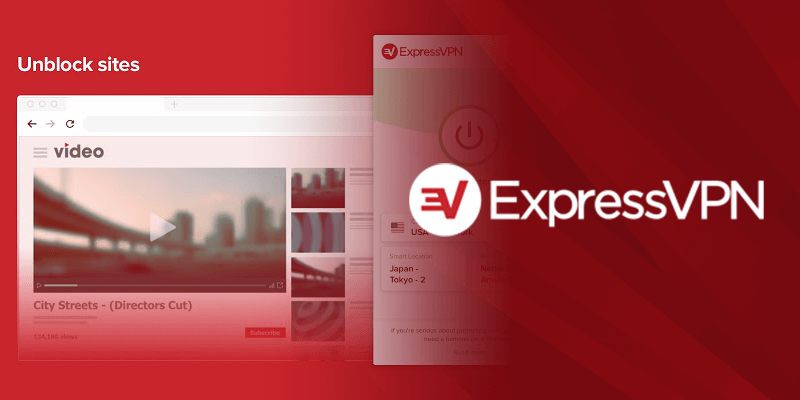
Matched with speeds and high-end security features, we have ExpressVPN. It’s currently the best VPN for macOS, and multiple other devices and reasons. With over 3000+ servers in 94 countries, its servers are optimized to secure your connection and pave protection over devices and data. It’s easy to install and use, and it’s also easy to turn off the VPN on Mac. The best part about ExpressVPN other than being a reliable VPN for Mac is that it allows up to 5 multi-device connections, and comes with a MediaStreamer feature. This means that you can add the VPN on devices that don’t support VPN apps. Need to test the VPN? There’s a free trial and risk-free 30-day money-back guarantee available.
NOTE
Just in case you’re only looking to see how the VPN configuration is set up on your macOS, take a look at the guide below. For this circumstance, we’ve used Surfshark.
VPN configuration set up on macOS – How to check it
Regardless of how you set up the VPN on macOS, whether it’s done manually or automatically, here’s how you can check the configuration settings on your device:
- Turn on your Mac, and click on the Apple menu.
- Click on “System Preferences” and then on “Network.”
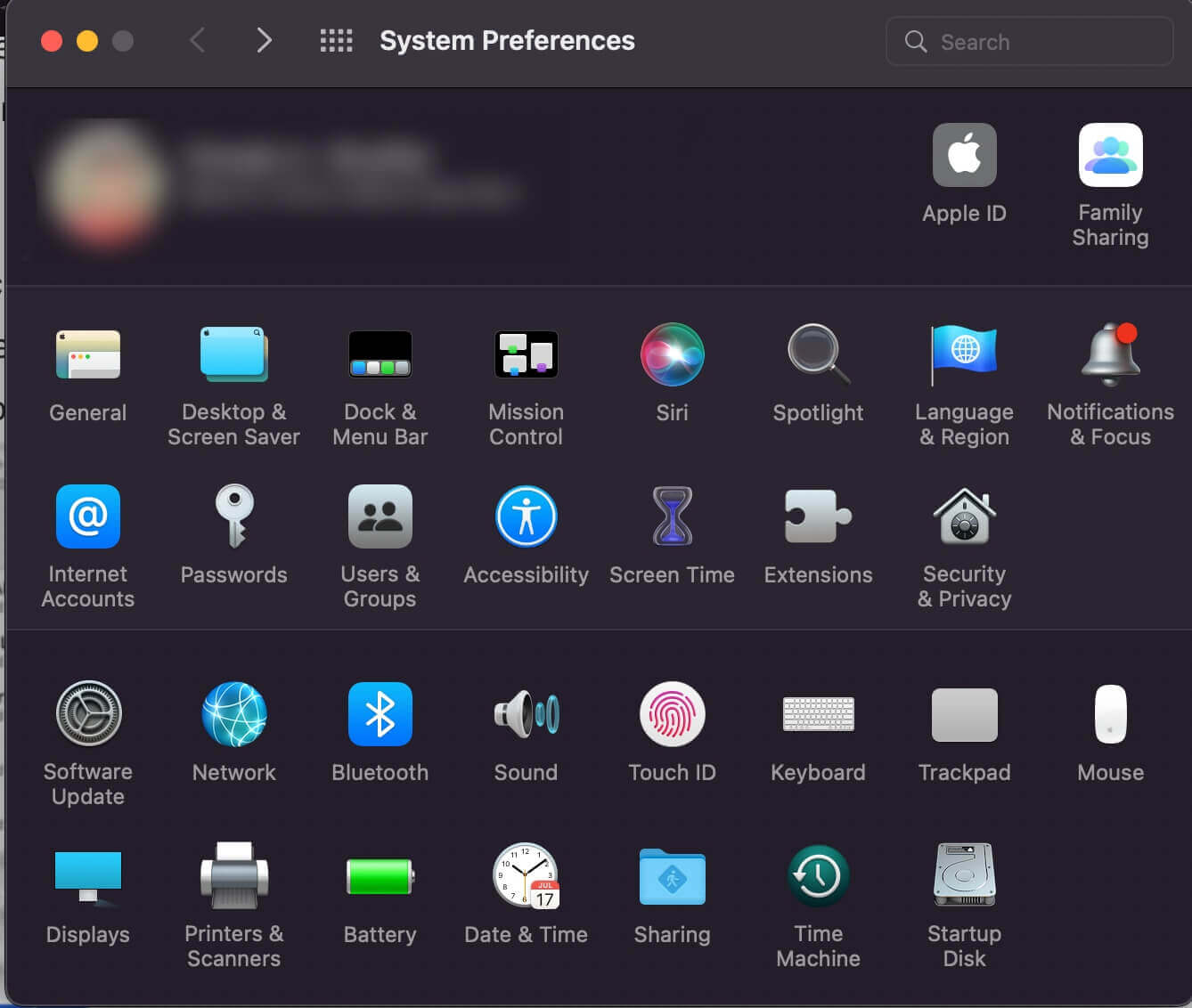
- You should now see a window that looks something like this:
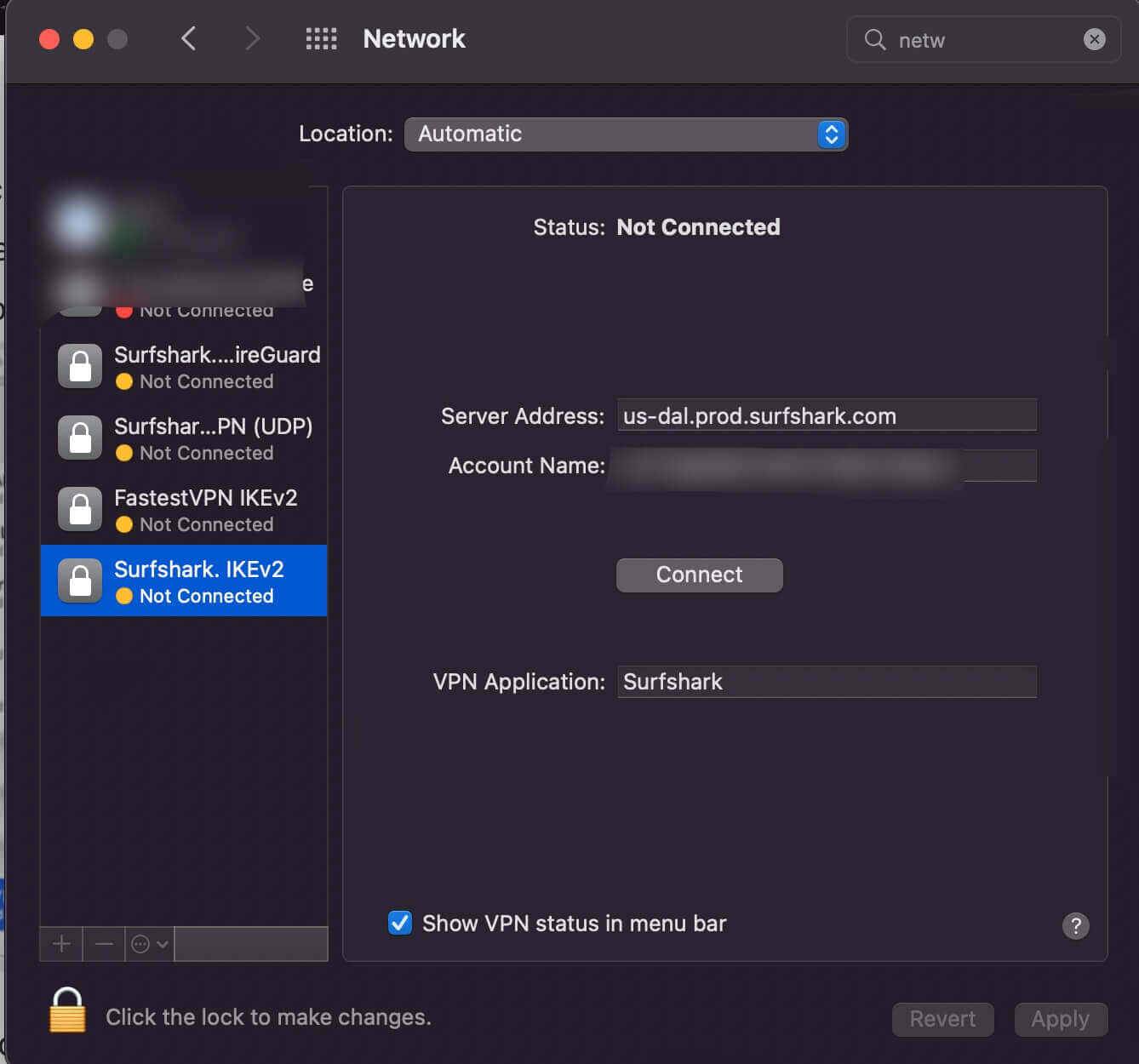
- This window will show you all the VPN network configuration settings that you’re looking for.
- If you’re wondering what the lock icons are, those show you the various VPN profiles you’ve created on your device. However, in this instance, we’re connected to Surfshark.
- To switch or check another VPN connection config setting, you just need to click on the VPN profiles created.
Frequently Asked Questions
How many ways can you turn off Mac VPN?
There are around three ways for you to turn off your Mac VPN or disable it. You can either turn off VPN on Mac through the configuration setting, via the app itself, or through the menu bar.
How do I turn off my VPN on Android?
The simplest way to turn off your VPN on Android is by going to your Settings > Network & Internet > VPN > Disable the VPN.
Does Mac have a built-in VPN?
No, a macOS does not come with a built-in VPN. It’s why we recommend the best VPN for Mac to add to your device. They’re easy to install and are even easier to turn off the VPN on Mac.
How do I manage VPN on Mac?
If you’re planning on manually configuring the VPN settings on Mac, go to your Apple menu > System Preferences > Network > Add button > Click the pop-up menu on the Interface > Select VPN. Select the kind of VPN connection you’d prefer > enter server address > name the VPN connection > Authentication Settings > click Advanced > click OK.
To conclude
You now know how to turn off VPN on Mac or how to disable a Mac VPN from your device. There are around 3 methods provided to you, and you can choose any one that you find the easiest. Other than that, we’ve listed around three best Mac VPNs that are safe to use and easier to disable, if the need arises.