By setting up ExpressVPN on your PS4, you can access thousands of gaming servers to play with your friends, enjoy variety, and have the time of your life. However, the PS4 is a finicky device that bars you from downloading different apps.
So how do you set up ExpressVPN on PS4 if your console won’t allow it? There are three ways to set up ExpressVPN on gaming consoles like the PS4. You can install ExpressVPN directly on your router, set up a VPN through an ethernet cable, or use your computer as a hotspot for your PS4.
Here’s the most straightforward method explained in easy steps for beginners.
How to Set up ExpressVPN on PS4 – Step By Step
- Get an ExpressVPN subscription for the best price.
- Set up ExpressVPN on your router. (We’ve explained it in detail below).
- Connect your PS4 to the router.
- Connect to your favorite server and start gaming.
This short abridged version is for people who want to start gaming immediately. Yes, it’s for restless souls like you!
Any of the three methods will take less than 5 minutes. You’re welcome to try any option that seems feasible to you. Now, how does each method work? Let’s dive into the details.
21 Steps to Set up ExpressVPN on PS4 with a Wi-Fi Router
You can easily set up your PS4 with ExpressVPN through a Wi-Fi router. Fortunately, many popular Wi-Fi routers support ExpressVPN, so you won’t have to bite through your nails to accomplish anything. Here’s how you do it:
- Get an ExpressVPN subscription for the best price.
- Set up ExpressVPN on your router. (We’ve explained it in detail below).
- Connect your PS4 to the router.
- Connect to your favorite server and start gaming.
This short abridged version is for people who want to start gaming immediately. Yes, it’s for restless souls like you!
Any of the three methods will take less than 5 minutes. You’re welcome to try any option that seems feasible to you. Now, how does each method work? Let’s dive into the details.
You can easily set up your PS4 with ExpressVPN through a Wi-Fi router. Fortunately, many popular Wi-Fi routers support ExpressVPN, so you won’t have to bite through your nails to accomplish anything. Here’s how you do it:
- Sign up for ExpressVPN and get a subscription.
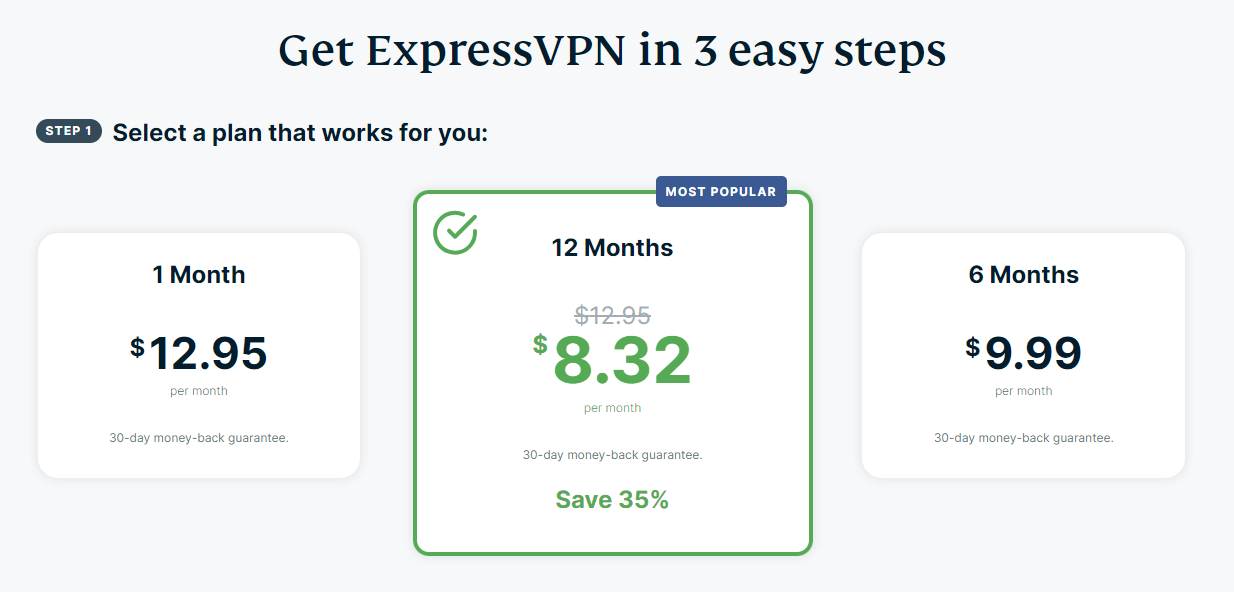
- Login to the ExpressVPN Dashboard using your credentials.
- Find the Select Your Devices tab.
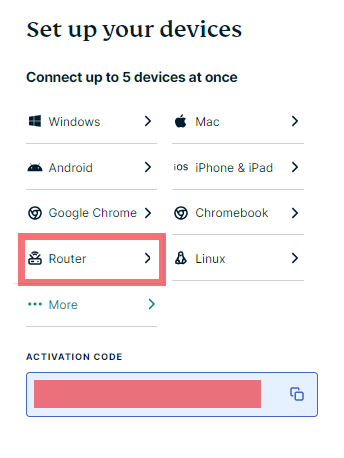
- You’ll get a code that you have to note down.
- Once you’ve done that, move to the next window by clicking Router.
- You’ll get two options “Install on Router I’ve Been Using” and “Install on New Router.”
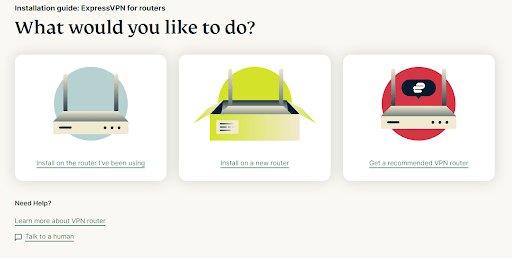
- Choose the first option if you already have a router.
- Choose the router you’re using from the dropdown menu.
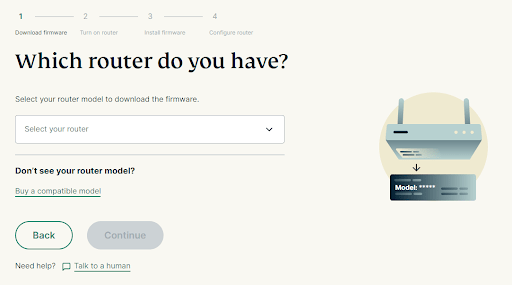
- Click “Download Firmware.”
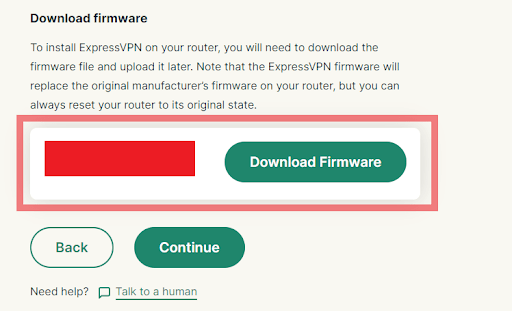
- Now, sign into your router dashboard.
- Select “Connectivity” from the sideboard.
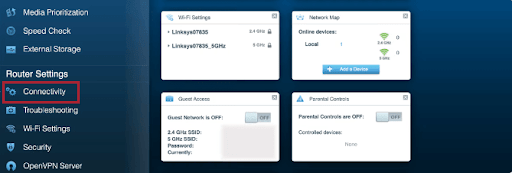
- Select Choose File under Router Dashboard – Manual.
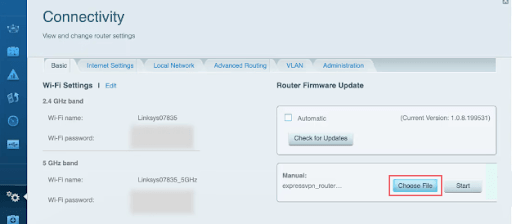
- Now, upload the Firmware you downloaded earlier.
- Click Start.
- Connect your Wi-Fi router to your computer or whatever device you’re using via a LAN cable.
- Visit ExpressVPN’s Router Configuration page.
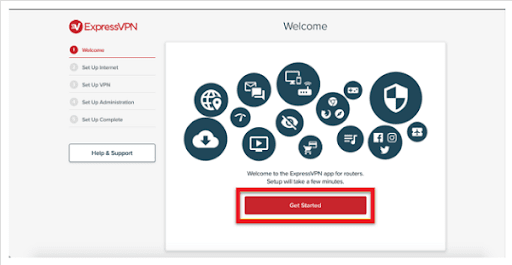
- Follow the on-screen instructions, and click on Get Started.
- You’ll be asked for the Activation Code you copied earlier.
- Now, you’re ready to choose a server.
- Do that and connect your PS4 to the router.
- Game on wherever and whenever you like.
We recommend using the Wi-Fi router setup for your PS4 because it will also work for your phone and other devices. It may take a few minutes, but the effort is worth it.
What Routers Does ExpressVPN Support?
ExpressVPN supports most mainstream routers, including products from Linksys, ASUS, and NetGear. ExpressVPN also offers its own unique AirCove Router built for VPN connectivity. You can use it if you’re looking for a new router.
If you find the above process complicated or tedious, visit ExpressVPN’s router guide. You can also follow the next guide, which is slightly easier.
12 Steps to Set up ExpressVPN on PS4 with a Virtual Hotspot
You can also set up ExpressVPN on your PS4 using your computer and the virtual hotspot option. The process hardly takes a minute and offers seamless connectivity. Here’s how you do it:
- Click on the small tray in your Taskbar or open Settings from the start menu.
- Click on Network and Internet Settings.
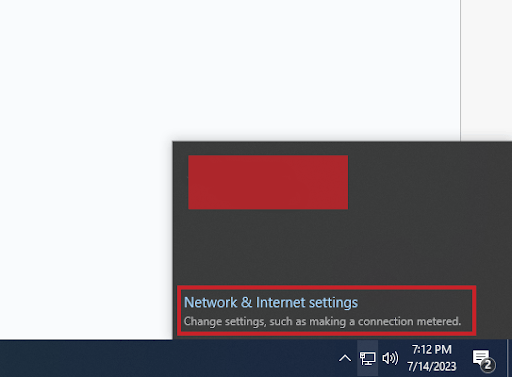
- Click on Mobile Hotspot.
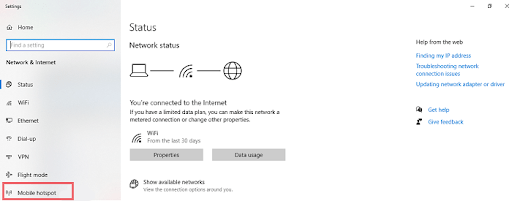
- Toggle On the Mobile Hotspot switch.
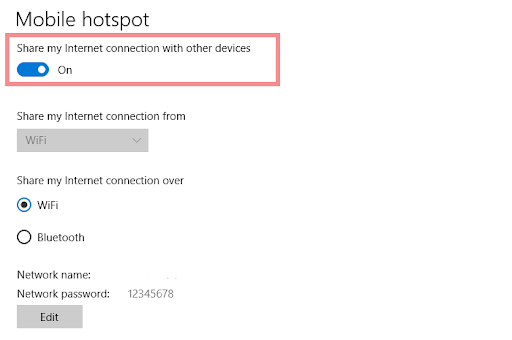
- Now, move on to the Network Connection settings.
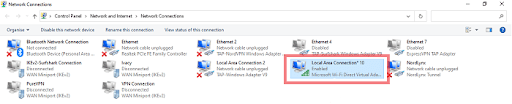
- It will show the enabled hotspot option.
- Right Click on ExpressVPN Tap Adapter, and click on Properties.
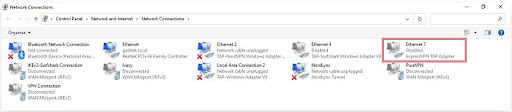
- Click on Sharing in the pop-up Ethernet Properties window.
- Enable Allow other network users to connect through this computer’s internet connection by checking the box.
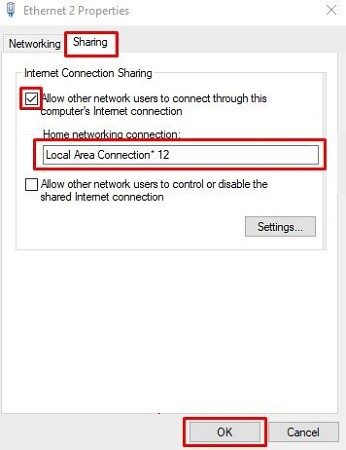
- Click on the Home Connection Box below the check box, and choose your hotspot network from the dropdown.
- Click on OK.
- Now, you can connect your PS4 to your Computer via hotspot and play on your favorite servers.
It’s a convenient solution with only one downside. You must keep your computer and PS4 active simultaneously for the VPN connection. The third and final solution is equally convenient with the same drawback.
9 Steps to Set up ExpressVPN on PS4 with an Ethernet Cable
The third option is a bit simpler but old-fashioned. You’ll need an ethernet cable and a PC connected to the internet through Wi-Fi. If you’ve got all those, then you can start the setup. Here’s how you do it:
- Click on the small tray in your Taskbar or open Settings from the start menu.
- Click on Network and Internet Settings.
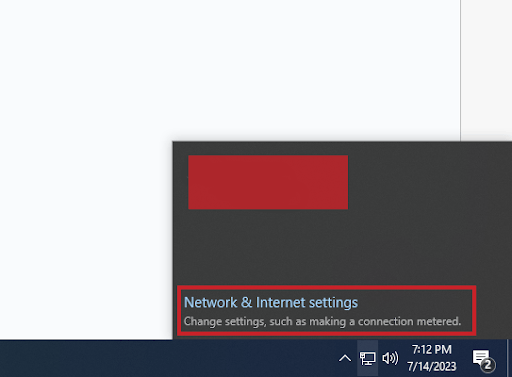
- Click on Change Adapter Settings on the right side of the screen.
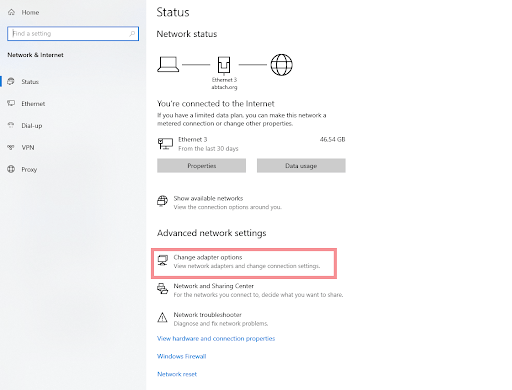
- Right Click on ExpressVPN Tap Adapter, and click on Properties.
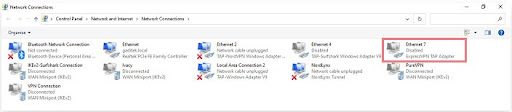
- Click on Sharing in the pop-up Ethernet Properties window.
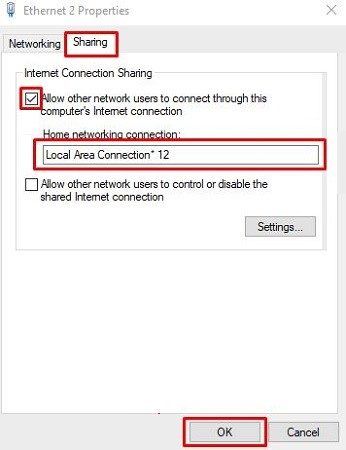
- Enable Allow other network users to connect through this computer’s internet connection by checking the box.
- Click on the Home Connection Box below the check box, and choose your ethernet network for sharing from the dropdown.
- Connect your PC to your PS4 via an Ethernet cable, and you’re good to go.
- You can now game with the protection and versatility of ExpressVPN.
Like the second method, you must simultaneously keep your PC and PS4 on for this connection to work. Fortunately, this simple method takes hardly 4 minutes, so it shouldn’t drag you much. Think of it as a warm-up for your gaming session.
You can also use the Ethernet Method to connect to Smart TVs and other devices not supporting direct VPN installation. We’ve been talking about setting up a VPN for PS4, but why do you even need to do that?
What can you gain from following all of these methods? Let’s talk about reasons and sensibility.
Why Should You Use ExpressVPN on PS4?
Installing a VPN on your PS4 is not necessary, but it offers a lot of boons that we think you’ll love. For starters, certain games are released in specific regions. No matter how hard you try, you cannot buy or download them before their release in your area. ExpressVPN frees you from that limit.
Using the country’s server in which the game has been released, you can download or buy it and enjoy it to your heart’s content. Apart from that, there are different gaming servers that you might want to access. For example, your friend from the UK might want to play together. You can use ExpressVPN’s UK server to access and join UK gaming servers. It will allow you to game on with your friends.
And that’s not even the best part. Recently, there has been price discrimination in games. Games are much cheaper in certain countries compared to others. By using a VPN, you can buy games for lower prices. So you can enjoy your favorite games and save your hard-earned money simultaneously.
Apart from this, some online games are notorious for their abhorrent ping. By using ExpressVPN, you can reduce your ping problems and game on like a pro. You also get the added security and protection of ExpressVPN, which keeps you safe from online hackers, scammers, and malware. We checked all of its features for our ExpressVPN review.
You can shoot, drive, and dive all you want while remaining untraceable. No one can pinpoint you as long as ExpressVPN protects and masks your IP. The icing on the cake is ExpressVPN’s speed. Each ExpressVPN server is optimized for speed, so you can play all you want while bypassing ISP throttling.
Plus, it’s not like ExpressVPN is only limited to gaming. You can use ExpressVPN to unblock Netflix libraries, Hulu, Disney+, and BBC iPlayer. Each ExpressVPN subscription allows you to connect up to 5 devices. You can stream on one device, surf on another, and game on the rest. The options are limitless, so don’t dawdle and get to it.
How Much Does ExpressVPN Cost?
ExpressVPN costs only $6.67 per month if you buy the 1-year plan. It’s the most affordable ExpressVPN plan, and we always recommend going for it instead of the other plans because it’s more economical. If you want an even greater discount, check out our best VPN deals and discounts. If you want to test the features, try ExpressVPN’s free trial. And if you want to try out something else, we have a proposition.
Best Alternative To ExpressVPN for Gaming
Surfshark is a great VPN with security features and speeds on par with ExpressVPN. With over 3000 servers in 1000 countries, Surfshark allows you to access almost any gaming server or content worldwide.
Each server is optimized for speed, so you can expect low pings and superb gaming experiences. Surfshark also offers an ad blocker and a built-in camouflage mode. You can immediately hide your tracks from your ISP, hackers, scammers, and other pesky organizations.
Surfshark has an edge over ExpressVPN because it offers unlimited connections over a single subscription. Using the router connection method, you can protect as many devices as your router supports. We’ve tested everything out in our Surfshark review, and trust us when we say it exceeded our expectations.
Surfshark is also more affordable than ExpressVPN. You can get a single subscription for about $2.30 per month if you get the 2-year plan. You can also try Surfshark for free using its trial. If you need more recommendations, try our best gaming VPNs.
Conclusion
You can now easily set up ExpressVPN on your PS4. Doing so allows you to buy discounted games, play on multiple servers, and protect yourself from scams. And all it takes is a few minutes and some patience. Moreover, if you think ExpressVPN is a bit expensive, you can set up ExpressVPN on your PS4 using the same methods. So game on safely, and have the time of your life!
FAQs
Can you run VPN on PS4?
PS4, PS5, and other gaming consoles do not support VPNs by default. However, you can run a VPN on gaming consoles like the PS4 through indirect methods. The three most common ways are through an ethernet cable, a Wi-Fi router, and a virtual hotspot. You can use the best VPNs for PS4 and PS5.
How do you set up a VPN on PS4 without a PC?
Using a router, you can set up a VPN on PS4 or PS4 without a PC. You’ll need a supported router, a fast internet connection, and less than 10 minutes. You will have to configure the router with a VPN, and you won’t need a PC to get a VPN on your PS4.
How can you change your PSN address on a PS4?
You will need a VPN with a server in your desired country. After connecting to the server, visit the official Sony Entertainment Network Website, and create a new account. Use the address of your desired country, and finish the account creation process. You can now use your new account to enjoy geo-restricted content on the PS4.
Can I use a free VPN on my PS4?
You can use a free VPN on your PS4, but we advise against it. Free VPNs are filled with vulnerabilities that could put you at risk. Your data could be leaked. Free VPNs also drop connections frequently. You might experience laggy speeds and a sour gaming experience.






