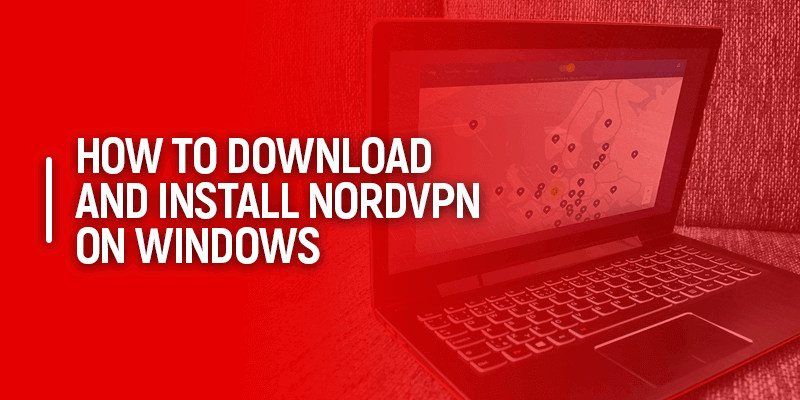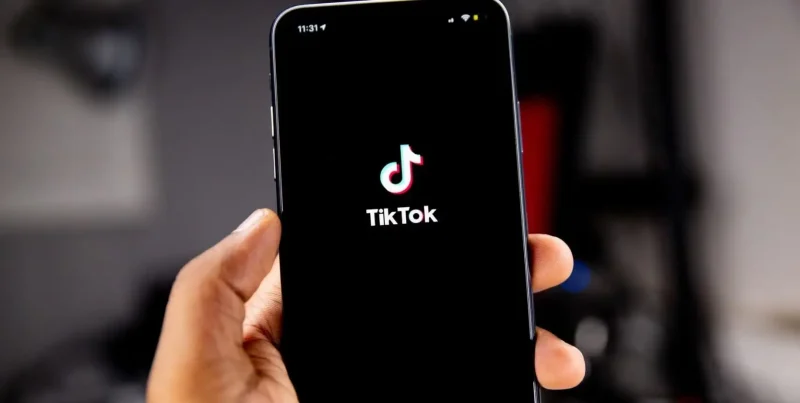NordVPN stands as one of the leading VPN providers globally, renowned for its reliable security, high-speed connections, and broad device compatibility. In this step-by-step tutorial, you will discover how to download and install NordVPN on your Windows device!
But wait! Hold on!
Before downloading or installing the NordVPN app, you’ll first have to sign up for the service.
Do you need a little help with that? You’ll find a small tutorial if you look below.
How to sign up or create a NordVPN account
It doesn’t take much time to create an account with NordVPN, and if you follow the steps below, you’ll be signed up within minutes! Let’s begin:
- Go to the NordVPN website, and click on the button that says “Get NordVPN”.
![]()
- You’ll be redirected to the account creation page, where you can choose the best plan according to you. However, the NordVPN best-discounted price is $3.71/mo., for the 2-year plan.
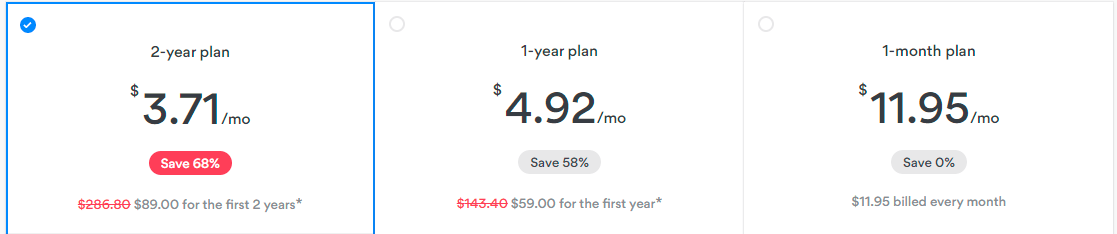
- Now, create your account by providing a valid email ID.
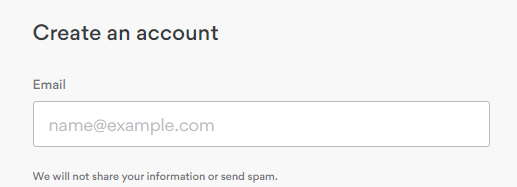
- Select a payment method. NordVPN offers a variety of options, including paying through Bitcoin, for added anonymity.

- Once this step is completed, you’ll have to agree to the terms of service and proceed to check out.
- Lastly, you’ll receive a confirmation message, click on it. Log in to your NordVPN account and on your dashboard, under “Main info” you’ll find all the details related to confirmation of the account.
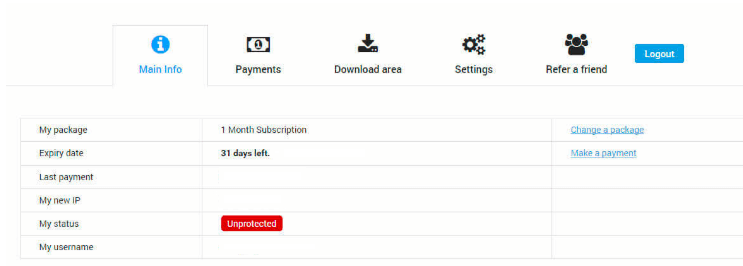
How to download and install NordVPN on Windows
There are many VPN services that work the best for Windows, and NordVPN is one of them. So, now that you’ve created your account, and logged into it on the website, let’s proceed with downloading the NordVPN app for Windows.
NordVPN Windows app downloading steps
- Click on the option that says “Download area”. You’ll be provided with device app options. Choose the Windows app that’s suitable for the version you have.
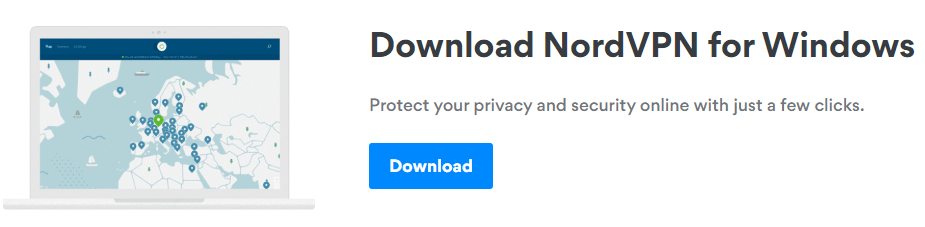
- Click on it, and the NordVPN app set-up will automatically proceed to download.
![]()
- Once the app is downloaded, it’s time to install.
How to install the NordVPN Windows app
- Once the app is downloaded, just follow the few instructions on the screen, leading to the installation of the app.
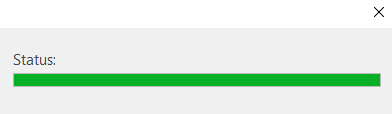
- Save the NordVPN file, and follow the instructions further; clicking on “Next.”
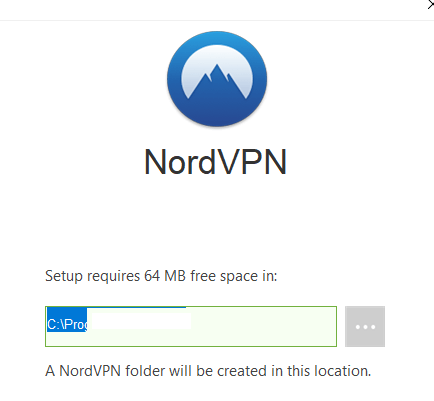
- Now click on “Install” and wait for the Setup Wizard to install the app on your Windows device.
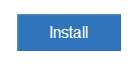
- Launch the NordVPN app and click on “Finish.”
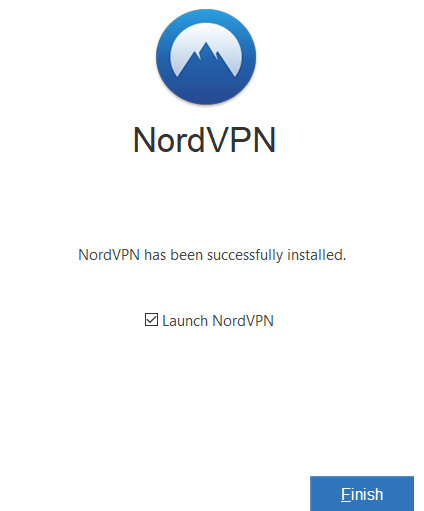
- Now, sign in to your account using the same credentials provided to sign up for the NordVPN service, and that’s it! You’re in!
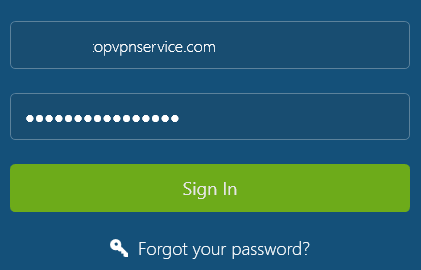
How to use the app on Windows
A good VPN usually offers user-friendly apps, and luckily, NordVPN offers it for almost all its platforms, mainly on the Windows client.
Let’s show you around the Windows app now, shall we?
Once you sign in, you can just start by connecting to any NordVPN server, depending on what you’re trying to unblock. All of the NordVPN servers are optimized for fast streaming and torrenting. So, if you want to unblock a US service like Netflix or Amazon Prime, just connect to any US server on the list.
If you’d like to unblock BBC iPlayer, connect to any UK server on the list. NordVPN happens to work great with unblocking BBC iPlayer and multiple other services worldwide.
Here’s what the Windows app looks like:
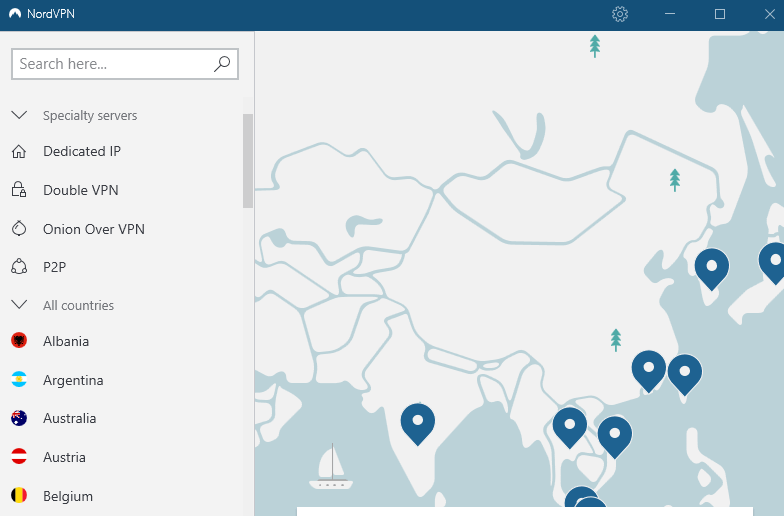
Choose any server by manually looking for them, or click on the quick connect button. It will automatically connect you to the best server depending on where you’re located.
To conclude
Since you’re a little more acquainted with how to download and install NordVPN on Windows, you should first try NordVPN’s premium features using its free trial period or go for a 30-day refund. Access websites like Unblocked Games 66 or other relevant websites to test the capabilities of this VPN.
It will give you a better idea and feel of the app before entirely investing in it. You could get it over its most discount price, and for that keep track of it on our VPN deals page.