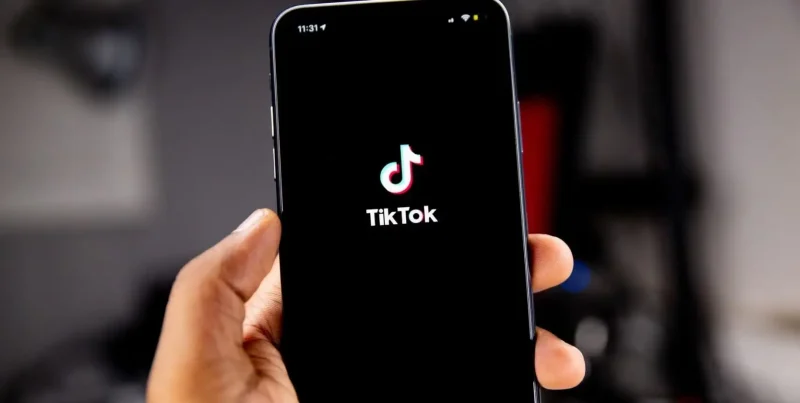If you need to know how to download and install IPvanish, then this guide will help you in a few, quick and easy steps!
Just in case you’re still looking for a little more reassurance to sign up, download, and install the IPVanish service, you’ll find small details highlighting all that IPVanish is great for.
If you’d like to look into that first, just skip right down to the bottom.
How to download and install IPVanish on Windows
Since the IPVanish Windows app is widely used, I’ll be showing you the download, installation, and set-up guide based on this OS.
Before we start with learning how to download and install IPVanish, let’s first begin with creating your account:
How to sign up
- Head over to the IPVanish website. You’ll see a button that says “Start Now”. Click on it. You’ll be redirected to another page where you’ll have to create your account by first choosing the best IPVanish price package for you. I recommend the 1-year package since it’s the best-discounted price.
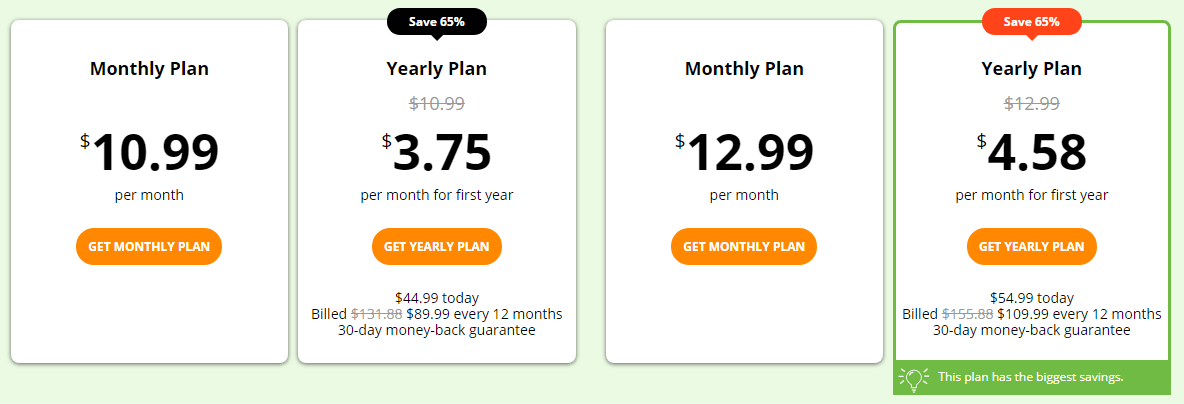
- Once, you’ve picked which plan to go with, create your account by providing a valid Email ID and password, like so:
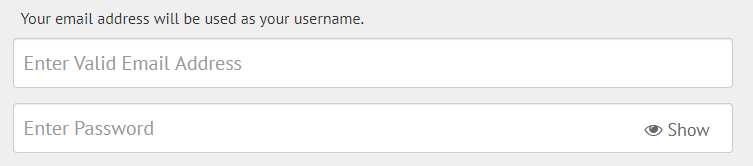
- Now, choose how you’d like to make your payments. IPVanish used to have more payment options like using Bitcoin, but its updated version is reduced to just 2 choices. These are:

- Make sure you don’t leave out any details. Once completed, checkout. You should’ve gotten a verification email right about now, asking you to verify your account or email address. Click on the green box that says “Verify Email”. Here’s what it looks like:
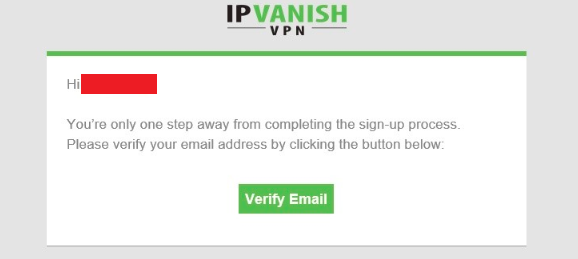
Download and install the app
- Now, you’ll be redirected to the apps download page. You’ll have a variety of operating systems to choose from, some of which include Windows, iOS, Android, Mac, Fire TV, Linux, Routers, and Chrome OS.

- Choose whichever IPVanish device app you wish you download. I chose the app for Windows. Click on the button highlighted below:

- Now the IPVanish app for Windows will begin to download.
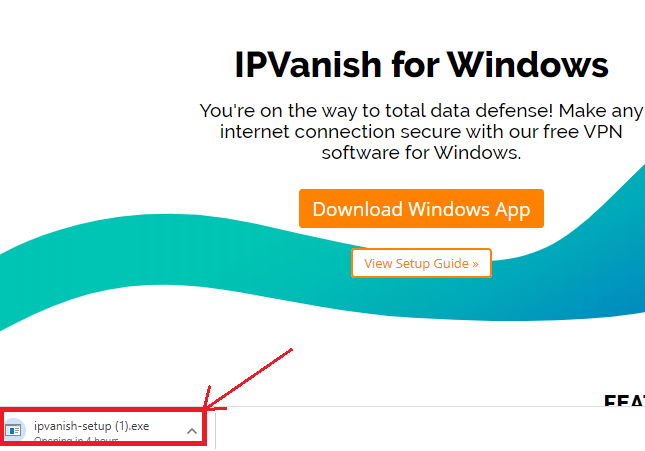
- When the app setup is done downloading, the IPVanish Setup Wizard will pop up. Click on Next:
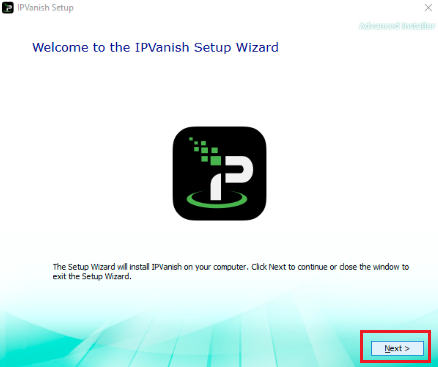
- Now, click on “accept terms and conditions” and then allow IPVanish to make changes to your system. You should receive an option. After the IPVanish app installation, click on “Run IPVanish”.
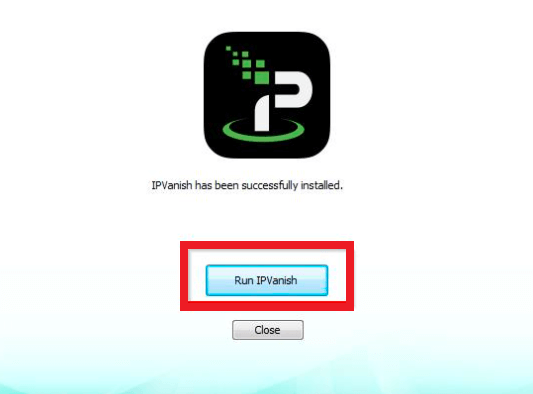
- The IPVanish app will launch, asking you to sign in to your account. Enter the same login details you provided when signing up for the service and click on “SIGN IN”.
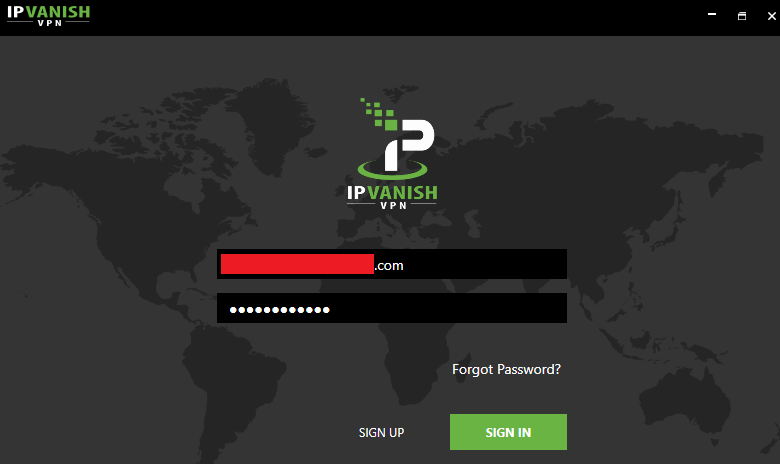
- That’s it. When you open the app, you can either start by clicking the big on the button at the top right corner; connecting you to the best server, or manually select the server you require.
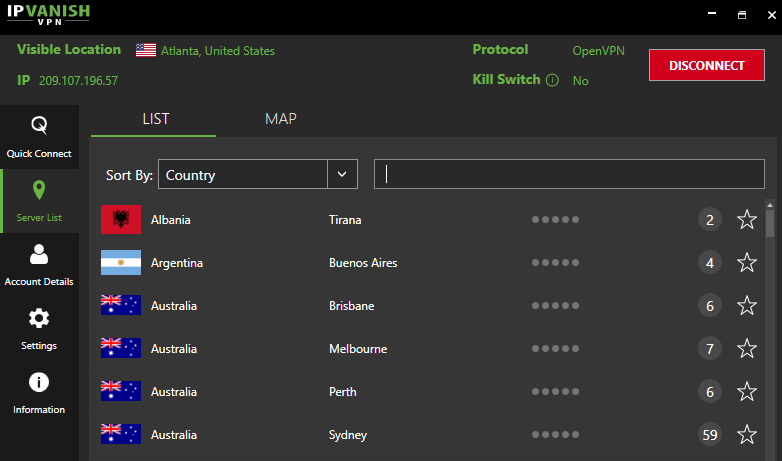
- There are a Kill Switch and protocol switching option that you’ll find in the “Settings” bar. Click on the Connection tab and then twiddle with the settings according to what you need. Here’s what it looks like:
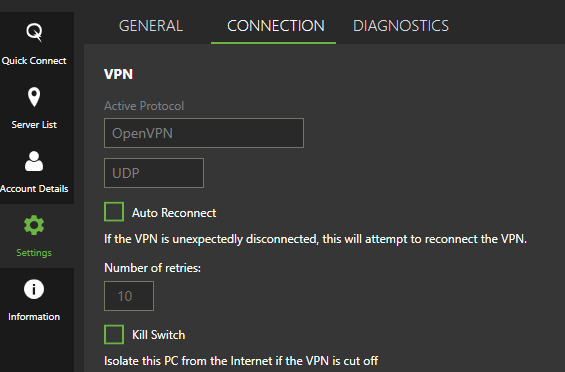
- That’s it! You’re in. Start streaming or browse the net anonymously and more importantly; with caution! When you’re done with your activities, you can disconnect from the IPVanish app by simply clicking on the red “DISCONNECT” button.
You don’t need much direction when it comes to downloading the app for Android or iOS smartphones. Just head over to the Apple Store or Google Play, download the app, and sign in. That’s it.
How to download & install the IPVanish app on Fire TV?
IPVanish works absolutely great with Firestick/TV. If you’re looking to download the app first make sure you’ve already signed up for the IPVanish service or create an account. Then on your Fire device:
- Go to the home screen on Firestick and click on the magnifying glass.
- Type in IPVanish.
- You’ll have a number of choices but click on the main IPVanish app.
- Now, click on the “Get” or “Download” button.
- Click “Open” and launch the IPVanish app.
- Sign in to the app using the same account credentials used to sign up for the service.
- Select whichever server location you need, and hit the “Connect” button.
- That’s it.
Is downloading IPVanish on smartphones any different than Desktop?
The steps are fairly the same and pretty easy to do. Here’s how you can download and install IPVanish on smartphones:
- First, sign up for IPVanish from the website. Create your account by providing an email and password; following the onscreen instructions to proceed.
- Next, depending on what smartphone you have, download the IPVanish app from either the Google or Apple App Store.
- Sign in to your account and connect to the best server depending on where you’re located.
- That’s all!
To conclude – Is IPVanish any good?
Yes, IPVanish is ranked high among some of the most renowned VPN apps in the industry. I ran the app through some tests, and the results were satisfactory. Here’s a little on the provider that you should know about:
- 1600+ servers in 75+ countries
- Has a Kill Switch
- Multiple US servers and managed to unblock Netflix, Disney Plus, BBC iPlayer, Hotstar, Amazon Prime, and more.
- Strict and updated no-logs policy
- Offers a 30-day free trial refund on all subscriptions
- Offers unlimited simultaneous device connections
- Compatible with all the major platforms and OS.
- Good speeds
- AES 256-bit encryption
Other than this, all you need to do is use the app, and follow the tutorial showing you how to download and install the IPVanish app!