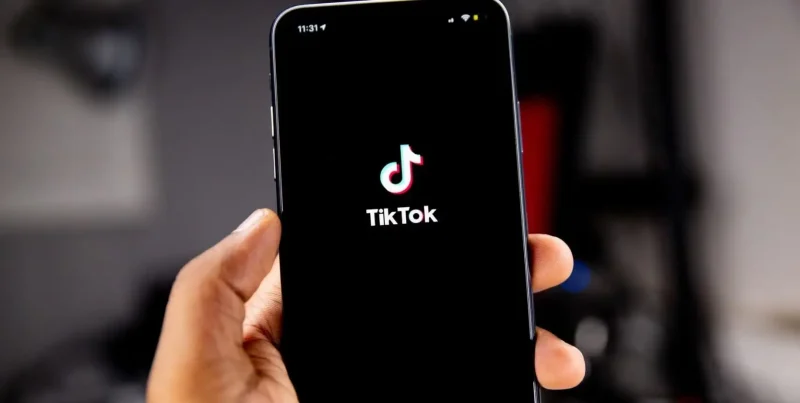Eager to get started with the ExpressVPN app but don’t know how to get started? Well, …you will have access in no time! In this guide, I’ll be showing you how to download and install ExpressVPN within a few minutes!
How to download & install ExpressVPN on Windows
Before you download and install the ExpressVPN app, you first need to put your attention to signing up for the service.
Here’s how you can create your account:
- First, head over to the ExpressVPN website. You will see a huge red button that says “Get ExpressVPN”, click on it.
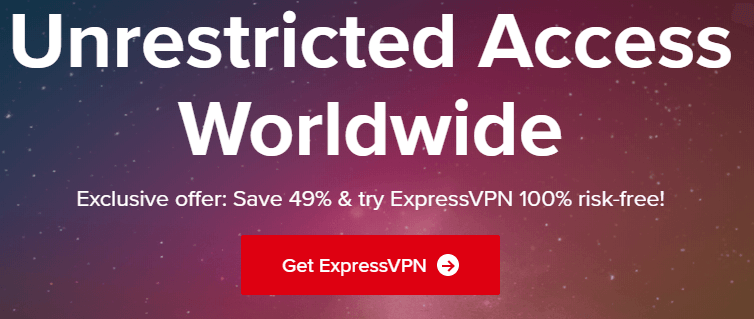
- Now, it will redirect you to the page where you can create your ExpressVPN account. First, start by choosing any one of the price packages that seems reasonable to you. The best-discounted price is $6.67/mo. Here is what your other options look like:
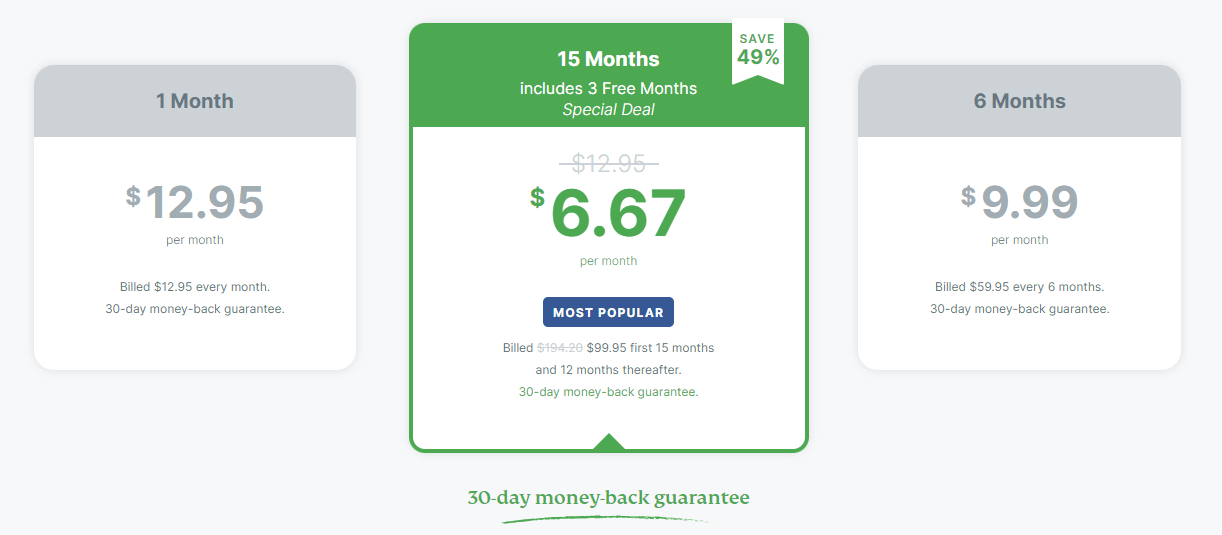
- Now, move to the next step and provide an Email ID. This is needed just in case there are any account issues or new updates to share with you.

- Finish up by choosing a payment method. The best part about ExpressVPN is that it allows a whole variety of payment options; inclusive of Bitcoin. This is the safest choice ensuring you a full anonymous experience. Here are what the options look like:
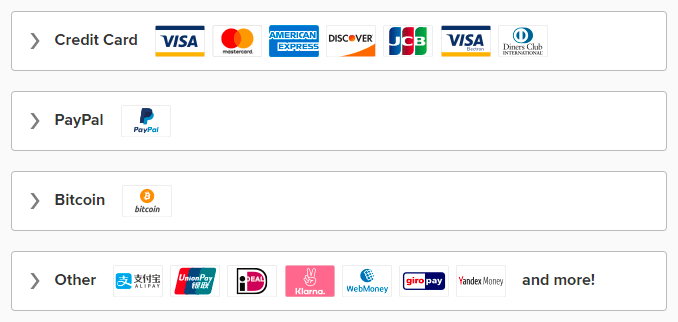
- Now to complete the account creation, you will receive an email asking you to set up a password for your account. Either enter it in on your own or go for the automatic password setup by ExpressVPN.
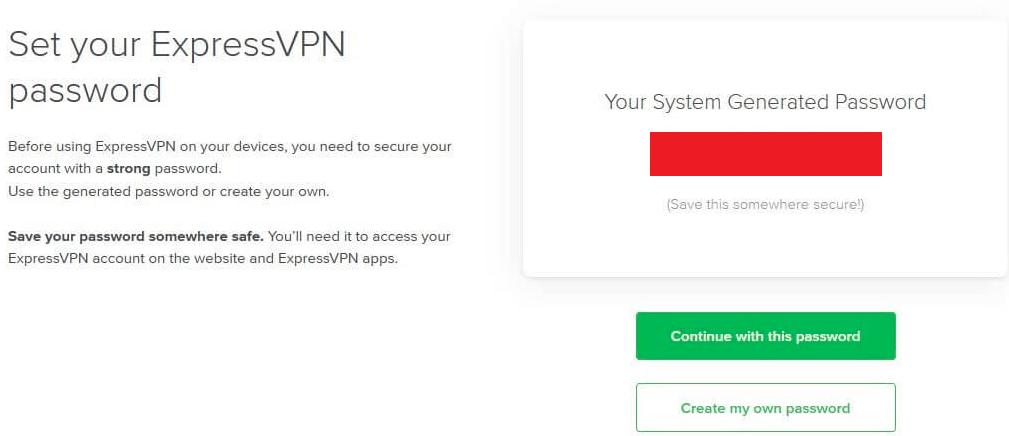
That’s all! Now your account has successfully been created.
How to download and install the app
- Once you’ve signed up, you’ll be redirected to a page where you will receive an activation code. Read the instructions given along with it and follow through.
- The first of the instructions require you to choose which version of the app you would prefer according to the device you have. Click on download now, and wait for ExpressVPN to set up an extension to download.
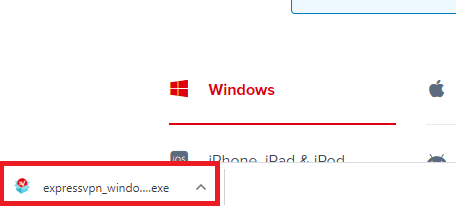
- Once downloaded, begin to install the app following the instructions on the screen. When it is done installing, the ExpressVPN app will pop up on your screen. Click on “Sign in”.
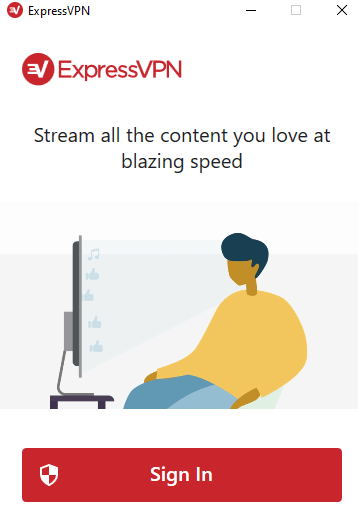
- Now, it’ll require you to enter in the same activation code, which you can just copy and paste into the box.

- Click on continue, and you’ll be signed in automatically. That’s about it. Now to use the ExpressVPN app, you’ll be given a selection between manually choosing your server or use the smart location button. Click on any server and hit the “Connect” button.
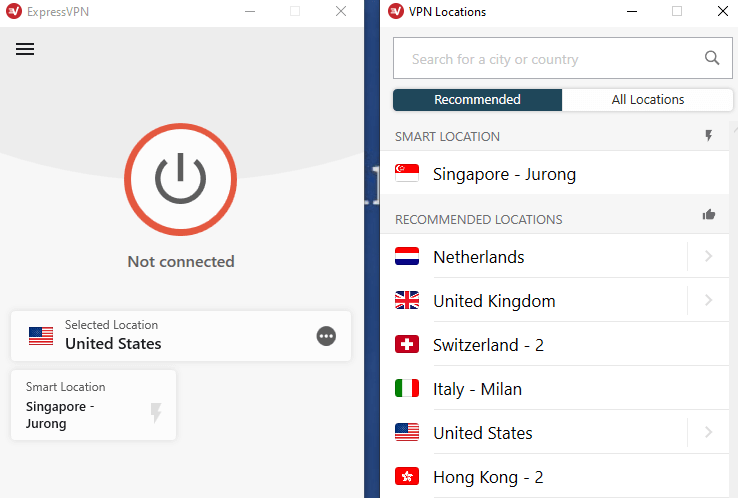
That’s all! You’re in!
Now start browsing. ExpressVPN allows a total of 5 simultaneous device connections. So, if you feel like adding more to your list just click on the option in your settings that says “Set Up Other Devices”.
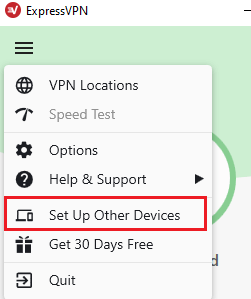
If however, you’d like to cancel your subscription and avail of a full refund, there is a guide that will show you how.
Is there a different method of installing ExpressVPN on Smartphones?
It’s quite a similar technique. All you need to do is first sign up for ExpressVPN from the website, and then proceed to either the PlayStore or the Apple App Store and download your mobile apps. Once downloaded, sign in and connect to the best server. That’s about it! With this app on mobile devices, you can connect to any server and unblock the best streaming services, like Disney+ in Philippines, Hulu in Australia and more.
To conclude – Why choose ExpressVPN?
You now know how to download and install ExpressVPN and can use it easily!
ExpressVPN is popular among users worldwide. Here are a few highlighted pros about using the service:
- Privacy-friendly country of origin
- 3000+ servers in 94 countries
- Unblocks the US Netflix, BBC iPlayer, Disney Plus, Hulu, Amazon Prime, Hotstar, and more!
- Offer a Smart DNS proxy
- The apps are DNS and IPv6 leak protected
- ExpressVPN delivers some of the fastest speeds!
- Compatible with a huge list of devices and operating systems
- Allows 5 simultaneous multi-device connections
- Has a Kill Switch and other advanced features!
Do you know that ExpressVPN also offers a free trial? So, whichever price plan you subscribed to, you get a 30-day refund period.
If you don’t think that ExpressVPN is for you, just contact the support and ask for a full refund. But, of course within the provided time slot.