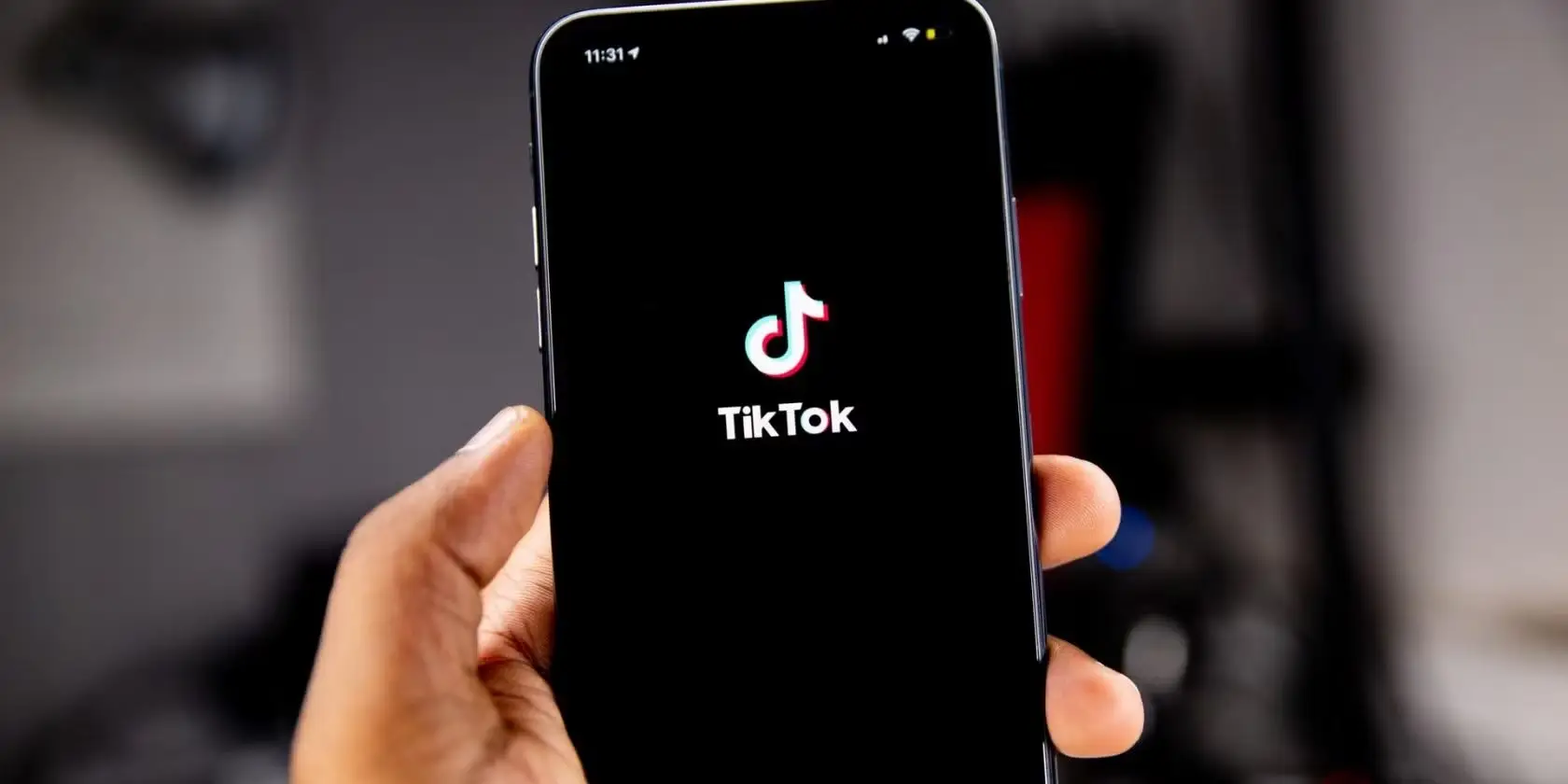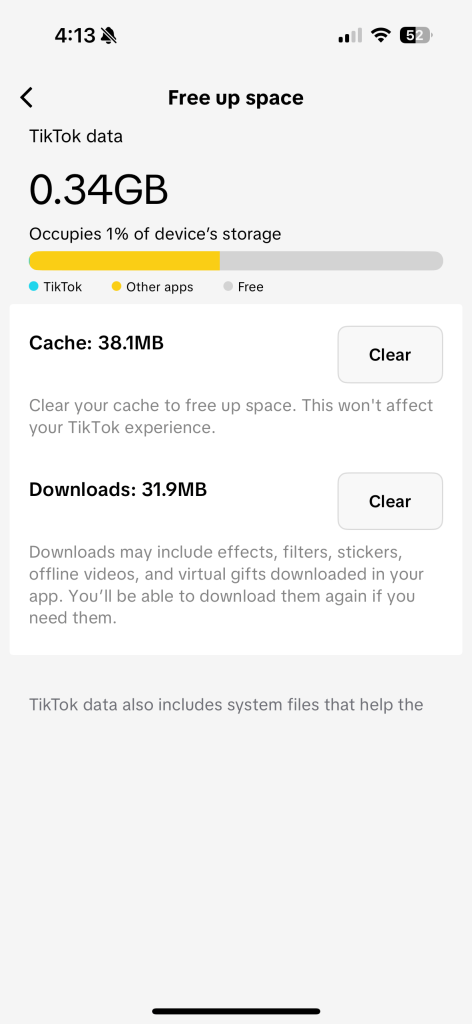Ever wondered why TikTok takes so long to load and lags in between? It’s probably time to clear the TikTok cache. Similar to other apps, TikTok also stores cache, i.e., necessary information to help load things for you, without you manually entering them every time. For instance, your login details. However, this eats up the app’s speed and might result in lag.
However, stored cache might also result in app crashes, sluggishness, and sometimes, unexpected errors. Clearing TikTok cache can help resolve these issues. And, the steps to do so slightly differ based on your device. This guide covers brief tutorials for how to clear cache in TikTok on iPhone, Android, PC, and Mac. And, wrap up with the frequently asked questions and a final note.
How to Clear TikTok Cache on iPhone
Once you clear cache on TikTok, you’ll see a noticeable difference in the app’s speeds, functionality, and sometimes resolve app crashes. Here’s a brief tutorial on how to clear cache in TikTok on iPhone:
- Go to the TikTok app on your iPhone.
- Navigate and tap on your profile from the bottom right corner of the screen.
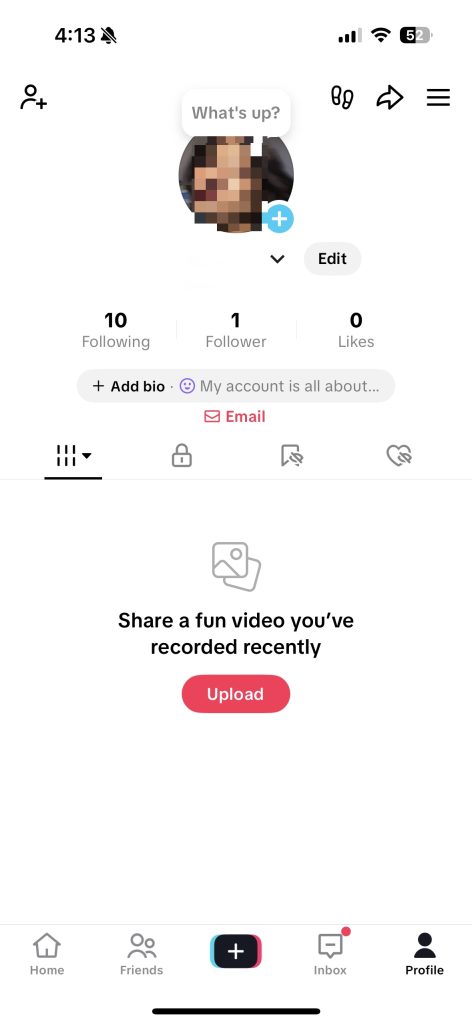 Tap on the 3 horizontal lines in the top-right corner of the screen.
Tap on the 3 horizontal lines in the top-right corner of the screen.
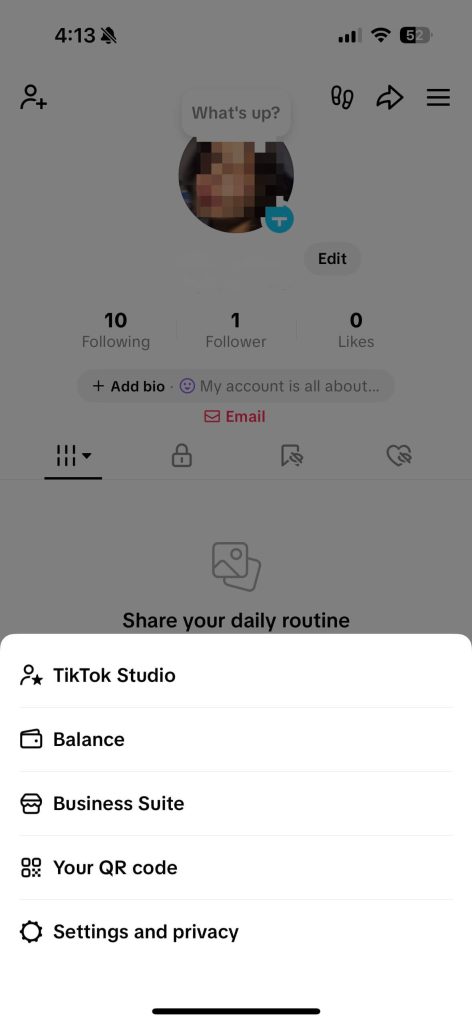
- Go to Settings and Privacy.
- Scroll down and tap on Free up space.
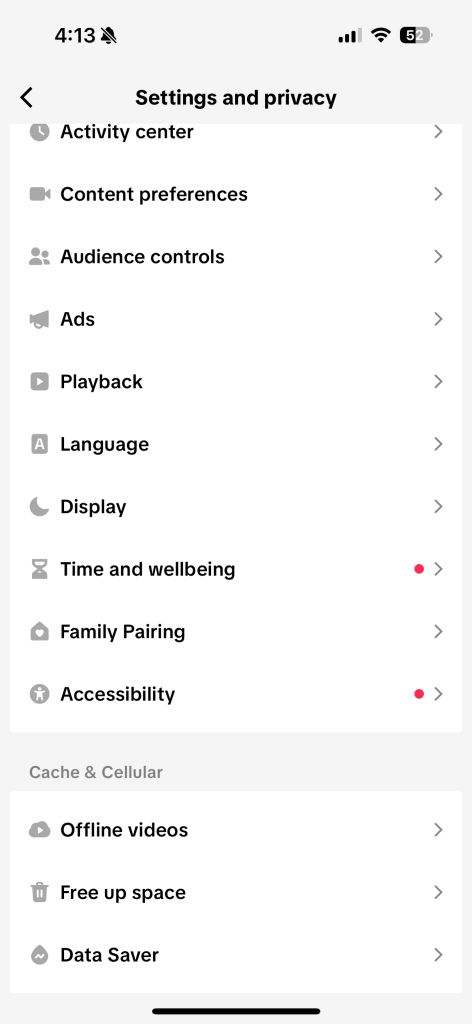
- Tap on the Clear icon next to Cache.
How to Clear TikTok Cache on Android
The steps for how to clear cache in TikTok on Android are almost the same. Here’s how to clear TikTok cache on Samsung and other Android phones:
- Go to the TikTok app on your Android device.
- Navigate and tap on Profile from the bottom of the page.
- Go to Settings and Privacy and tap on Cache and Cellular Data.
- Tap on Free up Space > Clear Cache.
- Confirm by tapping Clear again.
How to Clear Cache in TikTok on PC
There are 2 methods to clear cache in TikTok on PC. While we suggest clearing the cache from the app, the alternative method is for those who don’t use the TikTok app on their PCs. Here are tutorials for both methods covered:
Method 1: Clear TikTok Cache from the App
This method is simpler and makes clearing TikTok cache a breeze. If you’ve got the TikTok app on your PC, here’s what to do next:
- Go to the TikTok app on your PC.
- Log in to your account if you haven’t already.
- Click on your profile picture, i.e., your account profile.
- Go to Settings > Cache.
- You’ll see the cache stored. Click on the Clear button.
- Confirm by clicking on Clear again.
Method 2: Clear TikTok Cache via Windows Settings
Note: This will clear the cache and all local data, including your login information and preferences. The next time you open TikTok, it will be like a fresh installation, and you will need to log in again
This method might be a little more complex than clearing cache through the app. We recommend opting for this method if the app is malfunctioning. And, this nuclear method of clearing TikTok cache will log you out.
- Press Windows + I key together. This will open Windows Settings.
- Go to Apps > Apps and Features.
- Type TikTok in the search bar to find the app.
- Click on “…” next to TikTok app > Advanced Options.
- Scroll down and click on Reset.
- A warning will appear that this method will delete app data. Click Reset to confirm.
How to Clear TikTok Cache on Mac
You can clear TikTok cache on Mac through the desktop app. Unlike the mobile app, you won’t see a dedicated Clear Cache button in the settings. But, the process is almost the same. Here’s a step-by-step guide with screenshots:
- Go to the TikTok app on your Mac.
- Log in to your account.
- Click on your Profile icon.
- Go to Settings and click on the three horizontal lines to access Menu.
- Select Settings and Privacy > Cache and Cellular Data.
- Click on the Clear Cache button. Confirm action by clicking on Clear again.
- Once done, restart the app
- Log back into your account.
How to Clear TikTok History
TikTok keeps a history of all videos you watched in the past 180 days. If you don’t want TikTok keeping track of everything you view, you can always clear your TikTok watch history. Here’s a brief tutorial for how to clear TikTok history:
- Go to TikTok and log in.
- Navigate and go to Profile from the bottom of the screen.
- Tap on the 3 horizontal lines from the top-right corner of the screen to access Menu.
- Go to Settings and Privacy.
- Then go to Activity Center > Watch History.
- Tap on Select to choose all videos that you want to delete from the Watch History. Or, tap on Select All to delete all videos.
- Once selected, tap on Delete.
- Confirm action by tapping on Delete again.
Does Clearing TikTok Cache Help Views?
Clearing TikTok cache doesn’t directly help increase views. It might only improve app’s performance and stability. For instance, it might help resolve app crashes and bugs. Since clearing cache removes temporary files, you free up storage space, which later results in a better user experience.
What Clearing TikTok Cache Does
To further break that down, here’s what clearing TikTok cache does:
- Frees up Space: TikTok cache stores temporary data, such as files related to previous video previews and app usage data. This builds up over time and causes the app to slow down.
- Improves App Performance: TikTok cache at times might lead the app to lag or crash. Clearing the cache may help resolve these minor bugs.
- Improves Image Quality: Clearing cache may also improve the image quality of the content you see within the app.
What Clearing TikTok Cache Doesn’t Do
Clearing TikTok cache won’t help views. Instead, here’s what cache has nothing to do with:
- Delete Your Account: No, your account won’t get deleted. It only removes temporary files. This doesn’t affect your videos, messages, friends list or anything.
- Impact Your Algorithm: Cache mostly only improves the app’s functionality. It won’t change how the algorithm works, i.e., your content preferences won’t be impacted.
Final Note
Clearing TikTok cache helps improve the app’s functionality and stability. It also resolves underlying issues, such as app bugs causing the app to crash. You can easily clear tiktok cache through the app settings. And, this guide walked you through brief tutorials for clearing TikTok cache on iPhone, Android, PC, and Mac.
Along with clearing cache, it’s best to delete your watch history to ensure no third-party, even Tiktok monitors what you watch. If you want to elevate your security further, SurfShark VPN is your best solution. The VPN ensures all your activities and data remain private, and secure.
FAQs – How to Clear TikTok Cache
How do I clear the cache on the TikTok app?
Here’s how to clear the cache on tiktok app:
- Go to the TikTok app on your iPhone.
- Navigate and tap on your profile from the bottom right corner of the screen.
- Tap on the 3 horizontal lines from the top-right corner of the screen.
- Go to Settings and Privacy.
- Scroll down and tap on Free up space.
What happens if I clear my cache on TikTok?
Clearing tiktok cache removes temporarily stored data, resulting in an improved app performance. It also helps resolves app crashes and other bugs. Moreover, clearing tiktok cache also might improve the image quality of the app’s content and interface.
How to clear cache on iPhone for TikTok?
Here’s how to clear cache on iPhone for Tiktok:
- Go to the TikTok app on your iPhone.
- Navigate and tap on your profile from the bottom right corner of the screen.
- Tap on the 3 horizontal lines from the top-right corner of the screen.
- Go to Settings and Privacy.
- Scroll down and tap on Free up space.
How to clear TikTok cache on samsung
Here’s a tutorial for how to clear cache in TikTok on samsung:
- Go to the TikTok app on your Android device.
- Navigate and tap on Profile from the bottom of the page.
- Go to Settings and privacy and then select Cache and Cellular data.
- Tap on Free up Space > Clear Cache.
- Confirm by tapping Clear again.
Why do I have to clear TikTok cache?
It isn’t mandatory to clear tiktokt cache. However, doing so can improve app performance, resolve underlying issues, such as bugs. Clearing cache removes temporary files, which won’t affect your account data. Instead, it only improves the functionality and stability of the app.