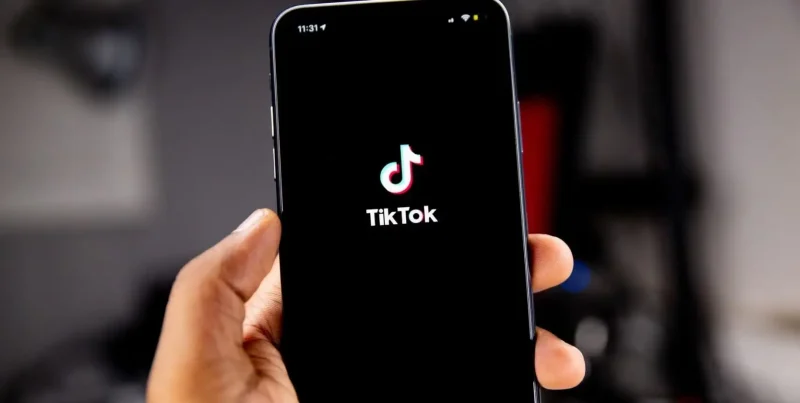Facebook is one of the oldest and most popular social media apps where you can contact relatives, stay in touch with school friends, and follow businesses, post pictures, videos, and much more. However, it’s a fact that most apps that are constantly running or are used often build up a cluttered cache. This kind of cache slows down the overall performance of both the app and the device. To prevent this issue from happening and to clean up device space, you need to know how to clear Facebook cache.
TIP – Apart from clearing the cache on Facebook, other security measures are required. For one, FB usually comes with a few unsolicited ads, etc. To prevent these malicious ads or scams from reaching you, you need to encrypt your connection. For this, we recommend using the best VPN. For this, we recommend Surfshark.
What is Facebook Cache?
A Facebook cache is like a temporary storage unit that the app uses on your device. To make things load faster, it saves little pieces of information you’ve already seen. This kind of data includes profile pictures, news feed stories, reels, and images from the in-app browser.
Instead of downloading the same information from the internet every single time you open the app, it quickly pulls it from local storage.
However, as we all know, while this speeds things up, the storage space where all the cache is can get cluttered with old data over time. This is one of the main reasons why the Facebook app slows down or behaves strangely.
You may have also noticed that you’re not receiving certain notifications, even though you’ve tweaked the settings. This is sometimes caused by an overflow of cache, which is why you need to clear it.
How to Clear Facebook Cache on Multiple Devices
As mentioned, there are many reasons why you need to clear cache on Facebook, which we’ll get to later on. But first, here is how you can clear Facebook cache on multiple devices, via app, browser, and device settings, starting with:
How to Clear Facebook Cache on Android
There are two methods that you can use for clearing Facebook cache on Android, starting with:
Clearing Facebook Cache via Phone App Cache
This method involves clearing the Facebook cache from the Android phone settings. Here is how:
- Open the “Settings” app on your Android smartphone.
- Tap on “Apps” or “Apps & notifications.” This depends on the version of Android you have.
- You will see a list of apps. Scroll and locate the Facebook app.
- Tap on the Facebook icon. It will open the app’s info page.
- Select “Storage” or “Storage & cache.” Again, this depends on the version of Android you have.
- Tap on the “Clear cache” option.
Your Facebook cache has now been cleared on Android.
Clearing the Cache on Facebook via In-App Settings
Now, you can also clear cache on Facebook using its in-app settings. Let’s get started:
- Open the Facebook app.
- Click on your profile picture or the three stacked lines in the top-right corner of your screen.
- Scroll and select “Settings & privacy.”
- Click on “Settings.”
- Now, locate the “Browser” option and click on it.
- Locate “Cookies and cache” and then tap on the “Clear” button next to it.
- You will now see a notification box saying “Clearing cookies and cache…”
It’s complete.
How to Clear Facebook Cache on iPhone
There are two ways for you to delete Facebook cache on your iPhone. Here’s how:
Clearing Facebook Cache by Reinstalling the App
This method is the best if you are experiencing persistent issues with the app. Here’s how to get started:
- Locate the Facebook app on your iPhone’s homescreen. If it’s not there, you can search for it in the App Library.
- Press down long on the Facebook app icon. You should see the pop-up menu.
- Tap on “Remove App” and then on “Delete App.”
- You should now see a confirmation pop-up to remove the app entirely. Tap on “Delete.”
- Now, go to the App Store and reinstall the Facebook app.
- All that’s left is to open the Facebook app, sign in to your account, and the app’s cache is already automatically cleared out.
Clear Facebook Cache on iPhone via In-App Settings
Now, this method temporarily deletes all the cookies and cache associated with all the websites that you visit within the Facebook app. Here’s how to get started:
- Open the Facebook app on your iPhone.
- Tap on your profile or the stacked lines icon at the bottom-right of the screen.
- Scroll and locate “Settings & Privacy” and then click on “Settings.”
- Look for the “Preferences” section and then tap on “Browser.”
- Now, next to the “Cookies and Cache” section, tap on “Clear.”
- When prompted, tap on “Clear” again to confirm it.
How to Clear Cache on Facebook for Windows PC
Here is how you can get started:
Clearing the Cache on Facebook via Browser
This is the preferred method. Here’s how:
- Open your web browser of choice.
- Go to Facebook or any website you like; it’s all the same.
- Press “Ctrl+Shift+Delete” simultaneously.
- Now, on the pop-up window, ensure that the “Cookies and other site data” and “Cached images and files” boxes are checked. The “Browsing history” box is optional.
- Click on “Delete data.”
Clearing Facebook Cache via Desktop App
This is more of a manual process and not really a personal favorite. You will need to locate and delete the temporary cache individually. Here’s how:
- Close the Facebook desktop app.
- Locate the cache folder within File Explorer by going to path: “C:\Users\[Your Username]\AppData\Local\Facebook\” or ” C:\Users\[Your Username]\AppData\Roaming\Facebook\ “
- Now, delete all the files found in the cache folder.
- Restart the Facebook PC app. All your Windows Facebook cache is now deleted.
What Kind of User Cache Does Facebook Store?
Here are the kinds of cache that Facebook stores when users utilize the app:
Browser Cache
This kind of cache contains mainly static resources like JavaScript, images, or files that don’t change in general. When you visit Facebook via a web browser, it stores files on your device so that you don’t have to re-download them again. It helps speed up page loading times.
Memcache
Facebook Memcache is like a high-speed memory caching system. It acts as a temporary storage layer between Facebook’s apps and its slower main databases. The way it works is that it stores frequently accessed data, like profile information or post content, in lightning-fast RAM. This allows the platform to instantly retrieve common data for billions of users without overloading its primary databases, resulting in a significantly faster experience.
CDN Caching
Facebook’s CDN Caching is a global network of servers that stores static content like profile pictures, videos, and app code closer to users worldwide. When you access Facebook, these local servers deliver common content instead of routing everything through central data centers. This system dramatically speeds up loading times by reducing physical distance and preventing network bottlenecks for frequently requested materials.
Why Do You Need to Clear Cache on Facebook?
Now that you know how to clear cache on Facebook, here are a few reasons why you may want to do it:
Clears Up Storage Space
This is the most immediate and satisfying reason to clear your cache. Over weeks and months of use, these temporary files can balloon into a significant amount of storage, sometimes taking up multiple gigabytes on your phone. If you’re constantly getting “storage full” notifications, clearing your Facebook cache is a quick and easy way to free up a surprising amount of room for the things that actually matter. This includes your own photos, music, and videos.
Prevents Glitches and Gets the Loading Time Faster
You may have noticed Facebook feeling a little sluggish or displaying incorrect images. This is because of a large or corrupted cache. When the app’s memory is filled with outdated or damaged files, it can start to malfunction. It might try to load an old version of a webpage, causing it to crash, or it could slow down as it sifts through thousands of unnecessary files. Clearing the cache forces the app to start from scratch, downloading fresh, current data. You’ll often find that performance issues and strange bugs magically disappear after this simple reset.
Better Security and Privacy
When you clear your cache, it won’t affect the data Facebook collects on its servers. This is because it cleans up the digital breadcrumbs left on your own device. To be specific, it clears the stored data from your sessions within Facebook’s in-app browser. This means information from websites you visited while inside Facebook is wiped from your phone. It allows for a refresh of your local privacy settings.
To Conclude
And that’s all! You now know how to clear Facebook cache on all supported devices. Clearing your cache on Facebook or other apps helps clean out all the cluttered data. It helps speed up the overall performance of the app, including loading times for videos, reels, images, and other content, while also improving the security and stability of the app.
Frequently Asked Questions
How do I clear my cache on Facebook app?
For in-app settings, open the Facebook app > “Settings & Privacy” > “Settings” > “Browser” > “Clear” which is next to “Cookies and cache.”
Is it okay to clear cache on Facebook?
Yes, it’s completely alright to clear the cookies and cache on Facebook; there are several benefits to it. There are times when your device storage fills up only because of unnecessary cache stored over time. Plus, you might experience performance issues, like glitching, slower loading times, missed notifications, etc. By deleting your cache, you’re clearing out all that unwanted clutter and improving the overall health of the app, device, and your experience.
How do I clear my Facebook cache on Mac?
For clearing Mac Facebook cache, you will need to do it via a web browser; there isn’t any app for macOS. If you’re using the Chrome browser, go to “History” > “Clear Browsing Data.” Now, check the boxes that say “Cookies and other site data” and “Cached images and files.” Lastly, click “Clear Data.” For Safari browser on Mac, go to “Settings” > “Privacy” > “Manage Website Data” and then remove the cached data on Facebook.
What is the process of clearing Facebook cache on Windows 11?
For Windows 11, you can use any browser that is supported, like Chrome or Edge, and then delete Facebook cache via its “Settings.” For Chrome, click the menu icon (three dots) > “Settings” > “Privacy and security.” Select “Cached images and files” or any option that looks like it, depending on your PC version. Choose whether you’d like to clear all cache or manually select specific ones.
How do I access my Facebook cache?
You can access your Facebook cache according to the device you’re using and its version. There are two ways: you can either clear it via in-app settings, system settings, or via the browser.
Is it safe to clear the Facebook cache?
Yes, it is safe to clear the cache on your Facebook app or from your device’s application settings. It doesn’t harm any important files or data, unless you opt to permanently delete them. When you attempt a Facebook cache clear, you’re simply giving your device and the app a fresh start with all pre-existing settings untouched.
How do you clear Facebook cache Chrome?
To clear Facebook Chrome cache, open the menu by clicking on the three vertical dots on the top-right of the screen. Click “Delete browsing data…” > check the boxes that say “Cookies and other site data” and “Cached images and files.” You can set the “Time range” box to “Last hour, 24 hours, 7 days, 4 weeks, or All time.”
What is a Facebook debugger?
A Facebook debugger is a free tool by Facebook. It allows users to get an idea of how web pages appear to be when they’re shared on FB. Other than that, when you paste a link into the tool, it reads the special code embedded in the webpage; the same code that tells social media platforms what title, description, and image to display. If your shared links are showing the wrong thumbnail, an old description, or missing information, this tool helps you pinpoint why. It also lets you prompt Facebook to update its stored version of the link. So, the next time someone shares it, everything looks correct.