Can you install ExpressVPN on Firestick? Yes, installing the ExpressVPN app on Amazon Firestick is pretty easy. In this tutorial, you will learn the quick and simple steps to download and install ExpressVPN on Firestick by following two quick and easy methods. There are two ways to do it accurately. Primarily, you can download the ExpressVPN Firestick app from Amazon App Store. Secondly, you can use the alternative way to install the ExpressVPN Firestick app via APK sideloading method.
This tutorial works on 2nd and 3rd-generation Firestick and Fire TV, and even on Fire TV Cube using its Amazon app. Here are the simple installation steps to follow.
How to Install ExpressVPN on Amazon Firestick in 2024
ExpressVPN usually has a pretty straightforward download and installation guide for Windows but is quite different when it comes to Firestick. In fact, you’re probably thinking “How to jailbreak Firestick” is the same as sideloading apps.
There is an ExpressVPN Firestick dedicated app that you can find on the Amazon App Store so you wouldn’t need to know how to jailbreak Firestick. If, however, this method doesn’t seem to work for you, or you can’t access the ExpressVPN app from the Amazon store, there is another method called Sideloading.
This guide will highlight two ways for you to get the ExpressVPN Firestick app on your device. Let’s first start with:
Method 1: How to Install ExpressVPN Firestick App from the Amazon Store
- First, subscribe and sign up with ExpressVPN. You can create your account here.
- On your Firestick home screen, click on the search button, and type “ExpressVPN”
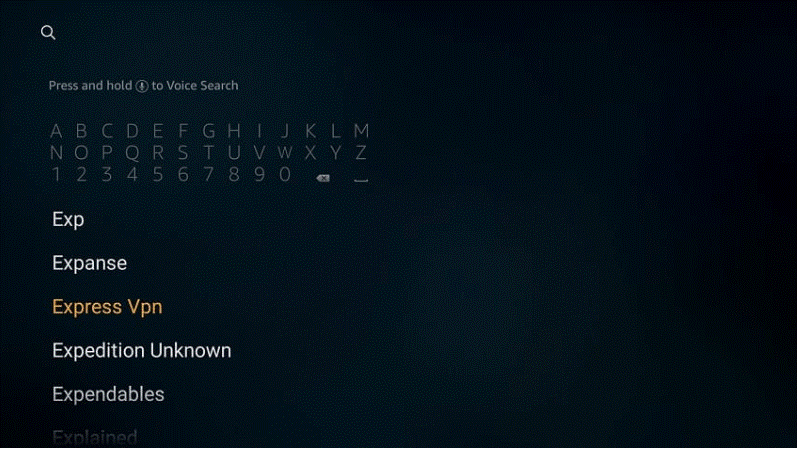
- You’ll have several apps show up, click on the first one under the “Apps & Games” section:
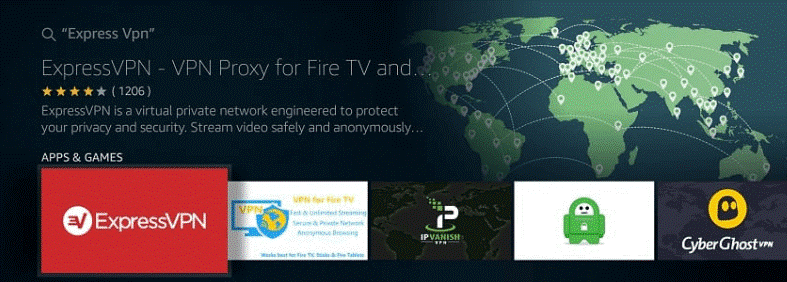
- Once you click on it, you’ll be provided with the option of “Get”. Click on that.
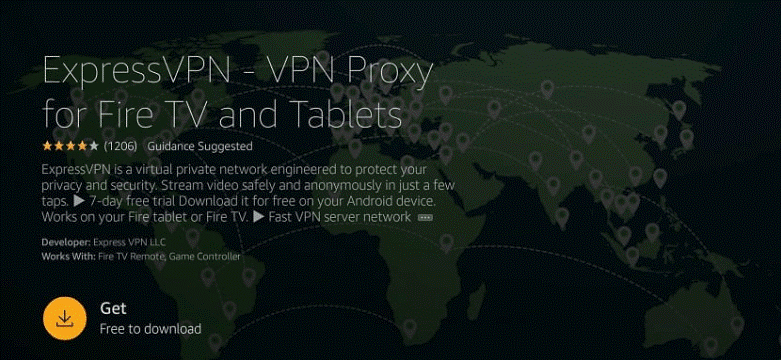
- It will hardly take a few seconds to download, but when it does, click on “Open”.
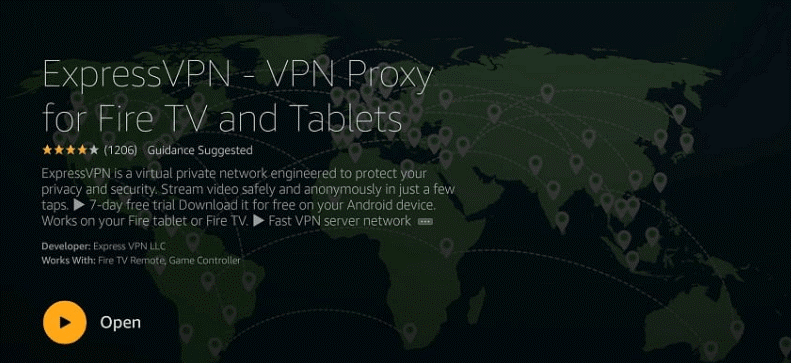
- Launch the app, and sign in with the same email and password you used to subscribe to the ExpressVPN services.
- After you’re signed in, you’ll see a power button. Click on it. You’ll automatically be connected to the best server for you. You can easily change it by going into the server location options and connect to a US IP preferably. That’s only if you’d like to unblock the US Netflix library or Amazon Video.
- That’s about it!
Can’t seem to get this method started? Check another alternative method below.
Method 2: How to install the ExpressVPN Firestick APK Sideloading method
There are times when you won’t be able to access the ExpressVPN app on Amazon, due to restrictions or censor blocks within your country. Don’t worry we have got you covered on how to install ExpressVPN on Firestick using a downloader.
- Go to the settings tab on your home screen and click on “My Fire TV”
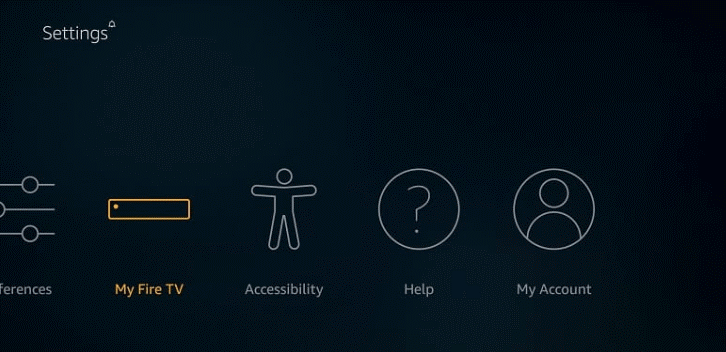
- Then click on “Developer Options”.
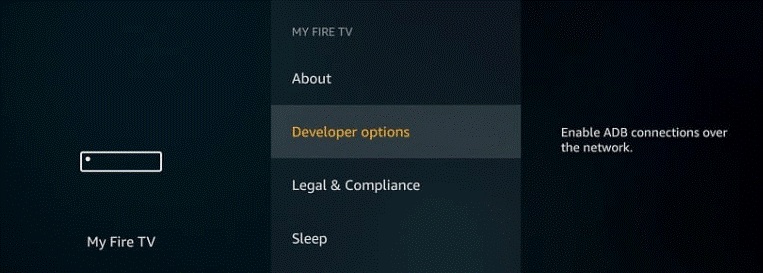
- And turn on the option for “Apps from Unknown Sources”
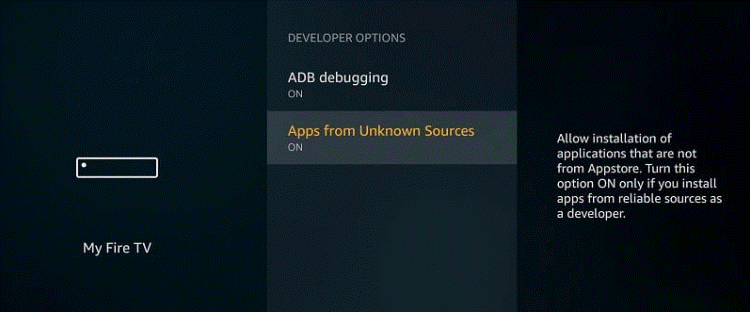
- In the next step, head back to your home page and look for the Downloader app
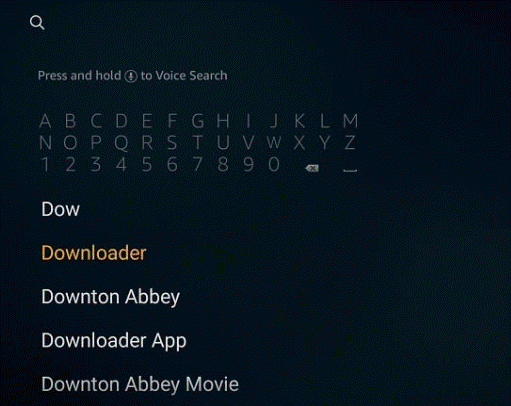
- Click on the first link, that looks like this:
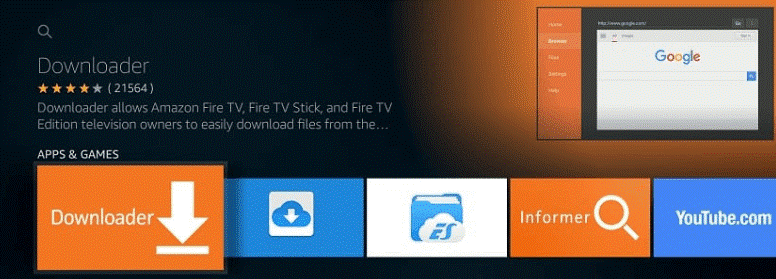
- You’ll find a “Get” option, click on it.
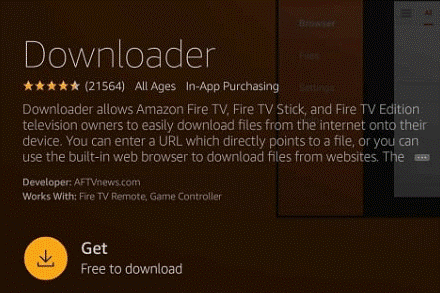
- Wait for the app to download and install.
- When it’s installed, open it and head to the URL section and type in the URL of the ExpressVPN APK installer, and click on “Go”.
- The ExpressVPN APK file will now download, like so:
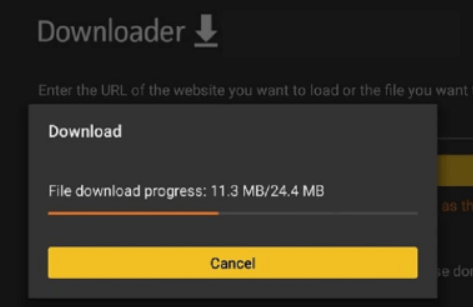
- Install the app.
- Wait for it to install and click on “Done”. You’ll further be provided with the options to Install, Delete, or Done. Click on Done.
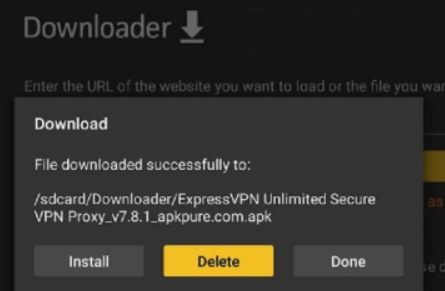
That’s it! You’re all done!
How to Use ExpressVPN on Firestick [Simple Steps]
Now that you have downloaded and installed the ExpressVPN app on Firestick, lets move toward the simple steps to learn how to use ExpressVPN on Firestick.
- Set Up ExpressVPN on Amazon Firestick
- Launch the ExpressVPN app on Amazon Firestick.
- Sign in to the ExpressVPN app using your credentials.
- ExpressVPN app will ask you to set up the VPN configuration on Firestick, once you signed in.
- Click “OK” to proceed.
- Once again, click “OK” to confirm the connection request.
- You will be routed to the home screen of ExpressVPN.
- Click “Connect” on the red circle button to connect a VPN server on Amazon Firestick.
- Select an ExpressVPN Server of your Choice on Firestick
- Go to the server locations. You will see two options: “Recommended”, and “All Locations.”
- To connect to a specific server, click on the red server option shown on the screen. Also, you can choose a server from the server recommended list or go to all locations. (You can sort out preferred servers available in terms of regions, cities, and countries)
- Enable Different VPN Protocols on Firestick
- Go to the ExpressVPN settings and click on the three dots on the top-left side of the screen, then click on “settings.”
- A list of VPN features will be shown including: Auto-connect, Network Protection, Split Tunneling, VPN Protocols, and App and Website shortcuts.
- Click on any of the features to enable them to use.
- That’s all!
Can you use ExpressVPN Firestick App on First-Generation Fire TV?
ExpressVPN, being one of the best VPN providers available, has developed newer ways for you to enjoy your internet freedom on a wide platform of devices, and this includes the first-generation Firestick. I mean considering the fact that there’s no VPN app available for first-generation Firestick.
However, there are other ways you can use ExpressVPN on it, as promised. These are by:
- Using a Router
- Using the ExpressVPN MediaStreamer feature
- Creating a Hotspot shield that is VPN protected
Using a Router
If this was any other VPN provider, you’d probably have to invest in a router that comes flashed with Router Firmware. The great thing about ExpressVPN is that provides its own router firmware.
Use it to connect ExpressVPN to your VPN-supported router, and in turn, will be able to connect to multiple other devices including your first-generation Firestick, in one go.
Using the ExpressVPN MediaStreamer feature
MediaStreamer is a smart DNS proxy, brought to you by ExpressVPN. It’s created to unblock vast amounts of streaming services that aren’t available in your country. These are mostly restricted due to Geo-blocks.
Since the first-generation Firestick cannot support VPN apps, you can utilize the ExpressVPN MediaStreamer proxy to replace all the default DNS servers on your device. You’ll find this in the Wifi settings.
Creating a Hotspot shield that is VPN protected
Sometimes using a router for connecting ExpressVPN to your Fire device won’t work, especially if it’s not VPN compatible. In this case, instead of panicking and getting yourself a new router, what you can do is, use your desktop or laptop.
Most Windows desktop/laptops come with a default option to share internet connections. This can then create a secure Wifi Hotspot, and be used to connect to your first-generation Fire TV Stick device.
Why do you need a VPN for Firestick or Fire TV?
With the rise of notorious cybersecurity threats on the horizon, it’s important for extremely heavy or regular internet users to take advantage of the best online security a VPN can provide you. Using a VPN, in general, has its perks. With that in mind, here are a few reasons as to why you may need a VPN for Firestick:
-
Access to geo-restricted streaming services or apps
One of the main reasons we use a VPN is to gain access to geo-blocked streaming services like Netflix while traveling that isn’t readily available outside the US, for instance, Marvel movies. There’s always a lack of libraries or restricted content, but with the help of the best VPN, you’ll unlock a whole plethora of channels on your Firestick. ExpressVPN has managed to unblock unlimited platforms. Some of these include BBC iPlayer, Amazon Prime, Hulu, Disney Plus, Comcast, and more. Additionally, with the ExpressVPN Firestick app on your device, you can access some of the best IPTV streaming apps that you might not be able to do initially.
You can just about connect to any server in any country and access the best streaming services on your Fire TV. For instance, I used the US server to watch Disney Plus in Philippines, Mexico, and even the UK server to access the BBC iPlayer app on Firestick. ExpressVPN worked well for all!
-
Safe access to Kodi on Firestick
Speaking of streaming services, Kodi is the most widely used open-source streaming platform for Firestick. However great a media streamer it may be, it does come with risks. Using it with a VPN will secure your connection and experience. Plus, it’s one of the best VPNs to use with Real Debrid on Kodi and Firestick apps.
-
More online security and privacy
Since many streaming services aren’t exactly allowed to be accessed within geo-censored countries, using ExpressVPN with it will heighten your security measures. For instance access to IPTVservices or streaming apps like Netflix etc. It’ll provide you with the best encryption and other features that’ll protect your anonymity.
-
Safe access to Firestick Over a Public or Unsecured WiFi
Many people take their Firestick devices with them when traveling, and to access it, you’re going to need a strong Wifi connection. But what happens when you connect to unknown Wifi sources. A public Wifi is extremely harmful and shady; putting your data and device at risk. A VPN can secure that connection with the best encryption.
-
Bypass ISP Throttling
Slow speeds are a major issue while streaming your favorite movie, TV show, or even while gaming. It gets really annoying when you have to wait way longer just to download one movie, especially if you’ve paid for a fast internet connection. A Firestick VPN like ExpressVPN can easily help you bypass ISP throttling while connected to any server.
Why ExpressVPN is one of the Best VPNs for Firestick in 2024
Many VPN users seem to find ExpressVPN a little overpriced, which starts at $12.95/mo. for its monthly subscription. But, as much as that is true, ExpressVPN is still one of the top-grade providers that offer special discounts.
So, if you’re planning on getting ExpressVPN for your Firestick device, definitely check out its budgeted price of $6.67/mo. for its 1-year plan + 3 months free.
With that in mind, there are many reasons why users prefer ExpressVPN before other providers, and why most users choose ExpressVPN for Firestick and other devices. Here’s why:
- 256-bit AES encryption
- 3000+ servers in 94 countries
- OpenVPN protocol
- Delivers some of the fastest speeds! You can see the full test results here.
- 5 multi-device connections
- Kill Switch
- Split-Tunneling
- DNS and IP leak protection
- Compatibility with multiple other devices with apps for Windows, Android, iOS, macOS, and much more.
- It also allows you to connect to 5 multiple devices per subscription.
There are many more features that ExpressVPN offers, which is why it’s loved by users worldwide.
How do I know if ExpressVPN works with Firestick?
When you connect to the VPN by clicking on the best server, your IP address is automatically changed according to the location you chose. Here are some tips you can use, to know whether the ExpressVPN Firestick app works:
- Make sure you have a steady internet connection.
- Check to see if your IP is leaking or is different from your actual physical location.
- Also, conduct other tests like DNS and WebRTC tests.
- Browse through a previously restricted website and check to see if it unblocks.
- If any problems arise other than that, contact the ExpressVPN support chat for further inquiries.
ExpressVPN Firestick app not working – Troubleshooting guide
Just in case the ExpressVPN Firestick app is not working, there are a few fixes that you can do. They are:
- Reinstall the VPN.
- Switch to another server.
- Clear your cookies and cache before starting the VPN.
- Check to see if other software is running in the background that might be restricting the VPN from working.
FAQs – Install ExpressVPN on Firestick
How do I install ExpressVPN on my Firestick?
It’s simple to install ExpressVPN on your Firestick. All you need to do is follow these simple steps: Power on your Amazon Firestick, go to the home screen > search option, and type “ExpressVPN.” The app will appear in the first suggestions. Click to download the app. Now ExpressVPN will be downloaded and installed. Launch the app once installed.
Why is ExpressVPN not showing up on Firestick?
If you are using a first-generation Firestick, remember they don’t support VPNs. However, there’s an alternative way. You can sideload the ExpressVPN APK file on Amazon Firestick. Also, you can use ExpressVPN to circumvent the limitations and blocks on Amazon Firestick.
How do you install a VPN on a Firestick?
You can install a VPN on Amazon Firestick by following these guidelines: First, download the VPN from the Amazon App Store. Go to Settings on your Fire device. Click My Fire TV. Click on Developer Options. Search for the Downloader. Select Download. Allow access and click OK. Enter the URL of your APK installer.
How do I manually install ExpressVPN?
You cannot install a VPN on Firestick for free. Conversely, you can sign up for ExpressVPN and use its 30-day money-back guarantee to test the VPN on your Amazon Firestick. If it doesn’t fulfill your needs, you can cancel your subscription and ask for a full refund before the 30-day end.
How much is Express VPN per month?
ExpressVPN costs you $12.95 per month. However, you can use its most popular discounted plan which comes for $6.67/monthly for a 12-month plan.
Can I use a free VPN for Firestick?
A free VPN isn’t the best option for Firestick, however, there are many free providers that do work with it, and that follow strict privacy policies. Instead of going for a free VPN to test out on Firestick, why not try out the ExpressVPN free trial? It’s safer, provides premium access, and won’t log your data.
Do you need a VPN to jailbreak Firestick?
Jailbreaking your Amazon Firestick might not be at the top of your mind, but using a VPN to make it happen will ensure you safe access to all your favorite movies, TV shows, and more. It’s why we recommend ExpressVPN for Amazon Fire Stick devices.
Does ExpressVPN work on Firestick?
Yes, ExpressVPN is one of the best Firestick VPNs that works on most Amazon devices. It offers a dedicated app for Firestick that you can easily install from the Amazon Store or via Sideloading method. ExpressVPN is compatible with most Amazon devices ranging from 2nd and 3rd-generation Firestick and Fire TV, and Fire TV Cube.
How do you activate ExpressVPN on Firestick?
To get the ExpressVPN app on Firestick, you first need to sign up for the VPN from its website and create your account. Then, go to your Firestick and search for the ExpressVPN app, install it and then use it. However, if you’re not able to access the Amazon Store where you live, you can alternatively install ExpressVPN on Firestick by using the Sideloading method, also known as jailbreaking.
Why is my VPN not working with Firestick?
If your VPN fails to work with Firestick, you can uninstall the app and install it again, or reboot your device. You can also restart the modem or switch between VPN servers. It’s why we recommend ExpressVPN for Firestick since it never fails to work.
How much does ExpressVPN cost for Firestick?
Whether you need ExpressVPN for Firestick or for another device, the price is all the same. The most affordable plan is $6.67/mo. for the 1-year plan + 3 months free. It saves you around 49% from the regular monthly plan.
Can I use the same ExpressVPN Firestick app subscription on other devices?
Yes, you can. One ExpressVPN subscription allows you to connect on up to 5 devices simultaneously. When you get a subscription, you can install the ExpressVPN app on Firestick, your Windows or even on Android and iOS smartphones.
Is ExpressVPN Firestick app better than NordVPN or vice versa?
Both the NordVPN and ExpressVPN Firestick apps are great, but choosing the better alternative depends entirely on what you’re looking for in a VPN. NordVPN is known for its security and privacy-centric features while ExpressVPN for Firestick is about speeds, access to restricted streaming services, and security. However, where affordability matters, NordVPN would be the better option. With it, you can change your IP address on Firestick, get the best IPTV streaming services and other apps like Hulu, BBC iPlayer or Disney+.
How do I know if ExpressVPN is working on my Firestick?
Your IP address wouldn’t resemble the IP given by your ISP if ExpressVPN is connected and properly working on your Firestick. To check this, you can use ExpressVPN’s IP Address Checker to look up your IP address. If you are connected successfully, the IP address shown will be similar to the location you are connected to via the VPN. You will also see a message confirming “Your IP address is secured.”
How do I activate VPN on Firestick?
The easiest way to install a VPN on your Firestick is via the Fire TV Stick’s built-in Apps section. Simply navigate to the Categories > Utilities section of the Apps menu or type in “VPN” via the Search bar. You will find ExpressVPN in the apps, launch it and connect to the VPN.
Should I use a VPN on my Firestick?
Yes, you should use a VPN on your Amazon Firestick. It will prevent your data from getting spied on by unscrupulous cyber attackers. Besides, a Firestick VPN prevents your ISP from throttling your internet bandwidth while you stream or torrent.
How do I install VPN on Firestick for free?
You cannot install a VPN on Firestick for free. Conversely, you can sign up for ExpressVPN and use its 30-day money-back guarantee to test the VPN on your Amazon Firestick. If it doesn’t fulfill your needs, you can cancel your subscription and ask for a full refund before the 30-day end.
How much is Express VPN per month?
ExpressVPN costs you $12.95 per month. However, you can use its most popular discounted plan which comes for $6.67/monthly for a 12-month plan.
Can I use a free VPN for Firestick?
A free VPN isn’t the best option for Firestick, however, there are many free providers that do work with it, and that follow strict privacy policies. Instead of going for a free VPN to test out on Firestick, why not try out the ExpressVPN free trial? It’s safer, provides premium access, and won’t log your data.
Do you need a VPN to jailbreak Firestick?
Jailbreaking your Amazon Firestick might not be at the top of your mind, but using a VPN to make it happen will ensure you safe access to all your favorite movies, TV shows, and more. It’s why we recommend ExpressVPN for Amazon Fire Stick devices.
Does ExpressVPN work on Firestick?
Yes, ExpressVPN is one of the best Firestick VPNs that works on most Amazon devices. It offers a dedicated app for Firestick that you can easily install from the Amazon Store or via Sideloading method. ExpressVPN is compatible with most Amazon devices ranging from 2nd and 3rd-generation Firestick and Fire TV, and Fire TV Cube.
How do you activate ExpressVPN on Firestick?
To get the ExpressVPN app on Firestick, you first need to sign up for the VPN from its website and create your account. Then, go to your Firestick and search for the ExpressVPN app, install it and then use it. However, if you’re not able to access the Amazon Store where you live, you can alternatively install ExpressVPN on Firestick by using the Sideloading method, also known as jailbreaking.
Why is my VPN not working with Firestick?
If your VPN fails to work with Firestick, you can uninstall the app and install it again, or reboot your device. You can also restart the modem or switch between VPN servers. It’s why we recommend ExpressVPN for Firestick since it never fails to work.
How much does ExpressVPN cost for Firestick?
Whether you need ExpressVPN for Firestick or for another device, the price is all the same. The most affordable plan is $6.67/mo. for the 1-year plan + 3 months free. It saves you around 49% from the regular monthly plan.
Can I use the same ExpressVPN Firestick app subscription on other devices?
Yes, you can. One ExpressVPN subscription allows you to connect on up to 5 devices simultaneously. When you get a subscription, you can install the ExpressVPN app on Firestick, your Windows or even on Android and iOS smartphones.
Is ExpressVPN Firestick app better than NordVPN or vice versa?
Both the NordVPN and ExpressVPN Firestick apps are great, but choosing the better alternative depends entirely on what you’re looking for in a VPN. NordVPN is known for its security and privacy-centric features while ExpressVPN for Firestick is about speeds, access to restricted streaming services, and security. However, where affordability matters, NordVPN would be the better option. With it, you can change your IP address on Firestick, get the best IPTV streaming services and other apps like Hulu, BBC iPlayer or Disney+.
Conclusion – Install ExpressVPN on Firestick
ExpressVPN is a top-tier VPN. It not only offers a free trial and a 30-day refund policy but many other features! What we love most is that ExpressVPN goes well with most Fire TV devices (Firestick, Fire TV, Fire TV Cube), and the speeds are some of the fastest.
Plus, you can even use it on a first-generation FireStick, using the ExpressVPN MediaStreamer feature. This is why the ExpressVPN Firestick app is currently one of the best options for your device.
Another great thing about testing ExpressVPN on your Firestick is that if you’re not fully satisfied, you can cancel your account and ask for a refund within the first 30-days.

![How to Install ExpressVPN on Firestick [5 Minutes Toturial]](https://topvpnservice.com/wp-content/uploads/2020/03/ExpressVPN-Firestick.png)




