Does ExpressVPN work on Linux? Yes, it does! Unlike other VPNs, ExpressVPN does offer a support on Linux, specifically for 64-bit and 32-bit versions of Linux (Ubuntu, CentOS, Debian, Fedora, Arch, and Raspbian (32-bit).
Setting up a VPN on most operating systems can be a little difficult to get started, and most users have a tough time setting up VPNs on Linux OS – it’s different with ExpressVPN. ExpressVPN is one of the few VPNs in the industry that supports Linux, and setting it up will be a breeze with our step-by-step guide.
Because ExpressVPN offers support towards Linux, it makes the set-up procedure a whole lot easier. Plus, pairing the two together means better security and privacy levels for all your internet activities and device. There are two ways to set up ExpressVPN on Linux, which is through the ExpressVPN app for Linux, or using the OpenVPN client.
How to set up ExpressVPN on Linux via the app
Before getting started, you first need to subscribe or sign up with ExpressVPN. The cheapest deal right now is the 1-year plan, which you can get a great discount for during the ExpressVPN Black Friday offer. After that, head to the tutorial below on how to install ExpressVPN on Linux via the app.
To begin, and for the first step, you need to download the installer. Make sure it’s compatible with your Linux version:
Download the Installer
- Go to the ExpressVPN sign up page and sign in to your account.
- Enter the verification code sent to you via email
- Select your Linux operating system from the drop-down menu on the right.
- Ubuntu 64-bit
- Ubuntu 32-bit
- Fedora 64-bit
- Fedora 32-bit
- Arch 64-bit
- Raspbian 32-bit
- If you’re a Debian or Mint user, select Ubuntu. Find out which Ubuntu or Fedora OS you’re using, and then to go the terminal and enter:
- uname –m
or - arch
Here’s what the image looks like:
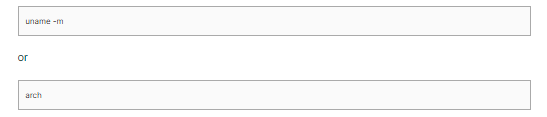
If you’re using the 64-bit Linux distro, then download the 64-bit installer.
- Click on “Download” and you’re done! You’ve downloaded the installer on your Linux device.
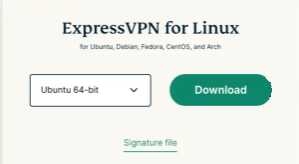
- Then click on “Save File” and then click on “OK.”
- Keep the same window open, so that you have the activation code open and ready.
Install and activate the app
- Install the downloaded file. However, if you need the command line to begin installation, follow the command lined entered below:
Ubuntu/Mint/Debian
Fedora/CentOS
sudo yum install [installer filename] or sudo dnf install [installer filename]
- Now go to “Downloads” and look for the installer app you previously downloaded. Right-click on it, click on “Open with Other Application” > “Software Install” > “Select.”
- Click on “Install.”
- Enter in your password, and then click on “Authenticate.”
- After the installation, head to the Terminal window, and run this command: espressvpn activate
- The same verification code that you received via email, enter it in the field.
- Next, either click on Y or N. If you’ve clicked on Y, then enter in the following command: “ expressvpn preferences set send_diagnostics false ”
How to set up ExpressVPN on Linux via OpenVPN protocol
The second method to set up ExpressVPN on Linux is by manually configuring ExpressVPN on Linux with the OpenVPN protocol. Here’s how you can get started:
- Head to the ExpressVPN downloads page, and sign in to your account.
- You will now see your activation code in the blue box. Note it down for later.
- Scroll down, and look for the “Manual Config”option in the left-hand menu, and click on it.
- Click on “OpenVPN.”
- You will see your username, password, and a list of OpenVPN configuration files.
- Now, according to your Linux distro, enter the commands below:
For Debian
- To install the packages for Debian, enter the following command in the Terminal window.
$ sudo apt install openvpn resolvconf
- Enter in your password, following by “Y” to continue.
- Now, to launch OpenVPN, enter the following:
$ sudo openvpn –config /[path to file]/my_expressvpn_[server location].ovpn –script-security 2 –up /etc/openvpn/update-resolv-conf –down /etc/openvpn/update-resolv-conf
- Replace the [path to file] with the path to where the ExpressVPN configuration file was downloaded and [server location] with the location shown in the file name.
For Ubuntu
- To install the packages for Ubuntu, enter the following command below in the Terminal
$ sudo apt install openvpn openvpn-systemd-resolved
- Enter in your password, following by “Y” to continue.
- To launch OpenVPN, enter the following:
$ sudo openvpn –config /[path to file]/my_expressvpn_[server location].ovpn –script-security 2 –up /etc/openvpn/update-systemd-resolved –down /etc/openvpn/update-systemd-resolved –dhcp-option ‘DOMAIN-ROUTE .’ –down-pre
- Replace [path to file] with the path to where the ExpressVPN configuration file was downloaded and [server location] with the location shown in the file name.
For Fedora/CentOS
- To install the packages for Fedora, enter the following command in the Terminal window:
$ sudo dnf install openvpn
- To configure DNS, enter in the following:
$ sudo cp /usr/share/doc/openvpn/contrib/pull-resolv-conf/client.{up,down} /etc/openvpn/
$ sudo chmod +x /etc/openvpn/client.{up,down}
$ sudo sed -i -e ‘s|\bresolvconf\b|ignore-&|’ /etc/openvpn/client.{up,down}
- To launch OpenVPN, enter the following command:
$ sudo openvpn –config /[path to file]/my_expressvpn_[server location].ovpn –script-security 2 –up /etc/openvpn/client.up –down /etc/openvpn/client.down
- Replace [path to file] with the path to where the ExpressVPN configuration file was downloaded and [server location] with the location shown in the file name.
Once this is done, make sure you leave the terminal window open so that the VPN connection remains active. Simply minimize it.
How to use ExpressVPN on Linux
Now that you’ve installed and set up ExpressVPN on Linux, using any one of the two methods on top, the guide below will show you how to use it. To begin, you need to first:
Connect to a server
- Go to your terminal and run the following command
expressvpn connect
If you’ve been using ExpressVPN on Linux before, then this command should automatically connect you to the server you previously use. If, however, you’re using it for the first time, this command will connect you to the best server according to your location using the Smart Connect option.
- Now you should receive a message that your ExpressVPN is connected. To check the status, you can type out the command below:
expressvpn status
Connect to a different VPN server
- If you’re planning on changing your server location, you can head to the list of ExpressVPN servers by entering these commands:
Full server list: expressvpn list
Smart location list: expressvpn list all
- If there’s a specific server that you want to connect to, enter the command mentioned below this line:
expressvpn connect [LOCATION]
For example, within the [Location] bracket, enter in a specific location, like expressvpn connect [Toronto]
- Lastly, if you’re willing to connect to the best server using the smart location feature, enter the command below:
expressvpn connect smart
Disconnecting from a VPN server
Now, if you need to disconnect from a server, go to your terminal and run the following command:
expressvpn disconnect
When this is done, you will receive a notification saying that the VPN has been disconnected.
How to change or use a different VPN protocol
Using a particular protocol gives you a different experience altogether. You could always use the default protocol, but if that’s not something you want, take a look below at how you can switch ExpressVPN protocols on Linux.
To switch to Lightway – TCP, run the following command:
expressvpn protocol lightway_tcp
For the Lightway – UDP protocol, run the following command:
expressvpn protocol lightway udp
To switch to OpenVPN – TCP, run the following command:
expressvpn protocol tcp
For the OpenVPN – UDP protocol, run the following command:
expressvpn protocol udp
To switch to an automatic protocol, run the following command:
expressvpn protocol auto
How to uninstall the app
To uninstall the ExpressVPN app on Linux, use the following commands:
Ubuntu/ Debian/ Mint :
sudo dpkg -r expressvpn
Fedora:
sudo dnf remove expressvpn
Arch
pacman -R expressvpn
To conclude
You now know how to install and use ExpressVPN on Linux using the Linux app, and manually via OpenVPN configuration. Compared to most operating systems, Linux is by far one of the safest. However, to enhance the overall security and privacy online, or to bypass ISP throttling, pairing a VPN like ExpressVPN with Linux is a great idea.






