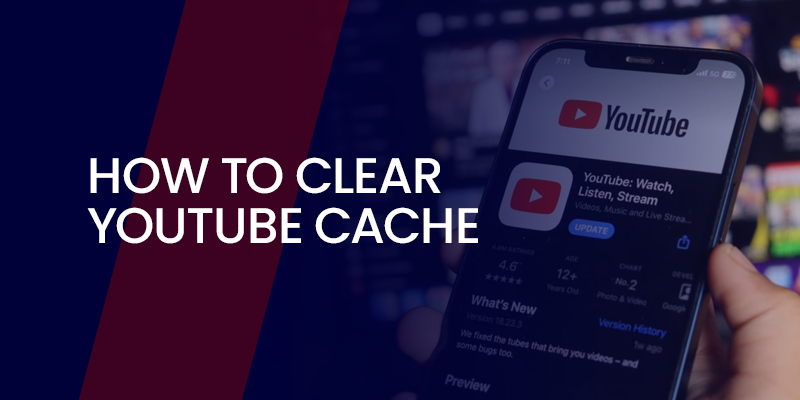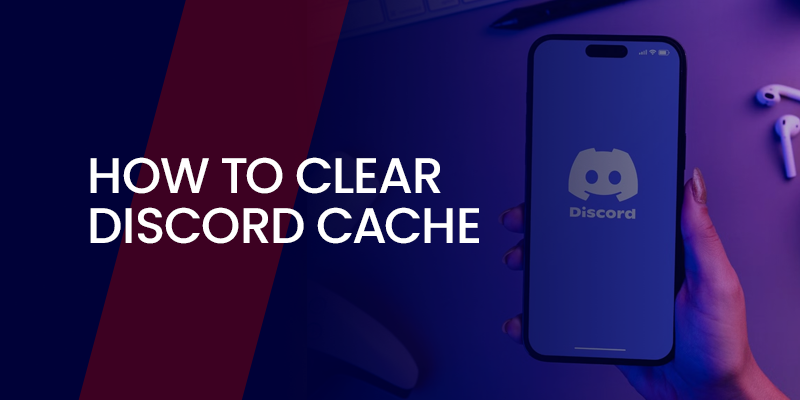YouTube is probably everyone’s go-to app and platform for streaming free music, videos, tutorials, etc. However, let’s face it, the app often loads slowly, glitches, slows down, and your device, at the same time, magically runs out of memory. The root cause of all of these issues is the built-up cache. This guide shows you how to clear YouTube cache and the reasons why it’s important to run a temporary cache cleaning on YouTube.
TIP – Apart from clearing the cache on YouTube, there are other protocols required to ensure the smooth running of the YouTube app on your device or via the browser. There are times YouTube doesn’t give you certain content, and this is because it’s not available in your country. You can always change your IP address using the best VPN, and we recommend Surfshark.
Quick Guide – Clearing YouTube Cache
Short on time? Here’s a quick guide showing you how to clean your YouTube cache:
If you’re using Android:
- Open the YouTube app.
- Go to “Storage” > “Clear cache.”
If you’re using iPhone:
- Uninstall the YouTube app and then reinstall.
For Chrome:
- Open the browser menu.
- Click “delete browsing history” and delete the cookies and cache.
How to Clear YouTube Cache on Multiple Devices
Just in case your YouTube app or browser link is working weirdly, the best and quickest fix that you need is to clear the YouTube cache from your app and device. Here is how you can get started:
Clear YouTube Cache on Android
Before you begin with the tutorial, the following procedure may vary according to the Android phone you have. However, the steps below are the absolute basic that works for most Android-based phones. Here’s how:
- Go to the phone’s “Settings.”
- Locate “Apps” or “Apps and Notifications,” depending on your phone’s version or model.
- Navigate to the “YouTube” app and tap on it. If it’s not available there, use the search icon to locate it.
- Now, under the YouTube app’s info, tap on “Storage” or “Storage & cache.”
- Lastly, tap “Clear cache.”
Clear Cache on YouTube iPhone and iPad
There are two ways for you to clean the YouTube cache on your iPhone or iPad. Here is how you can get started:
How to Clear YouTube Cache on iPhone or iPad by Reinstalling
This is the preferred method of cleaning up the YouTube cache. After the process is completed, you will need to sign in to your YouTube account again. Here is how to begin:
- On your iPhone, open the “Settings.”
- Select “General” and then “iPhone Storage.”
- Scroll to find “YouTube” from the list; tap on it.
- Long-press over the app, and tap “Delete App.” This will completely delete the YT app and data.
- Now, go to the App Store and search for YouTube.
- Reinstall it, launch the YouTube app, and sign in to your account again.
Clearing YouTube Cache from iPhone via Offload
Even though you delete the app and its cache from your device, the data and settings, like sign-in information, remain the same. Here’s how:
- Go to the “Settings” app on your iPhone.
- Select “General” and then “iPhone Storage.”
- Scroll through the list of apps and tap on “YouTube.”
- Now, from the options, select “Offload App.”
- Confirm your decision whenever prompted.
- Give it a few seconds or minutes for the YouTube app to offload, and then click on “Reinstall App.”
How to Clear YouTube Cache on Desktop
This tutorial is a little different compared to the smartphone guide. For this, you’d need to clear the YouTube cache from the browser settings, which means all the websites you visit. Here’s how to get started, according to the web browser you use for YouTube:
Clear YouTube Cache via Google Chrome
- Click on the three-dot menu icon in the upper-right corner of your Chrome browser.
- From the dropdown list that appears, find and select the option that says “Clear browsing data.”
- A new window will open. Ensure you are on the “Basic” tab and use the dropdown menu to set the time range to “All time.”
- Below that, you’ll see a list of options. Check the box for “Cached images and files.” You should remove the checkmarks from all the other options to avoid accidentally deleting your passwords or history.
- Finally, click the blue button that says “Clear data” to complete the process.
Clearing Cache on YouTube Firefox
- Open the menu icon, the three horizontal lines found on the top-right of your browser.
- Click “Settings” from the list.
- Next, navigate to the “Privacy & Security” section within the settings menu.
- Look for the category labeled “Cookies and Site Data” and select the option that says “Clear Data.”
- In the pop-up window, make sure you deselect the checkbox for “Cookies and Site Data” to protect your saved logins.
- Finally, confirm your action by pressing the “Clear” button to remove the selected data.
Clear YouTube App Cache on Apple Safari
- To get started, open Safari.
- Look at the top of your screen. Click on “Safari” in the menu bar.
- From the dropdown that appears, select “Preferences.”
- Next, a new window will open; click the “Advanced” tab.
- Checkmark the box that says “Show Develop menu in menu bar.”
- Once you do this, you’ll notice a new “Develop” option has appeared in your menu bar at the top of the screen. Click on “Develop.”
- From its dropdown menu, simply select “Empty Caches” to clear Safari’s stored data.
Why Do You Need to Clear Cache on YouTube?
Here are some reasons why you should consider clearing up the YouTube cache on the devices you use:
Clears Up Storage Space
Over the course of months after usage, YouTube, along with other apps, stores thousands of temporary files on your device. It might not seem like a lot in one day, but over weeks and months, it accumulates and can consume a surprising amount of space, often several gigabytes. Clearing it out is like cleaning out a packed closet, instantly freeing up room for your own photos, videos, and other apps.
Prevents Technical Issues and Resolves Ongoing Ones
You may have noticed that the YouTube app, at times, behaves strangely. How? Well, it displays old thumbnails, fails to load comments, or crashes unexpectedly. This is frequently caused by corrupted or out-of-date cache files that confuse the app. Clearing the cache forces YouTube to download fresh, current data, resolving any technical hiccups that you may have experienced. Plus, it ensures that you view content as it was intended to be seen.
Better the Overall Performance of the App or Platform
When the YouTube app feels sluggish or slow to load videos, a cluttered cache is often the reason. This is why it’s important to wipe these temporary files. When you do so, you’re giving the app a fresh start. This simple action can remove persistent lag and stutters, making your browsing and viewing experience noticeably quicker and smoother.
Frequently Asked Questions
What happens when you clean YouTube cache?
Clearing the cache on YouTube means deleting all of its temporarily stored data. When you clear it, your storage space increases, making more room for other apps. Other than that, it prevents loading issues and other technical issues. However, once you clear the cache, you will be signed out of your YouTube account. Be sure to remember your password or sync it to your Gmail.
Is it safe to clear cache on YouTube?
Absolutely, it’s completely safe to clear YouTube’s cache. This action only removes temporary files the app has stored, not your personal data or account information. Your watch history, saved playlists, and login details will remain perfectly intact.
Does Ctrl+Shift+R clear YouTube cache?
The Ctrl+Shift+R shortcut doesn’t clear YouTube’s stored cache files. It performs a “hard refresh” in your browser, which goes past your browser’s cache to load the newest version of the webpage. However, even though this can fix display issues on the current page, it doesn’t remove the cached app data on your device.
How do I clean the cache of YouTube on Chrome?
- Head to Chrome’s Settings, then find Privacy and Security.
- Click on Clear Browsing Data and choose “Cached images and files.”
- Make sure to uncheck other boxes like passwords if you just want to clear the cache.
- Then confirm.
Will clearing YouTube cache delete history?
No, clearing the YouTube cache won’t touch your watch history. Your viewing history and saved playlists are stored securely with your Google account. The cache only contains temporary app files that help pages load faster.
Is it good to clear cache in settings?
Yes, clearing your cache in settings is a good practice, specifically since it gives a lot of benefits. It frees up storage space and can often resolve certain issues like slow-running apps or apps that are acting up. Once you clear it, it only removes temporary files. This means that your personal data and accounts stay completely safe and untouched.
How do you clean YouTube cache on TV?
The method below only removes temporary files and won’t affect your account or subscriptions. Let’s get started:
- Open your TV’s main settings menu, not the YouTube app’s settings.
- Find the application manager and select the YouTube app from your installed programs.
- Look for the option to clear cache and confirm your selection.