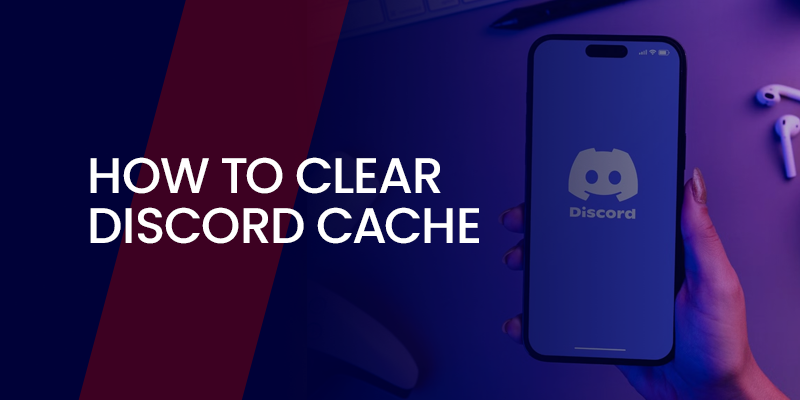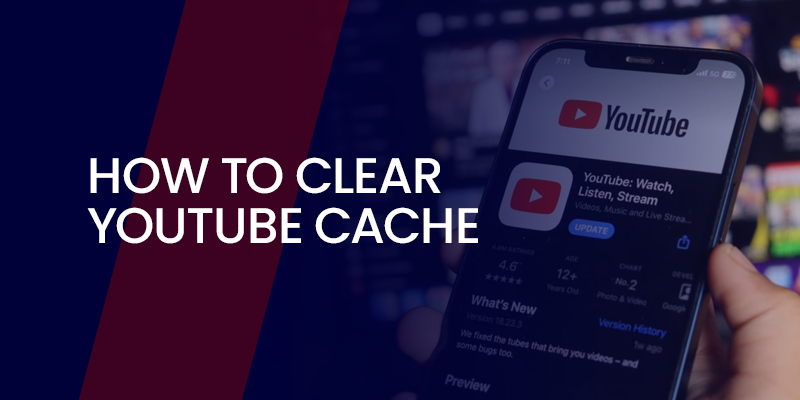People love Discord because it’s a home for their fun group chats. Discord is a social platform for video and voice calls, text messaging, and image sharing. However, the Discord app keeps a lot of data saved in its cache folder to make the platform run faster. These cache files can cause you storage issues over time. It is because the cached data can sometimes become corrupted or interfere with Discord’s functionality.
Therefore, knowing how to clear the Discord cache can resolve many issues, such as lag or crashes, and also improve overall performance. Luckily, you can clear the cache in just a few moments. In this article, we’ll cover step-by-step methods for clearing the Discord cache on various devices, including Windows, Mac, iPhone, and Android devices.
Things to Know Before Clearing Discord Cache
Just before you wipe those Discord cache files, here are the quick things to keep in mind.
- What’s the cache? Just temp files, think tiny copies of pics, videos, and emojis Discord saves to speed things up. Handy, but they pile up and can glitch.
- Will I lose stuff? Nah, your messages, servers, and friends are safe. Clearing Discord cache is like tidying a messy drawer; Discord rebuilds it later.
- Close Discord first: Fully quit the app. On PC, use Task Manager (Windows) or Activity Monitor (Mac) to check no sneaky bits are running. Avoids headaches.
- Space savings? You might free up 1-5 GB, depending on your meme obsession. Perfect if your device is begging for room.
- Beginner-friendly? 100%. No tech skills needed. Just double-check the folder on shared devices to stay safe.
- How often? Once a month, or when Discord acts weird. Overdoing it can slow initial loads a bit.
- Backup? No need—your data’s in the cloud. Just log in again if asked.
When Should You Clear the Cache?
Confused about when to clear the cache in Discord? Worry not, here are the telltale signs to tell you the right time to clear Discord cache:
- App’s dragging: If Discord’s slow, crashing, or takes ages to start, the cache is probably weighing it down like a heavy backpack.
- Media glitches: Blurry pics, buffering videos, or missing emojis? Cache gunk’s messing with your vibe.
- Low storage: Running out of space? That Discord cache can sneakily hog gigs, especially if you’re a meme machine.
- Update bugs: New Discord update acting weird? Old cache files might be stirring up trouble.
- Random quirks: Logouts, upload fails, or servers not loading? How to delete Discord cache is your quick fix.
How to Clear Discord’s Cache on Windows
If you think the cache is slowing things down, it’s time to clear it out. Here’s how to clear Discord cache on Windows 10 or Windows 11, quick and easy:
- Shut down Discord: Right-click the Discord icon in your system tray (bottom-right corner) and pick “Quit Discord.” Pro tip: Open Task Manager (Ctrl + Shift + Esc), search for “Discord,” and end any tasks.
- Hunt the cache: Hit Windows key + R to open Run, type %appdata%, and press Enter. This zaps you to the AppData folder.
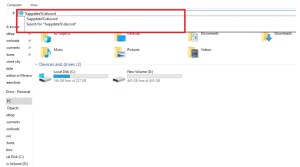
- Navigate to Discord: In the Roaming folder, spot the “Discord” folder and double-click it. Boom—Discord cache location revealed.
- Nuke the folders: You’ll see Cache, Code Cache, and GPUCache. Select ’em all (Ctrl + A), right-click, and hit Delete. Or drag to the Recycle Bin. Say yes to any prompts.
- Empty the bin: Right-click the Recycle Bin on your desktop and choose Empty Recycle Bin to seal the deal.
- Restart Discord: Fire it up, log in if needed, and test a channel. Smoother sailing ahead!
If you’re wondering how to clear Discord cache on Windows 11 specifically, it’s identical—Microsoft hasn’t changed the paths. Pat yourself on the back; you’ve just freed up space like a boss.
How to Clear Discord’s Cache on Mac
The Discord cache on a Mac needs a manual approach since there’s no “Clear Cache” button in the app like on phones. No worries—here’s a simple step-by-step to clear it out:
- Quit Discord: Click the Discord menu bar icon (top-right) and hit Quit. Double-check in Activity Monitor (Cmd + Space, search “Activity Monitor”) to stop any sneaky processes.
- Find the cache: Open Finder, press Cmd + Shift + G, type ~/Library/Application Support/discord, and hit Enter.
- Delete cache: Spot Cache, Code Cache, and GPUCache folders. Select them, right-click, and pick “Move to Trash” (or Cmd + Delete).
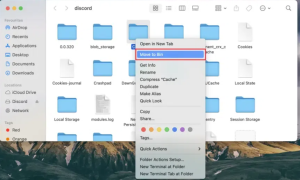
- Empty Trash: Right-click the Trash icon in your Dock and choose “Empty Trash.”
- Restart Discord: Launch Discord from Applications or Spotlight. Your app should feel snappy now!
How to Clear Discord’s Cache on iPhone
Unlike Android, iOS doesn’t have a simple “clear cache” button for apps. But no worries—you can offload Discord to zap the Discord cache while keeping your account safe:
- Open Discord: Fire up the app, tap your profile pic (bottom-right).
- Go to Settings: Hit the gear icon (top-right).
- Enable Developer Mode: Scroll to “Appearance,” toggle on “Developer Mode.” (Update Discord if it’s missing.)
- Clear Cache: In Settings, find “Advanced” or Developer options, tap “Clear Cache” or “Clear App Cache.” Done!
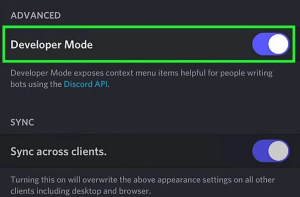
Alternative (if no Developer Mode): Offload the app.
- Go to iPhone Settings > General > iPhone Storage.
- Find Discord, tap it, select “Offload App” (keeps data, clears cache).
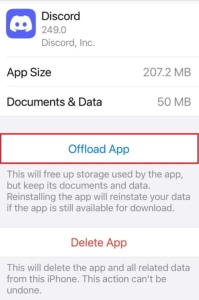
- Reinstall from App Store.
How to Clear Discord’s Cache on Android
Here’s how to clear Discord cache on any Android phone, step by step:
How to Clear Discord Cache on Android
- Open Settings: Swipe down twice, tap the gear icon.
- Find Apps: Tap “Apps” or “Apps & notifications,” then “See all apps.”
- Pick Discord: Scroll or search for Discord, tap it.
- Clear Cache: Hit “Storage & cache,” then tap “Clear cache.” Gone!
- Restart Discord: Open the app. Log in if prompted.
Done! You’ve nailed clearing Discord cache on Android. It keeps your DMs safe but ditches the junk. Low on space? “Clear data” works too, but back up first; it resets settings.
Conclusion
Boom, you’re set! Now you know how to clear Discord cache on your PC, Mac, or phone. These quick steps ditch the lag and free up space, letting you focus on gaming or meme-dropping. If Discord starts acting up, skip the frustration and clear cache Discord. It’s easy and works like a charm.