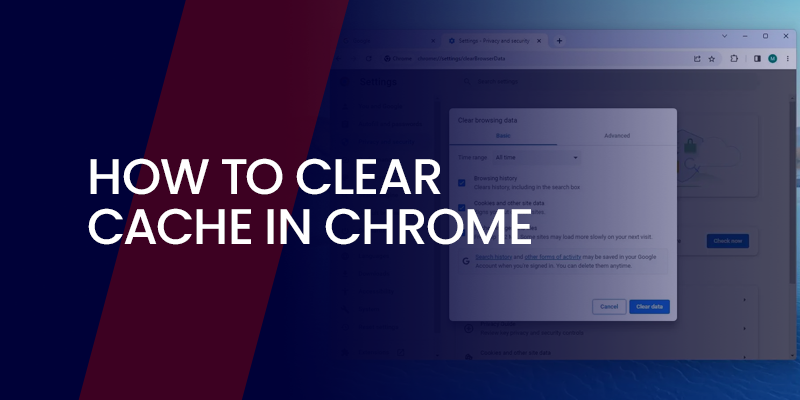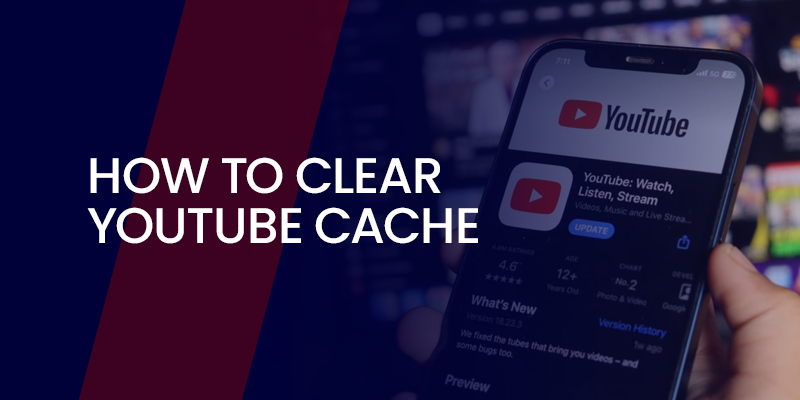People rely on Google Chrome for everything from work tasks to casual surfing. Over time, the browser saves bits of websites to make things load quicker next time. But that stored stuff, called cache, can pile up and cause headaches like pages not updating or the browser dragging. If you’re typing ‘‘clear cache in Chrome’’ into a search bar or wondering ‘‘how do I clear my cache in Chrome,’’ this blog breaks it down.
What is Browser Cache?
Cache in a browser like Chrome holds onto pieces of sites you’ve visited, like images, code snippets, or layout files. When you return to that page, Chrome grabs those saved items instead of fetching them fresh from the internet. It started as a fix for slow connections back in the day, and even now, with better speeds, it keeps things snappy.
How Cache Differs from Cookies
Users often mix up cache and cookies when looking up ‘‘clear cache and cookies in Chrome.’’ Caching speeds up loading by reusing files. Cookies track your choices, like staying logged in or remembering what you added to a cart. They’re more about tailoring the experience and sometimes following you around online. Clearing both can sort out glitches, but they’re not the same issue.
Reasons to Wipe Out Cache Regularly
An outdated cache might show you old versions of sites after they’ve changed. It can hog space on your device, slowing Chrome down. Privacy-wise, it holds clues about where you’ve been online. Google’s help pages note that dumping the cache fixes errors like pages not loading correctly or missing elements. With privacy worries ramping up in 2025, hitting that clear button now and then keeps things clean. The steps shift a bit depending on whether you’re on a computer, phone, or tablet, but they’re all straightforward. We’ll walk through each setup.
Desktop Instructions for Clearing Cache in Chrome
Most people start with Chrome on their laptop or PC. Whether Windows, Mac, or something else, the process stays pretty much the same for ‘‘how to clear browser cache in Chrome.’’
Opening the Clear Data Menu
Fire up Chrome. Spot the three dots up top on the right, that’s your menu button. Click it, slide to ‘‘More tools,’’ and pick ‘‘Clear browsing data’’ or skip the clicks with Ctrl + Shift + Delete (or Cmd + Shift + Delete for Macs).
Basic Options for Picking What to Clear
A window pops up with Basic and Advanced tabs. Stick to basics for quick jobs. Choose how far back to go, like last hour, day, week, month, or everything. For just cache, tick ‘‘Cached images and files.’’ Want to tackle ‘‘clear cache and cookies in Chrome’’? Add ‘‘Cookies and other site data.’’ History is up to you if you care about wiping your tracks.
Hit ‘‘Clear data.’’ Chrome handles it fast, though big caches take a minute. Pages might load more slowly at first while it rebuilds.
Going Deep with Advanced Tabs
Switch to Advanced for finer control. You can zap download logs, saved passwords, or auto-filled information. Handy if forms keep suggesting wrong stuff.
Targeting One Site’s Cache
No need to nuke everything. Head to Settings from the dots menu, then ‘‘Privacy and security,’’ ‘‘Cookies and other site data,’’ and ‘‘See all site data and permissions.’’ Search the site, hit the trash next to it. Perfect for fixing one glitchy page without messing up others.
Quick Reloads for Developers
If you’re tinkering with sites, open DevTools (F12 or Ctrl + Shift + I). Right-click the refresh button for ‘‘Hard Reload’’ or ‘‘Empty Cache and Hard Reload.’’ Clears just that page’s stuff on the spot.
Desktop clearing usually wraps up quickly. Test the site after to check if the problem’s gone. If not, look at add-ons or other tweaks.
Android Steps to Clear Cache in Chrome
Phones see a ton of browsing, so Android users often hunt for ‘‘how do I clear my cache in Chrome.’’ It’s touch-friendly but follows the same logic.
Accessing the Menu on Mobile
Launch Chrome on your Android. Tap those three dots top right.
Navigating to Clear Browsing Data
Pick ‘‘History,’’ then ‘‘Clear browsing data’’ up top or down below, based on your app version.
Selecting Time and Items
Set the time span, mark ‘‘Catched images and files.’’ For ‘‘clear cache and cookies in Chrome,’’ include ‘‘Cookies and site data.’’ Tap ‘‘Clear data’’ and confirm if asked.
Site-Specific Clearing on Android
For one site, dive into Settings, Privacy and security, clear browsing data, or use the site data list like on a desktop.
Extra Option Through Device Settings
Android lets you clear app cache separately: Device settings > Apps > Chrome > Storage > Clear cache. This skips browsing history.
iOS Guide for Clearing Cache in Chrome
iPhone or iPad? The interface changes a bit for clear cache in Chrome.
Starting from the App Menu
Open Chrome. Tap the three horizontal dots, bottom right on iPhone, maybe top on iPad.
Finding the Clear Option
Choose ‘‘History,’’ then ‘‘Clear Browsing Data’’ at the bottom.
Choosing What Gets Cleared
Pick your time range, check ‘Cached Images and Files.’ Add cookies for a full clear cache and cookies in Chrome. Tap clear browning data and okay it.
Alternative Path via Device Settings
iOS offers Settings > Chrome > Clear Browsing Data, but the app’s direct. Clearing might sign you out, so keep logins handy.
Common Problems Fixed by Clearing Cache in Chrome
Ever hit a wall where a site just won’t load right? That’s where ‘‘how to clear the cache in Chrome’’ comes in handy. One big fix is that the outdated content cache holds old versions, so updates don’t show up. Users report pages stuck on previous designs or information after a site refresh. Slow browsing creeps in, too, as cache balloons, Chrome chugs through it all.
Login troubles pop up often. If credentials change but the cache clings to the old ones, you’re locked out until you clear it. Error messages like 404s or broken images vanish after a wipe, since corrupt files get the boot. Even form glitches, where autofill pulls wrong data, sort themselves out.
In the work environment, shared computers enjoy the advantage of clearing so that the left-out sessions will not create a mess for the users. To devs, it will reinstantiate test environments and will not contain ghosts left behind by previous loads. In case Chrome is not responding to good hardware or freezing, it may be due to cache overload. Clearing is not a panacea, but it addresses these directly, and time is saved on more excavations.
Think about e-commerce sites: Cart items from yesterday linger, confusing your shopping. Or news pages showing stale headlines. In 2025, with dynamic web apps, these issues hit harder with real-time updates failing if the cache interferes. Regular clearing keeps everything current.
Best Extensions for Clearing Cache in Chrome in 2025
Why stick to manual steps when extensions streamline clear cache in Google Chrome? As of 2025, the top ones make it easy. Clear Cache tops lists for its toolbar button. Customize what goes like images, or full data.
Clear Cache and Cookies targets single sites, ideal for pinpoint fixes without global wipes. Click&Clean bundles cache clearing with privacy tools, erasing tracks on exit. For devs, it’s in must-have lists, pairing with debuggers.
Cache Killer auto-clears on loads, great for testing. Or try History Cleaner for scheduled wipes. These options are built in for speed.
Install from the Chrome Web Store, and also check reviews for compatibility. Pair with ad blockers for lighter cache buildup. Free mostly, but watch permissions. Most extensions with the 2025 version handle AI features in Chrome, clearing the smart cache too. Test a few to fit your flow.
Security Risks of Ignoring Cache in Chrome
Skipping the clear cache in Chrome invites risks. Cached data reveals visit history that hackers can grab to steal from your device. Malware exploits corrupt cache for injection attacks. Outdated cache loads vulnerable script if sites patch flaws, but you see old versions. In public Wi-Fi, lingering sessions risk exposure.
Cookies in cache enable tracking; not clearing lets advertisers build profiles. For businesses, uncleared caches leak sensitive information in shared setups.
New threats include AI scraping the cache for patterns. Clear regularly to minimize footprints and always use VPNs. While not catastrophic alone, a piled-up cache amplifies vulnerabilities. To be safer, set auto-clears on exit.
Advanced Ways to Handle Cache
- Using Browser Extensions
Extensions like Cache Killer or Clear Cache automate the job. Set them to wipe on close or schedule.
- Manual File Deletion
On Windows, delete from %LOCALAPPDATA%\Google\Chrome\User Data\Default\Cache, but back up first. Risky if you’re not careful.
- Command Line Tricks
Tech-savvy? Scripts can clear cache, but stick to Chrome’s tools unless you know your stuff.
Fixing Problems When Clearing Doesn’t Help
Common Hitches and Solutions
If sites still act up, your profile might be glitchy. Make a new one in Settings > People.
Resetting Chrome Entirely
Settings > Advanced > Reset settings zaps everything back to default.
Force Refreshing Pages
Ctrl + F5 reloads without cache for that tab.
Privacy Boosts
Clearing cuts tracking, but Incognito mode dodges saving cache altogether for private stuff.
Why Bother Clearing Cache? The Upsides
Speed Improvements
Fresh starts mean no bloated storage slowing you down.
Bug Fixes
Outdated files cause wonky displays, so clearing sorts that.
Space Savings
Cache can eat gigabytes; reclaim it.
Better Security
Less data lingering means less risk if someone snoops. Do it monthly or when things feel off.
Smart Habits for Managing Cache in Chrome
Mix cache clears with cookie checks. Tools like CCleaner help, but Chrome’s built-ins work fine. In 2025, with smarter browsers, cache holds more. Pair with updates and safe habits for smooth sailing.
Final Words!
Figuring out “how to clear the cache in Chrome” keeps your browser fresh. Desktop, Android, iOS, pick your device, follow the steps. Searches like “clear cache in Google Chrome” lead here for a reason. If stuck, Google’s support has more.