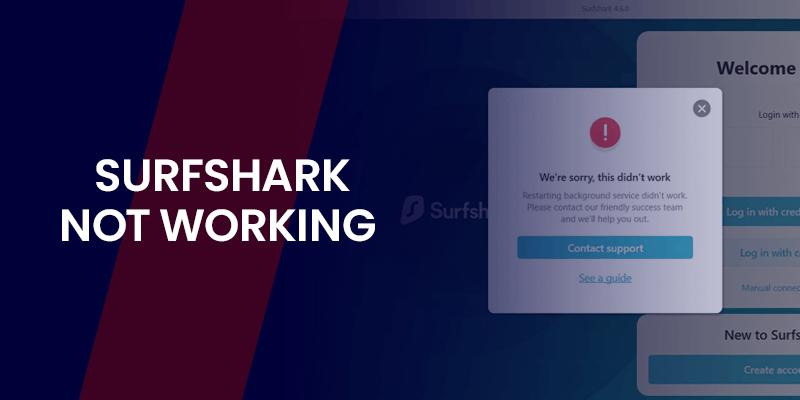Is Surfshark not working on your device? Are long error codes and unnecessary technical tidbits popping up on your screen for no reason? Try our 9 easy fixes to get things back into working order.
Although Surfshark rarely stops working, it is still a piece of coding created by humans. It may have a few bugs and glitches. Some common reasons Surfshark stops working include faulty internet connections, requirements mismatch, or outdated software.
What To Do If Surfshark Is Not Working – Universal Solution
Here’s a simple universal guide if Surfshark is not working on your devices. The process follows the good old reboot and reset strategy. Surprisingly, it works on most devices for most people. Here’s how it works.
- Log in to your application, clear data and cache.
- Double-check your internet connection
- Restart the application.
- Change the protocol.
- Connect to any server.
Yeah, that’s the million-dollar guide to fixing Surfshark. If this doesn’t work, we’re going to have to roll our sleeves and bring out the heavy guns.
10 Fixes If Surfshark Not Working
If Surfshark is not working on your devices, here are some common reasons and fixes that you can use:
IP Blocked – Change Servers
A blocked IP is one of the most annoying issues you could face when streaming or gaming. For example, you’ll try to access Netflix, and the screen will say something like, “M7111-5059.” It means the streaming service has detected your IP and blocked it.
The good news is you can eliminate this error by connecting to another server. Just open your Surfshark application and click on a different server. Surfshark offers multiple servers in each location. So, no more IP blocks!
Faulty Internet Connection – Pray
Another common reason why Surfshark may refuse to work is faulty and laggy internet connections. Recheck your internet speed with Ookla. If the speeds are abnormally low, disconnect and reconnect your internet connection.
If you’re using cables, check the quality of the cables. If there’s a torn or damaged cable, replace it. If, despite all of this, the internet refuses to rise to the occasion like a stubborn mule, contact your ISP.
Protocol Mismatch – Change Protocols
Some protocols might not work on certain devices. A protocol mismatch may be the bone of contention. To get rid of this issue, try changing Surfshark’s connection protocol. Here’s how you do it:
- Open the application.
- Go to Settings.
- Click on VPN settings.
- Click on Protocol Options.
- Using the drop-down menu, select a different protocol.
WireGuard may not work in some countries like Russia or China. It’s probably why your Surfshark is not working. Switch to an OpenVPN connection with either TCP or UDP. The best part is that Surfshark automatically enables obfuscation when you choose the OpenVPN protocol.
Setting Problems – Reset the App
Different settings mismatches could cause Surfshark to stop working. The easiest way to fix this issue is to Reset the settings. Here’s how you do it:
- Open the Surfshark application.
- Click on Help.
- Then click Troubleshooting Tools.
- Finally, click Reset Network Settings.
A good old wipe fixes up everything, and hopefully, Surfshark will start working again. If that didn’t work, let’s move forward and onward.
Background Process Not Running – Disable Hindrances
Another reason why Surfshark may not be working is background process blockages. Surfshark works seamlessly in the background while you browse, stream, surf, and game. If some application blocks these background processes, Surfshark will not work.
One of the easiest ways to fix this is to restart your device. Doing this closes the background processes of all applications and jump-starts them. If that doesn’t work, try resetting the settings to their original state. You can do this by:
- Opening Settings.
- Clicking on Help.
- Finding Troubleshooting Tools.
- Clicking on Restore Original Settings.
This will restore all your settings to their original state. It should be enough to solve all of your issues.
Interference from Other VPNs – Disable TAP Adapters
Sometimes, the main reason for a VPN not working is another VPN. Yes, it sounds weird, but using two or three VPNs on a single device is like giving your computer a Split Personality disorder. One minute, it’s John from Kentucky; the other moment, it’s Erik Laufeyson from Sweden.
To solve this issue, you must climb Mount Everest with your computer to help it realize its true self. Not really; you just need to disable the TAP adapters of other VPN services. Here’s how you do it:
- Start by closing down your application.
- Press Windows + R simultaneously.
- Type in “devmgmt.msc” to open Device Manager.
- Click on Network Adapters.
- Disable and Renable Surfshark’s Adapter.
This should fix the issue. If it doesn’t, try the next solution.
Can’t Reach Surfshark Systems Error – Update Software
Occasionally, Surfshark will throw the old “Can’t Reach Systems Error” your way like it’s your problem. The main reason for this is usually outdated software. You can fix this issue by updating Surfshark. Here’s how you do it:
- Visit Surfshark’s download page by clicking here.
- Download the latest version of the installer.
- Launch the installer.
- Follow the on-screen instructions.
- Wait for the installation to finish.
- Restart the application (And your device if you can).
This should solve most of your issues; we think this is the 3rd or 4th time we’ve said this. Just keep your fingers crossed!
Random Errors – Disable IPv6 On Devices
Surfshark does not support IPv6 IP addresses. For reference, IPv6 is an updated IP address format that offers better security than the standard ones. However, because of its relatively recent introduction, most VPN providers do not currently support it.
To get Surfshark back to its working condition, disable IPv6 on your computer. Here’s how you do it:
- Open your Settings.
- Click on Network and Internet.
- Find and Click on Advanced Internet Settings.
- Click on Network Adapter Settings.
- Right-click on the Network Adapter and Click on Properties.
- Scroll through the Pop-up window and find “Internet Protocol version 6.”
- Untick the check box and click OK.
This will disable IPv6 and allow Surfshark to work as intended.
Can’t Use the Browser Extension – Reinstall It
Sometimes, the browser extension will start acting up. It may look glitchy, and the server list might refuse to load, among many other things. If that happens to you, just uninstall and reinstall the browser extension. That’s the only fix!
Now, these are solutions for general devices. Different devices have varying settings and capabilities. We will give you a quick rundown of the solutions for different devices.
Fixes If Surfshark Not Working On Android
Before Surfshark can work on any device, it must fulfill certain requirements. Surfshark needs Android 5.0 or newer systems to work on Android. Check your Android version through your settings and then About.
If your Android is updated, but Surfshark still refuses to work, use the following solutions:
- Disable any other VPN service.
- Allow Surfshark to bypass any Antivirus software on your phone.
- Change connection protocols.
- Change servers.
- Update the application.
- Reset network connection settings.
- Uninstall and Reinstall the application.
Again, these are common fixes that work for most people. More intricate problems will require the assistance of an expert from Surfshark’s customer support.
Fixes If Surfshark Not Working On iOS
Surfshark requires iOS 13 or better to operate. If your iOS is updated, but Surfshark is not working, follow the easy solutions below:
- Disable interferences like anti-virus or extra VPNs.
- Update the application from the App Store.
- Change the connection protocols to OpenVPN.
- Change the servers.
- Reset the network settings through Troubleshooting Tools.
- Uninstall and Reinstall the application.
Fixes If Surfshark Not Working On MacOS
For Surfshark to work on MacOS, you will need a MacOS 10.15 (Catalina OS) or better. If Surfshark doesn’t work on your device despite meeting all the requirements, you should follow the steps below:
- Disable other VPN applications.
- Add Surfshark as an exception if you’re using an antivirus.
- Update the application.
- Change the connection protocols.
- Try a different server.
- Reset the settings.
- Uninstall and Reinstall the application.
Fixes If Surfshark Not Working On Firestick
Surfshark works on 2nd or 4K Generation Firestick devices. Unfortunately, Surfshark does not work on first-generation devices. Here are some common fixes if Surfshark is not working on your Firestick devices:
- Clear cache.
- Update the application from the Amazon store.
- Change servers.
- Check your Firestick.
- Change protocols.
Surfshark Not Working on Netflix? Try This!
Most people use Surfshark for streaming, so what should you do if it’s not working with Netflix or Hulu? The solutions are pretty much the same for each streaming service. Here’s what you can do.
Change the Servers
Big streaming platforms like Netflix and Hulu are always on the lookout for fake IP addresses. Suppose they detect VPN usage from a user that blocks that IP. You might see an error message and something like “Cannot connect to Netflix.”
To bypass this issue, you can change the servers. Browse the list of servers for another compatible server and reconnect. It should help you regain access to Netflix or Hulu.
Change the Protocol
Sometimes, a streaming service will refuse to work because of compatibility, or your local ISP might block it. This may happen more frequently with WireGuard protocols. To solve this issue, we recommend switching to another VPN protocol like OpenVPN.
Go to settings, VPN settings, and then Protocols. Choose OpenVPN using the drop-down menu. Surfshark automatically uses a No Borders mode to bypass restrictions and hindrances.
Clear Cache and Browser Data
Sometimes, different trackers in Cookies and cached data expose your data to streaming services, rendering your VPN useless. To solve this problem, you only need to clear your browser’s cache and data.
Go to settings, and then cache. Click on clear data to get rid of the issue. Reconnect to your favorite server and access Netflix or any other streaming platform.
Bonus Fixes If Everything Fails
If your issue persists like the Bubonic plague, contact Surfshark customer support. Contact them via email or live chat, and they can help you solve your issue.
If, despite all of your efforts, Surfshark refuses to work, you can take a bonus step. It’s called the bail-out and switcheroo technique. This technique has been passed down from ancient sages of Babylon. Here’s how it works:
- You cancel Surfshark.
- You switch to another VPN.
Yeah, that’s your only option if nothing else is working. ExpressVPN is a great alternative to Surfshark. It has some amazing features and great server coverage. The only downside of ExpressVPN is its monthly price of $6.67 per month. If you need a more affordable alternative, try NordVPN.
Surfshark Not Working with P2P Torrenting
With P2P optimized servers, Surfshark shouldn’t have any problems with torrenting. But if you’re still experiencing problems, here are some things you can do to take care of the problems:
- Change the server to a P2P server (Netherlands, Canada, or UK).
- Update the application.
- Clear Cache.
- Use qBitTorrent or another credible torrent software.
- Check each torrent before downloading to avoid viruses.
- Change the protocol to OpenVPN.
These are some of the solutions you can use to get Surfshark working again.
Conclusion
If you’re wondering why Surfshark not working, try some of our solutions below to get rid of the issue. Usually, you can get rid of the issue by just restarting Surfshark and uninstalling/reinstalling the application.
Another thing that you can do to take care of the issue is to change the protocols and servers. If that doesn’t work, you can contact customer support. If all else fails, you should change to a better alternative like ExpressVPN.
FAQs
What operating systems does Surfshark support?
Surshark supports the MacOS, Windows, Android, Chromebook, Linux, and iOS devices and operating systems. Ideally, Surfshark requires the most updated or two previous versions of each operating system.
Is Surfshark compatible with MacOS devices?
Yes, Surfshark is compatible with MacOS devices. Surfshark requires the MacOS 10.15 Catalina or a better version. You can download Surfshark for your MacOS devices from the App Store.
Does Surfshark use RAM-based servers?
Yes, Surfshark follows a strict no-log policy that it enforces by using RAM-only servers. Instead of storing your data, Surfshark erases everything after each session so no one can access it or use it against you.
Which VPN is better than Surfshark?
NordVPN is a great alternative to Surfshark if the latter doesn’t work on your devices. It has 5,000+ servers, with each server optimized for streaming and surfing. It costs $3.79 per month, which makes it slightly expensive. If you want a more expensive alternative, try ExpressVPN, which offers the same features for a monthly price of $6.67.