Here’s a simple step-by-step tutorial on how to install CatMouse APK on Firestick, Firestick 4K, Firestick Lite, Fire TV Cube, and a couple of Android TV boxes.
About CatMouse APK for Firestick
CatMouse is one of the more popular apps that offer tons of content libraries ranging from movies, TV shows, and on-demand entertainment. New content is updated regularly. It is considered as a clone APK to the famous Terrarium TV. To add to this, if you’re a real-Debrid user, you can combine your account within CatMouse and enjoy much more streaming content and in HD or 4K quality.
How to install CatMouse APK on Firestick
Because CatMouse is a third-party app, and to get its APK file, you will first need to download the Downloader app. Let’s begin:
Get the Downloader app
- Go to your Firestick home screen.
- Click on “Find” or “Search” on the middle bar depending on what Firestick version you’re using.
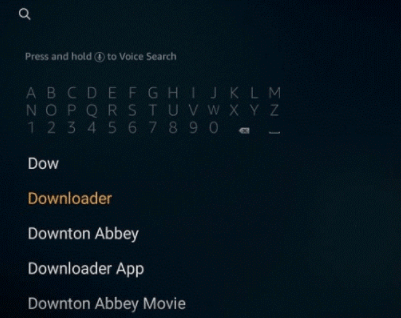
- Type “Downloader” and click on the correct result.
- Click on the “Downloader” app.
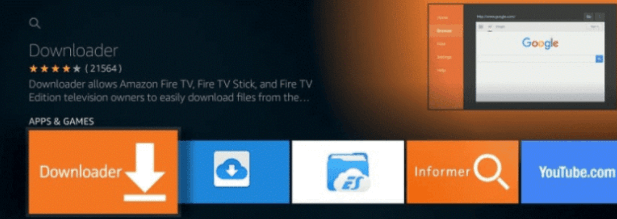
Next, you will need to enable the Apps from Unknown Sources. This is because CatMouse is not available directly on the Amazon Store and is a third-party app.
Enable the Apps from Unknown Sources
- Head back to the Firestick home screen and click on the gear icon, which will launch the “Settings.”
- Click on “My Fire TV” and then on “Developer Options.”
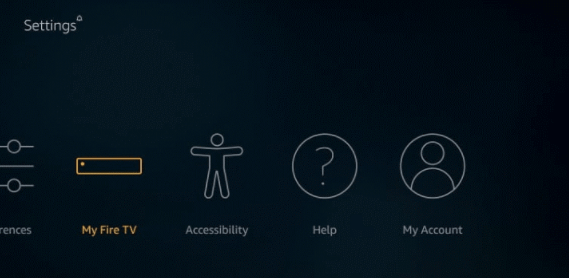
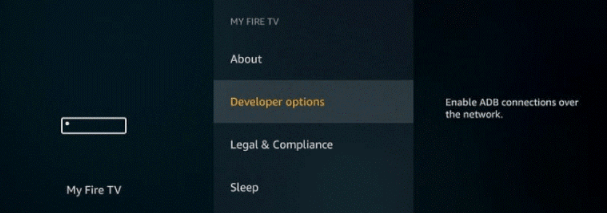
- Enable the “Apps from Unknown Sources” or “Install unknown apps” depending on what version you’re using.
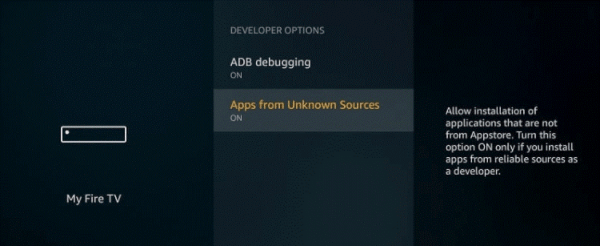
- Click on “Downloader” to turn it on.
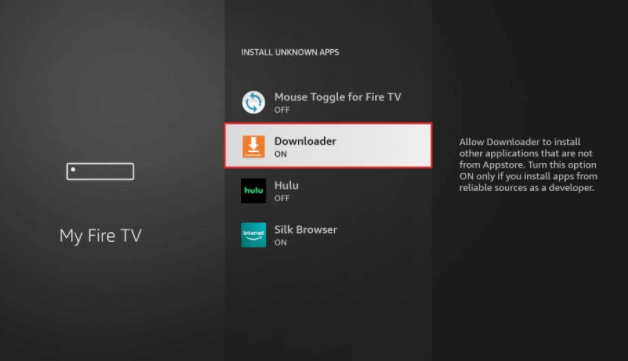
Now, proceed to install CatMouse APK on Firestick.
Install CatMouse on Firestick
- Launch the Downloader app.
- You will see a window with a text field that says “Enter a URL or Search Term.”
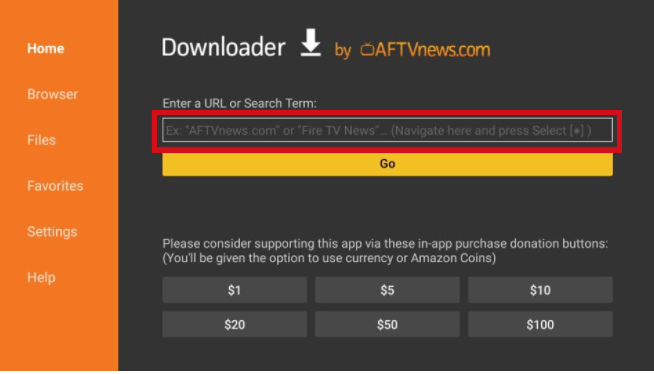
- Enter in “rocks/app-release.apk” into the empty field, and then click on “Go.”
- Now, wait for the file to download.
- Click on “Install” and then on “Done.”
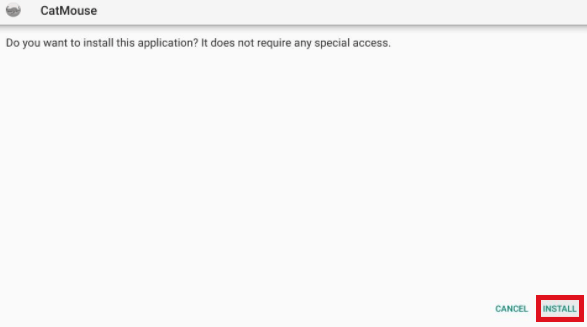
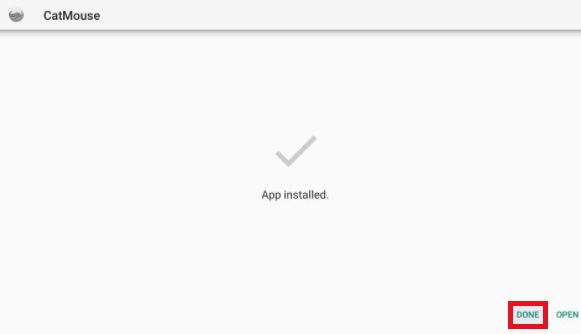
- You will now be redirected back to the Downloader, where you click on “Delete” to free up some space on your Firestick device. Click on “Delete” again to confirm.
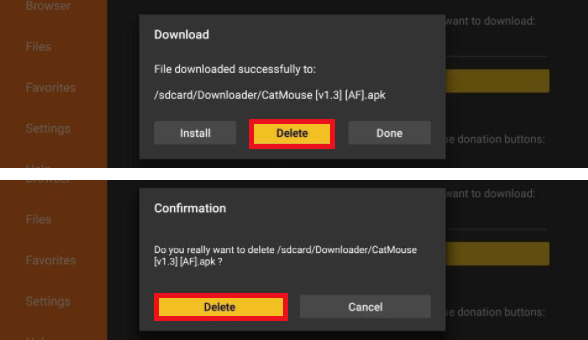
- Go back to the home screen and under “Apps & Channels” click on “See All.”
- Scroll and hover over “CatMouse” clicking on “Options.”
- Then choose “Move to front.”
- That’s about it! You’ve now installed the CatMouse Firestick app.
How to access and use CatMouse on Firestick
If you’re not sure about how to access CatMouse on your Firestick, maybe I can help with that. Here’s how you can access and use it:
- To open the CatMouse app, hold down the “Home” key on your Firestick remote, and wait for a popup window to appear.
- When it does, click on “Apps.”
- Alternatively, you can also click on the three horizontal dots “…” on your Firestick home screen.
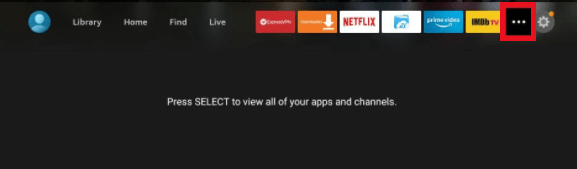
- Scroll through the apps, and click on the “CatMouse” app icon.
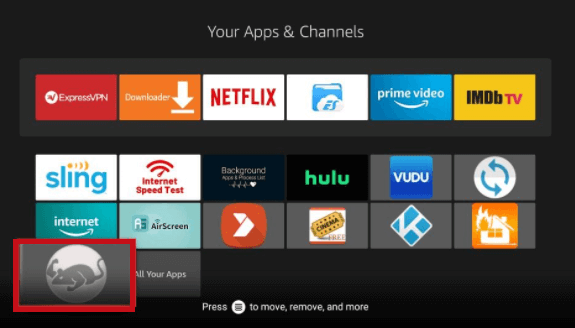
If you’d like to make CatMouse more of a regular go-to app, you can shift it to the main home screen. Here’s how:
- Press down on the “Menu” button on your remote. This will launch a pop-up menu on the bottom-right of the screen.
- Click on “Move.”
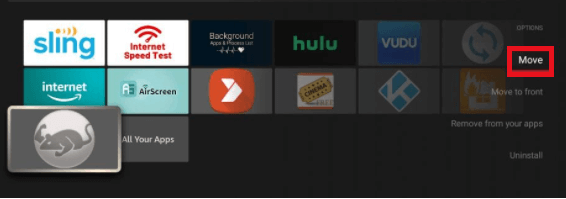
- Now, you can drag and drop the CatMouse APK on any one of the rows above.
That’s how you can easily access and customize the position of the APK wherever you seem fit. Now, let’s explore the app a little, so that you have an idea on how to use CatMouse on Firestick.
- When you open CatMouse Firestick app for the first time, you will need to take care of some permissions. When prompted with a window like in the image below, click on “Allow.”
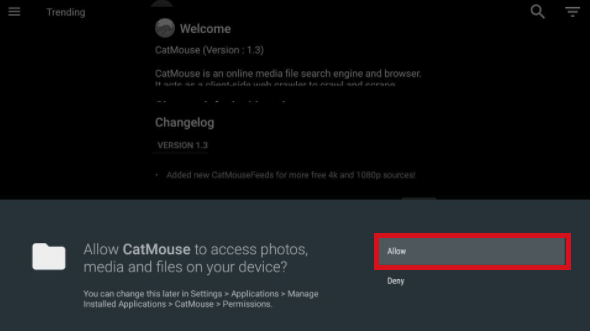
- If the app recommends you to update to a new version, click on “Update.”
- The next pop-up will ask you to choose a default video player. The best choice is “MX Player.”
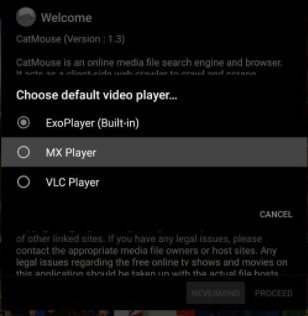
- When you see the “Welcome” prompt, click on “PROCEED.”
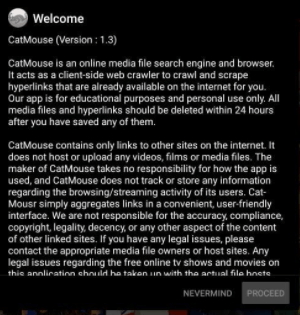
- You will now see the main home screen of the CatMouse Firestick app.
There will be a couple of TV shows featured on the main screen of the app, but you can change it around later on.
Commands on the CatMouse Firestick app
To find or select which categories of movies or TV shows you’d like to access, click on the small upside-down triangle on the top-right corner of the screen. This will release a menu of categories that you can choose from, ranging from “Trending, Recently Updated, New Shows, Premiers, Airing Today, and more!”
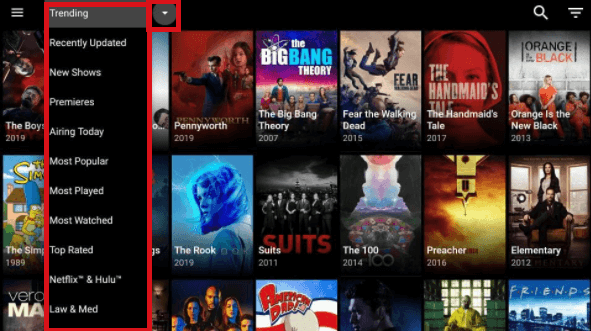
Now, to look for content from a particular year, there’s an upside-down striped triangle on the top-right corner of the screen that you can click.
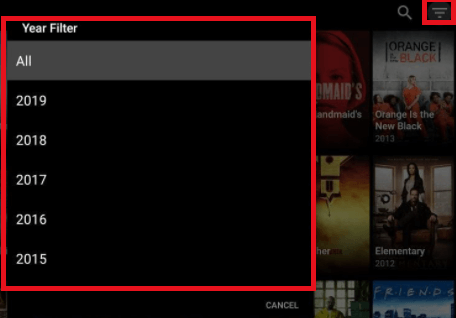
To launch the main menu, click on the hamburger icon (three horizontal lines) on the top-left corner of the screen. You will also find your “Settings” on this menu.
![]()
When you click on the “Settings” tab, you will see a list of options, some of which are pretty easy to understand, while there are others that wouldn’t need to be touched.
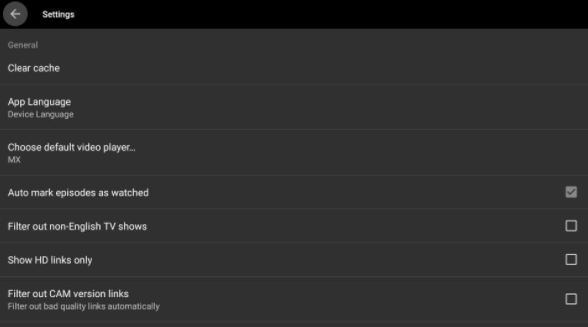
Adding to that, if you’ve got a Real Debrid account, you will be able to sign in within the “Settings” window as well. Take a look at the tutorial below!
How to set up Real-Debrid with the CatMouse APK
Mentioned above, the CatMouse APK when paired with Real-Debrid, offers access to more streaming links than are already available on the APK. For those who don’t know, Real-Debrid is a downloader that allows access to numerous streaming links without any restrictions. The sources found with it offers higher quality and buffer-less streams.
NOTE: Disconnect your VPN before setting up the Real-Debrid downloader on Firestick. You can activate it later on.
- Register for a Real-Debrid account if you don’t already have one.
- Click on the hamburger icon (three horizontal lines) found on the top-left corner of the screen.
- Click on “Settings.”
- Scroll through the list and click on “Login to Real Debrid.”
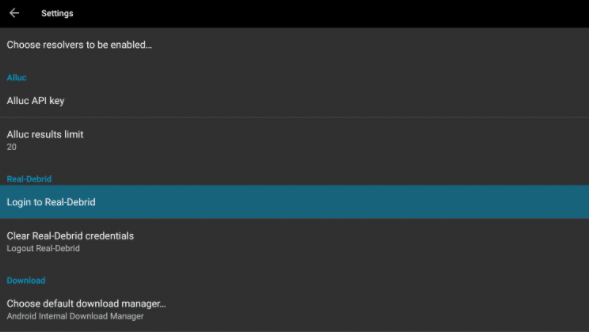
- You’ll receive a code, note it down somewhere.
- Launch a browser on any device and go to “https://real-debrid.com/device”
- Enter in the same code received, and click on “Continue.”
- This will approve your Real-Debrid app!
- It will automatically log you in to your Real-Debrid account on the CatMouse Firestick APK.
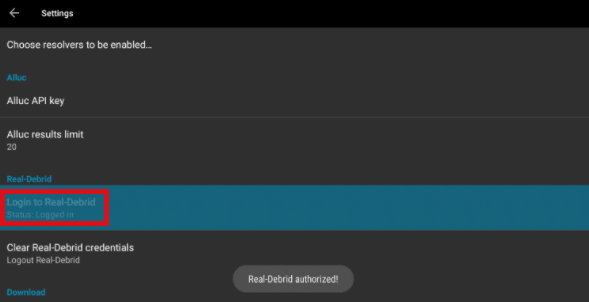
WARNING!
However, for your own safety, we do recommend using the best VPN for Firestick, to help keep your activities anonymous, your online privacy intact and with the best security for online protection.
If I were to recommend the best, ExpressVPN makes one of the best for your Fire TV. It’s the fastest, offers a wide network of servers, masks your original IP address, and unblocks some of the best streaming apps.
Also note that because most content from third-party apps are free, and come with copyright violations, we, at Topvpnservice, do not condone or take responsibility for any content that you access. What we do encourage is online protection, which is why using a VPN is the best option.
How to access CatMouse APK with a VPN
Before streaming with the CatMouse Firestick APK, make sure you first get access to the best VPN for it. Here’s a tutorial on how you can get started:
- First, subscribe to ExpressVPN from its sign-up page and create your account.
- Put on your Firestick, click on “Find” and then on “Search.”
- Type in “ExpressVPN” and then click on the appropriate result in the search list.
- Click on “Download” or “Get.”
- Once downloaded and installed, launch the app.
- Sign in to your account.
- Either click on the “Power” button to connect to the best server using its Smart Connect feature. Or, manually look for a server to connect to.
Other than this, we have a detailed guide on how to install ExpressVPN on Firestick that you can refer to.
FAQs
What is CatMouse Firestick APK?
CatMouse is a third-party Firestick app that hosts numerous downloadable streaming content such as movies, TV shows, and more for free!
What devices is CatMouse compatible with?
The CatMouse APK is compatible mainly with Firestick devices. It does support other platforms, including that of Android.
How do you play CatMouse content with subtitles?
To get subtitles, you’ll need the MX Player. Then, select which content you’d like and click on “Play with subtitles.” Choose which subtitle selection you’d like, go for the one with the most downloads. That’s it! Your CatMouse Firestick app content will start playing with subtitles.
Is the CatMouse APK legal to use?
Yes. The CatMouse APK is legal to install and use, but that’s not all. Some of the content that comes with the APK might be considered as illegal because they violate copyright laws. You can avoid any illegalities by only streaming content in the public domain. Other than that, use a VPN to protect yourself while streaming!
Can I download any movies or TV shows from CatMouse?
Yes, you can. To download content from CatMouse on your Firestick, simply click the “Download” option to get them. However, make sure that you’re using a VPN to mask your IP and to get access within countries that impose harsh censorship.
Why is CatMouse not working on Android?
Just in case the CatMouse app is not working on your Android smartphone, it could be due to overloaded cache or saved data that are now creating bugs. The best solution is to clear all data and here’s how:
- Go to “settings”
- Click on “Apps”
- And then on “CatMouse”
- Select “Clear all data and cache.”
To conclude
Now that we’ve come towards the end of this guide, you now know how to install CatMouse APK on Firestick and how to use it. It’s one of the more popular streaming third-party apps for Firestick, but at the same time comes with risk. Why? Some of its content violates copyright laws, and we do not condone accessing that. We do, however, urge users to take active precautionary measures for online security, by using the best VPN.
They come with regular deals and discounts, and are currently being prices at even more affordable rates during the Black Friday and Cyber Monday deals.






